Recording system exclusive events, Recording internal parameter changes – KORG Krome music workstasion 61key User Manual
Page 68
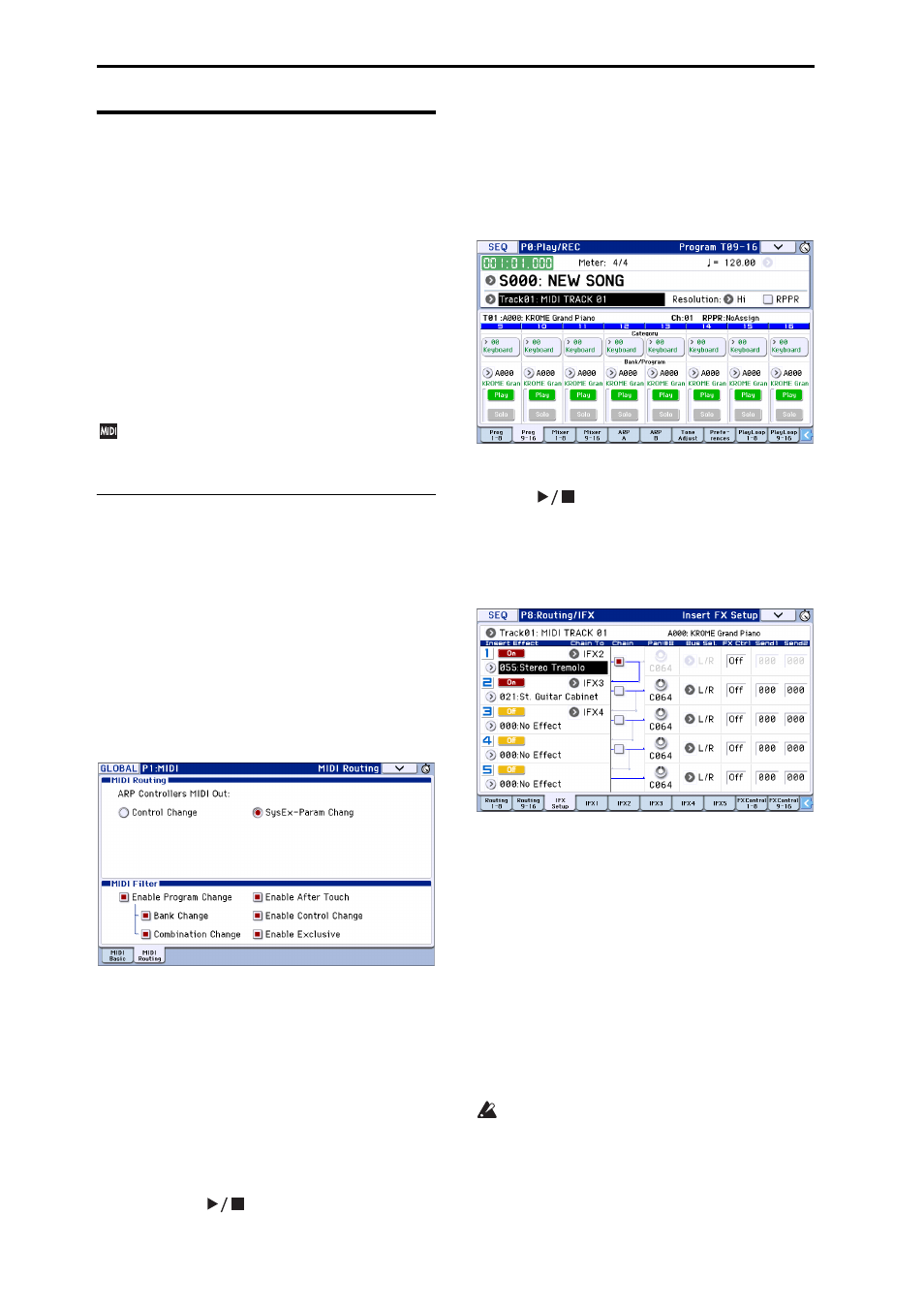
Creating songs (Sequencer mode)
64
Recording System Exclusive
events
Exclusive messages received from an external MIDI
device or the parameter changes produced when you
edit a track parameter or effect parameter can be
recorded in real time on any track.
During playback, the exclusive messages you recorded
will control the track parameters and effect parameters
of the song, and can be sent to external MIDI devices.
Note: You can use the menu command Put Effect
Setting to Track to insert an exclusive event containing
the parameter settings for an insert effect, master effect
or total effect into the desired location of a track, so
that these settings will automatically switch during
playback.
GM, XG, and GS exclusive messages can be
recorded on a track, but the KROME’s tone
generator will not respond to these messages.
Recording internal parameter
changes
You can use SysEx for automation of internal KROME
effects and Program parameters.
Here we’ll explain how to record internal parameter
changes. As an example, we’ll explain how parameter
changes recorded on a different track can be used to
modify the parameters of the insert effect (IFX1)
applied to the program of track 1.
Note: In order to record system exclusive messages,
make sure that the Global P1: MIDI– MIDI Routing
setting Enable Exclusive is checked. Go to Global
mode and verify that this is checked.
1. Select the desired program for MIDI track 1, and
route it to IFX1. Then record a phrase of about
sixteen measures.
• In the P0: Play/REC– Program T01–08 page, use
“Program Select” to select the desired program for
MIDI Track 01.
• In the P8: Routing/IFX– Routing T01–08 page, route
the MIDI Track 01 Bus (IFX/Output) Select to IFX1.
Then in the P8: Routing/IFX– Insert FX Setup page,
select the desired effect for IFX1.
• Select MIDI Track 01 in Track Select. Then press
the SEQUENCER REC (
●) button and then the
START/STOP (
) button, and record a phrase
of about sixteen measures.
2. Select Track 09 in “Track Select,” and record
parameter changes as desired.
Note: For this example, select an empty track. If you
want to record onto a MIDI track that already contains
data, set the P0: Play/REC– Preferences page
Recording Setup to “Overdub,” as described on
page 60.
• Select Track 09 in Track Select. Then press the
SEQUENCER REC (
●) button and then the START/
STOP (
) button, and begin recording.
• At the appropriate time while recording, adjust the
parameter(s) that you want to realtime‐record.
In the P8: Routing/IFX‐ Insert FX Setup page, select
another effect for IFX1, and modify the effect
parameter values.
Note: In addition to effect parameter changes, you can
also record parameters such as sound parameters. For
details on the parameters that can be recorded, please
see page 191 of the Parameter Guide.
3. Stop recording.
Note: Exclusive messages are always recorded on the
current track selected by Track Select. In this example,
they are recorded on MIDI track 9.
Note: In the MIDI event edit page you can view the
recorded exclusive events and their location. Exclusive
events are displayed as “EXCL”.
To view these events, go to the P6: Track Edit– Track
Edit page, and select the menu command MIDI Event
Edit. Then in the Set Event Filters dialog box, check
Exclusive and press the OK button.
Exclusive events cannot be changed to a different
type of event. Nor can other events be changed
into exclusive events.
4. If you go to the page (e.g., P8: Routing/IFX) that
shows the parameters you adjusted in realtime,
you can watch the recorded changes be reproduced
while the song plays back.
