Saving to sd card (media– save), Saving to sd card (media–save), P.118 – KORG Krome music workstasion 61key User Manual
Page 122: Types of sd card you can use, Inserting/removing a card in the sd card slot, How to save data
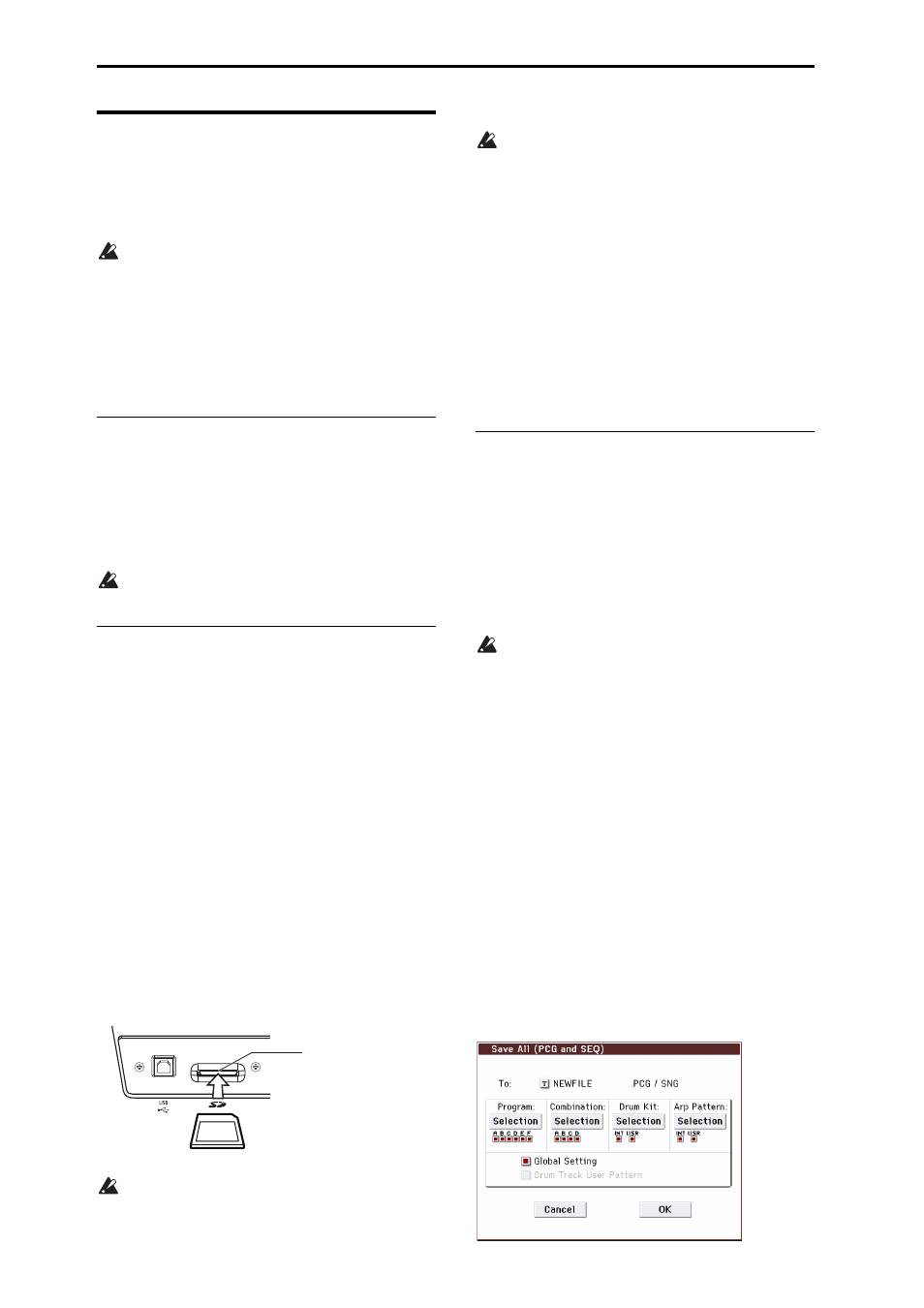
Loading & saving data
118
Saving to SD card (Media–
Save)
For details on the data that can be saved on storage
media. For details, please see “Saving data” on
page 113.
The musical data of a song you create in Sequencer
mode cannot be saved in the KROME’s internal
memory. You must save this data on a
commercially available SD card, or save it using
MIDI data dump. When you’ve come up with
settings you like, it’s a good idea to save them, so
that even if you subsequently edit those settings,
you’ll always be able to reload the previous
settings if desired.
Types of SD card you can use
SD card specifications
SD memory cards up to 2GB and SDHC memory cards
up to 32GB are supported.
SDXC memory cards are not supported.
MS‐DOS format FAT16 or FAT32 are supported.
Media is not included. You will need to purchase it
separately.
Inserting/removing a card in the SD
card slot
If you’ve placed an SD card in the SD card slot, you can
use it to save or load various types of Program,
Combination, and Song data.
About the write protect setting of an SD card
SD cards have a write protect switch that prevents the
data from being overwritten accidentally and lost. If
you set the card’s Lock (write protect) switch to the
“protected” setting, it will be impossible to write or
erase data on the card, or to format it. If you need to
save edited data on the card, move the switch back to
its original “unprotected” setting.
Inserting a card
• Insert an SD card in the SD card slot.
With the card label facing upward, insert the connector
end of the card into the SD card slot and press it in
until you hear a click.
Make sure that the card is oriented correctly when
you insert it. Forcing it in the wrong direction may
damage the slot or the card, and the data may be
lost.
Removing a card
Never remove an SD card from the slot while
loading, saving, or formatting is in progress.
• Remove the card from the SD card slot.
Press the card inward; you will hear a click, and the
card will pop out part‐way, allowing you to pull it
completely out.
Refer to the owner’s manual included with your
card, and observe the guidelines for handling and
use.
Formatting media
Some consumer electronics products that use SD cards
utilize their own proprietary format. Before using an
SD card with the KROME, you must format it on the
KROME (see page 123).
How to save data
As an example here, we’ll execute Save All to save the
.PCG and .SNG files.
“Save All” saves all internal memory Programs,
Combinations, Global settings, Drum Kits, User
Arpeggio Patterns, and Drum Track User Patterns to
media as a .PCG file. It also saves songs and cue lists as
a .SNG file.
This method is available only if the current directory is
a DOS directory.
If you save this data to low‐capacity media, you
may need more than one media.
1. Prepare the media on which you want to save the
data.
2. Press the MEDIA button to enter Media mode.
3. Access the Media– Save page. Press the Save tab.
4. If the media contains directories, select the
directory in which you want to save the data.
Press the Open button to move to a lower level, or
press the Up button to move to an upper level.
Note: If you are saving data on high‐capacity media,
we recommend that you create directories to organize
the media into sections.
To create a new directory, move to the level at which
you want to create the directory, and execute the Utility
menu command Create Directory.
5. Press the menu button to access the menu, and
press Save All.
A dialog box will appear. The contents, settings, and
operations for the dialog box will depend on the type
of data that you are saving.
SD card slot
SD card
