Oscillator image setting, Polyphonic/monophonic playing, Working with multisamples – KORG Krome music workstasion 61key User Manual
Page 37
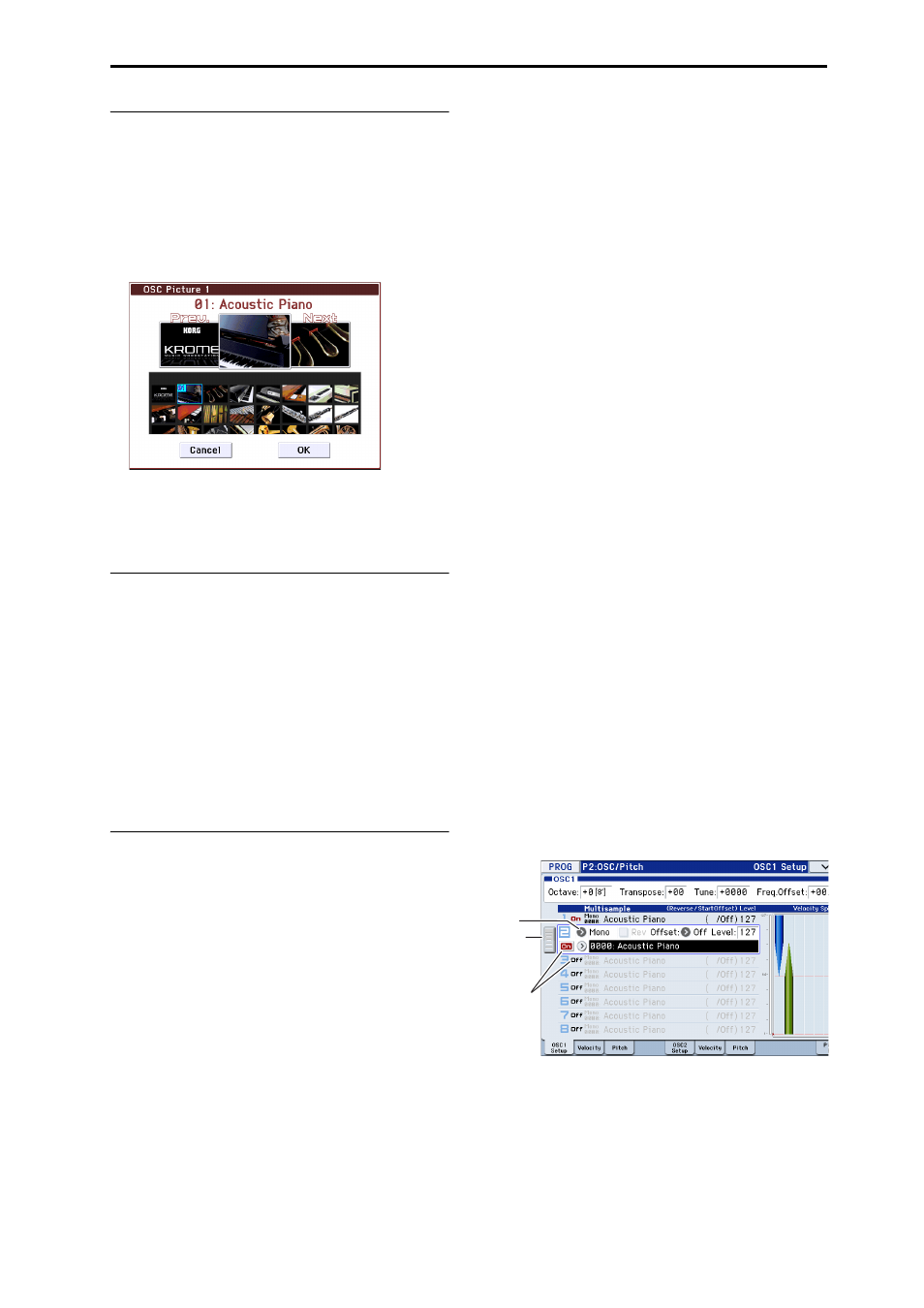
Detailed Editing with Programs Basic oscillator settings
33
Oscillator image setting
You can specify the program oscillator image that’s
shown in the P0: Play– Main page. Adjust this setting
in Prog P1: Basic/Controllers– Program Basic Oscillator
Mode “OSC Picture 1” and “2.”
1. Press the “OSC Picture 1” or “2” popup button (>)
or the image icon shown at right; the dialog box
will appear.
2. To select an image, press an image in the list in the
lower part of the screen, or at the left or right in the
upper part.
3. Press the OK button to confirm your choice.
Polyphonic/monophonic playing
The Voice Assign Mode selects whether the Program
will play polyphonically (Poly) or monophonically
(Mono).
When this is set to Poly, you can play both chords and
melody lines. When this is set to Mono, only one note
will sound even if you play a chord.
Normally you’ll set this to Poly, but Mono is useful
when playing sounds such as synth basses, synth
leads, and other solo instruments.
Try switching between Poly and Mono, and listen to
the results.
Working with Multisamples
What is a multisample?
A sample is a digital recording of a particular
instrument or waveform (or other natural or artificially
processed sound) recorded at a specific pitch. A
multisample is a collection of similarly voiced samples,
used to create the same type of sound ‐ piano, bass,
guitar, strings, organ ‐ across the entire keyboard, as
the basis of a program. The oscillators of single and
double programs use multisamples. There are 583
multisamples available in this instrument.
You can assign up to four multisamples to each
oscillator and switch between them by velocity.
Multisamples and Drum Kits
Multisamples and Drum Kits allow you to play
samples in different ways.
• Multisamples lay out one or more samples across
the keyboard. If we use the example of a simple
guitar multisample, one sample could be assigned
for each string, so that the multisample would
consist of six samples.
• As the name suggests, Drum Kits are optimized for
playing drumsamples.
Velocity splits, crossfades, and layers
Each oscillator provides eight velocity zones. This lets
you switch between multisamples or drumsamples
according to the velocity (speed) at which you play a
key.
By specifying the threshold (boundary value) where
each zone will respond, and the amount of crossfading
(the overlap between zones), you can specify how your
keyboard playing dynamics will switch or layer the
multisamples or drumsamples. You can use this to
make the following types of setups.
• Velocity splits, where multisamples (or
drumsamples) are cleanly switched at the threshold
• Velocity crossfades, where multisamples (or
drumsamples) are smoothly crossfaded over a
specified range outside the threshold
• Velocity layers, where two multisamples (or
drumsamples) are layered when you play a
specified range outside the threshold
Note: If “Oscillator Mode” is set to Drums or Double
Drums, the velocity settings pre‐specified for the drum
kit will be used, and therefore will not be shown in the
screen. The velocity zone settings of a drum kit can be
edited in Global P5: Drum Kit (see page 105). You can
jump automatically to Global P5 by pressing the Jump
to DrumKit Edit button shown on the screen.
Selecting Multisamples
Let’s create a simple velocity crossfade between two
Multisamples, using just OSC1.
1. Access the Prog P2: OSC/Pitch– OSC1 Setup page.
2. Set the Multisample On/Off for multisample1 and
multisample2 to On.
Set the Multisample On/Off for multisample3 and
multisample4 to Off.
By dragging the slider to the left, you can select each
multisample and view its settings.
3. Select Stereo as the Multisample Bank for
multisample1 and multisample2.
There are two main types of Multisample Banks:
Mono, and Stereo. Note that stereo Multisamples will
require twice as many voices as mono Multisamples.
Multisamples are organized by category such as piano,
guitar, bell, etc.
Bank
Multi-
sample
On/Off
Slider
