Using tone adjust – KORG Krome music workstasion 61key User Manual
Page 33
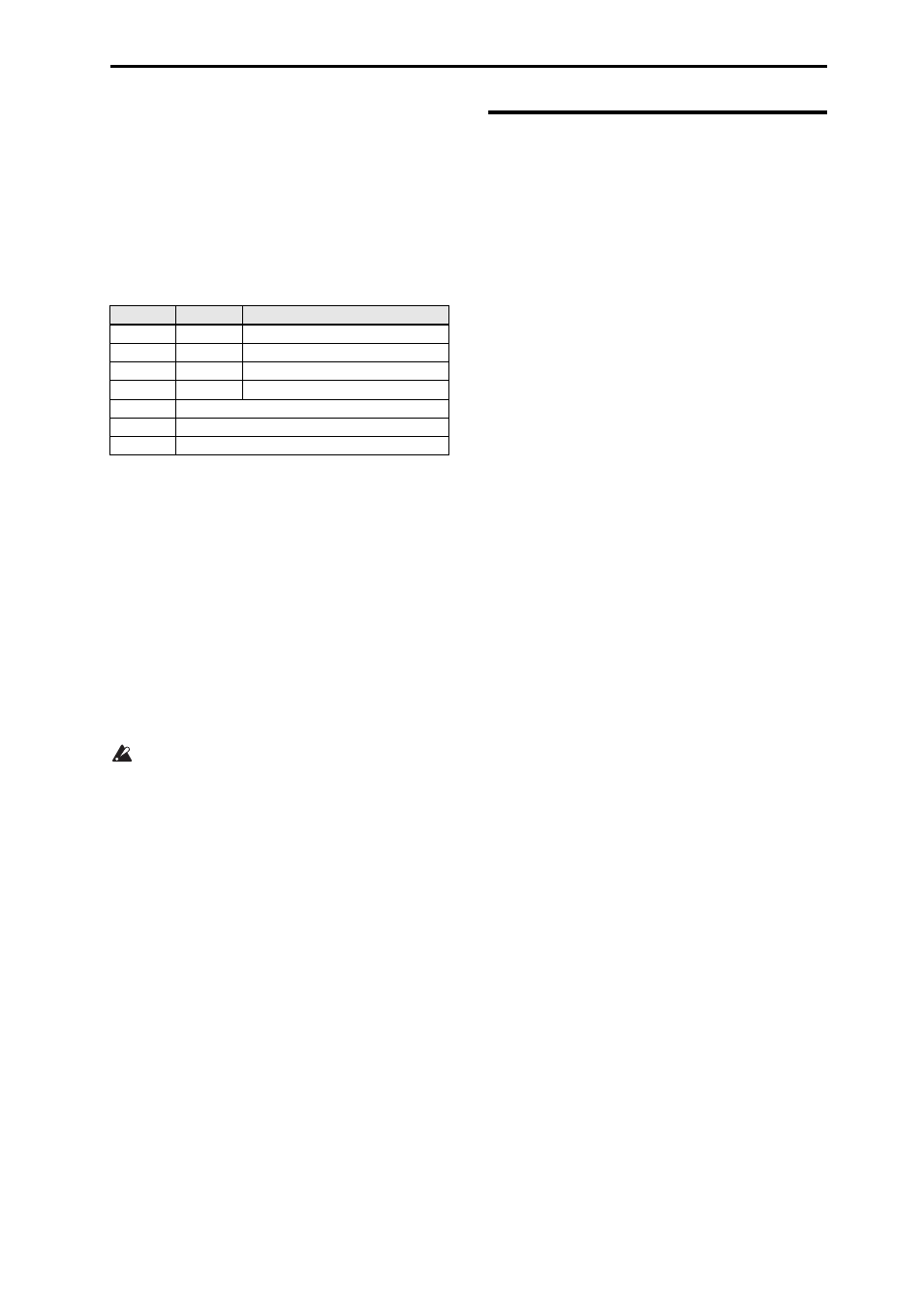
Easy Program editing Using Tone Adjust
29
USER controls
In the USER section you can turn knobs 1–4 to control
various aspects of the sound such as volume,
portamento time,
pan, filter and amp EG, pitch LFO, and master effect
send level.
In USER, the most useful functions are assigned
individually for each preload program.
The table below shows the standard assignments of the
Realtime Controls knobs:
For details, please see page 16 of the Parameter Guide.
ARP controls
In the ARP section you can control the arpeggiator in
realtime.
For details on functionality, please see page 86.
Saving the edits you made by moving the
knobs
The realtime control knobs are an ideal way to modify
the sound while you perform. As needed, press the
front panel WRITE button to Write the Program into
memory and save the sound you’ve edited. (See
“Saving your edits” on page 30.)
However for Realtime Controls USER knobs 1–4,
the edited settings can be saved only if you’ve
assigned CC#70–79.
Internally, a single knob usually affects several
different parameters. When you write a Program, the
edits are saved into the individual program
parameters, and not to the knob itself.
After writing the Program, you’ll notice that the knobs
have returned to their center positions–since the old
“edited” values are now the new “saved” values.
Assigning Realtime Controls USER functions
to knobs 1–4
You can assign the functions that knobs 1–4 will
perform when Realtime Controls USER is selected.
(See page 41)
Using Tone Adjust
The Tone Adjust function lets you edit the parameters
of the program. The program parameters that are most
effective for editing will be assigned to the controllers
in the display.
1. Access the Prog P0: Play– Tone Adjust page.
This page shows and reflects data generated by the
tone adjust function, letting you view the parameter
assignments and their precise values.
2. To edit the sound, select a slider (1–8) or button (1–
8) in the display, and use the VALUE dial etc. to
use it. (You can edit the value of a slider by
dragging it in the display.)
Note: You can assign the principal program
parameters to the various controllers in the display. For
details, please see page 7 of the Parameter Guide.
For example:
1. Select Program A069, “Deluxe E.Piano.”
2. Access the P0: Play– Tone Adjust page.
3. Look at the assignments for sliders 5, 6, and 8 in
the display.
Slider 5 is assigned to F/A EG Attack Time; slider 6 is
assigned to F/A EG Decay Time; and slider 8 is
assigned to F/A EG Release Time.
4. Raise each of the three sliders so that they are
about 4/5 of the way to the top.
The display should show their values as between +60
and +70. This means that you have edited the filter EG
and amp EG attack, delay, and release to longer values.
5. Play a few notes.
Notice that the sound has changed from an electric
piano into a soft pad. Next, let’s add just a bit of filter
modulation, to make the sound more rich.
6. Notice the assignment of slider 2 in the display.
Slider 2 is assigned to “[OSC1] Filter LFO1 Int A”
(OSC1 filter LFO1 intensity). It will adjust the amount
of filter modulation produced by LFO1.
7. Lower slider 2 slightly so that the display indicates
about –6.
8. Play a few more notes.
The filter modulation has added some shimmer to the
sound. Now, maybe it could use a bit more edge…
9. Look at the assignments for switches 6 and 7 in the
display.
These are programmed to raise the Filter Cutoff and
Filter Resonance, respectively. Switches are just on/off,
but you can set a specific value for the On position;
notice the +10 and +40 in the switch’s value boxes.
10. Press each of the two switch buttons.
The sound now has a more interesting character, due
to the filters. Since it’s brighter, we’ve also restored
some of the electric piano character.
Pretty easy, huh? Note: depending on the parameter,
you may occasionally hear glitches in the sound as you
move the control.
Knob
MIDI CC
Normally controls…
TONE1
74
Filter Cutoff Frequency
TONE2
71
Filter Resonance
TONE3
79
Filter EG Intensity
TONE4
72
EG Release Time
USER1, 2
Varies for each Program
USER3
Often Chorus Depth - but can vary per Program
USER4
Often Reverb Depth - but can vary per Program
