Rear panel, Power supply, Audio outputs – KORG Krome music workstasion 61key User Manual
Page 7: Pedals, Midi
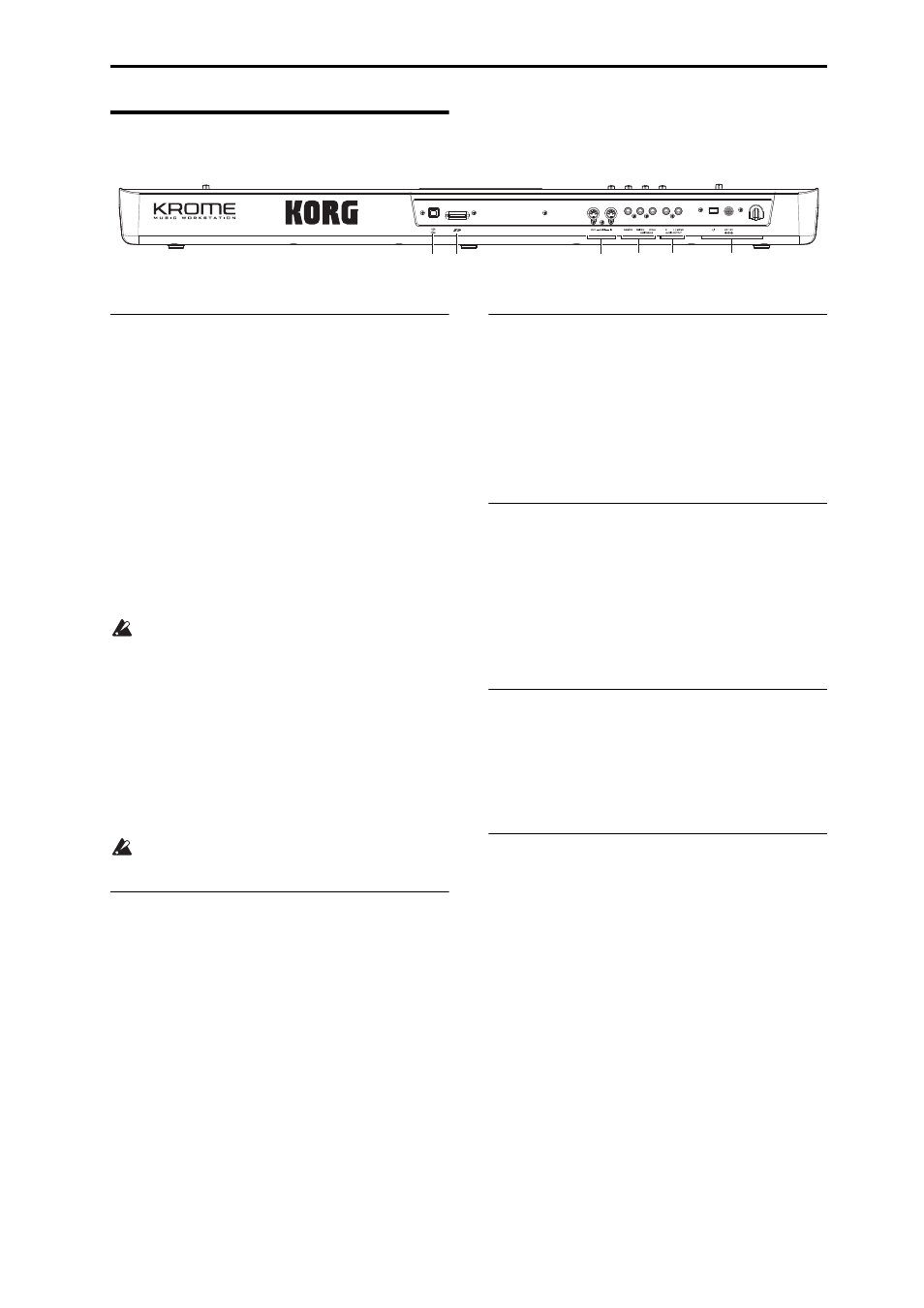
Front and rear panels Rear panel
3
Rear panel
1. Power supply
Be sure to see “Turning the power on” on page 15 and
follow the correct procedure described there.
Note: The KROME has an auto power‐off function that
automatically turns off the power when the keyboard
or front panel buttons have not been used for a certain
length of time. With the factory settings, this is set to 4
hours (see “Auto power‐off function” on page 16).
Power switch
This switch turns the power on/off. (See page 15)
AC adapter connector
The included AC adapter is connected here.
(See page 15)
Connections must be made with the power turned
off. Please be aware that careless operation may
damage your speaker system or cause
malfunctions.
Cable hook
Use this to secure the cable of the included AC adapter.
After connecting the AC adapter, loop the cable
around the hook located on the KROME’s rear panel so
that the cable won’t get pulled out inadvertently. Leave
enough slack on the plug end so that you can
disconnect it if you want to. (See page 15)
Be careful not to bend the base of the plug any
more than necessary.
2. AUDIO OUTPUTS
AUDIO OUTPUT L/MONO & R
jack
These are the stereo audio outputs. Use the VOLUME
knob to adjust the volume. (See page 17)
3. PEDALS
You can connect a damper pedal, foot switch, and foot
pedal to these jacks. This gives you a broader range of
functions and effects to control. (See page 18)
ASSIGNABLE PEDAL jack
ASSIGNABLE SWITCH jack
DAMPER jack
4. MIDI
MIDI lets you connect the KROME to a computer or
other MIDI devices, for sending and receiving notes,
controller gestures, sound settings, and so on. (See
page 20)
MIDI IN connector
MIDI OUT connector
5. SD
SD card slot
You can insert an SD card here, and use it to save/load
KROME programs, combinations, or song data. (See
page 118)
6. USB
USB connector
(for connecting to computer)
You can connect your computer to this connector.
Using a single USB cable, your KROME can send and
receive MIDI information directly to and from a
computer, without requiring a MIDI interface. (See
page 20)
Note: The USB connector of the KROME is only able to
transmit and receive MIDI data.
1
2
4
5
6
3
