Creating a drum track pattern, P.103, Master operation – KORG Krome music workstasion 61key User Manual
Page 107: Synchronization via midi clock, Preparing a user pattern, Converting to a drum track pattern
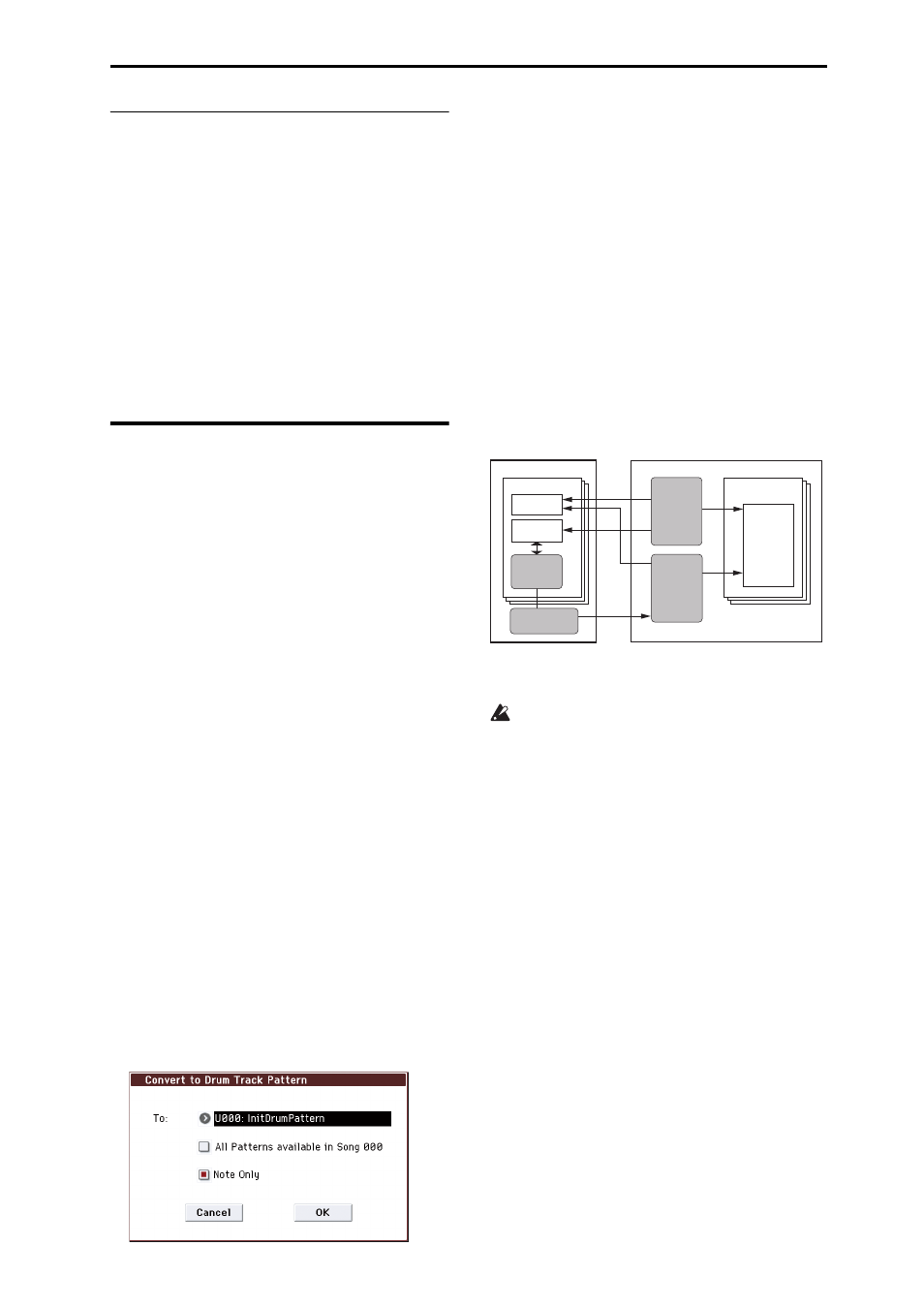
Drum Track function settings Creating a Drum Track pattern
103
Master operation
If you want an external MIDI device or computer to
synchronize to the KROME’s MIDI timing clock and
realtime commands, connect the KROME’s MIDI OUT
to your external MIDI device’s MIDI IN, or connect the
KROME’s USB port to your computer’s USB port.
Set MIDI Clock to Internal.
Note: The same applies if MIDI Clock=Auto and MIDI
realtime clock messages are being transmitted (see
page 111).
Synchronization via MIDI clock
The connected external MIDI device will synchronize
to the MIDI clock of the KROME.
Creating a Drum Track pattern
Once you’ve converted the pattern in this way, you’ll
be able to use it with the drum track in each mode.
These converted Drum Track patterns are held in
internal memory even after you turn off the power.
This means you can manage them together with the
programs and combinations.
Preparing a user pattern
You’ll first need to prepare the user pattern that you
want to convert to a Drum Track pattern.
To create a user pattern, you can realtime‐record it (see
page 65) in the Seq P10: Pattern/RPPR– Pattern Edit
page, or step‐record it (see page 167 of the Parameter
Guide).
Alternatively, performance data from a track can be
imported into a pattern, meaning that performance
data you’ve created in a track or SMF data you’ve
loaded in Media mode can be used as a user pattern. To
do this, execute the Get From Track menu command in
the Seq P10: Pattern/RPPR– Pattern Edit page (see
page 187 of the Parameter Guide).
Converting to a Drum Track pattern
1. Press the SEQ button to enter Sequencer mode.
2. Access the Seq P10: Patern/RPPR– Pattern Edit
page.
3. Select the user pattern that you want to convert to
a Drum Track pattern.
Set Pattern to User, and use Pattern Select to select the
desired pattern.
4. Choose the menu command Convert to Drum Trk
Pattern to access the dialog box.
5. Use the To “Drum Track Pattern Select” field to
specify the user Drum Track pattern number that
will hold the converted data. When you execute
the command, the data will be overwritten onto
this number.
6. If you select the “All Patterns available in Song
***” option, all patterns in the song that contain
note data will be converted, starting with the
number you specified in step 3.
7. If you execute this command with “Note Only”
selected, only the note events will be converted.
8. Press the OK button or the ENTER button to
execute. If you decide not to execute, press the
Cancel button or the EXIT button.
9. As described in “Using the Drum Track function
in Program mode” on page 97, set the Drum Track
“Pattern Bank” to User, and set “Pattern No.” to
the user Drum Track pattern you converted. Then
play the Drum Track pattern.
If the drum pattern memory is insufficient, or if
there are not enough pattern slots, the error
message “Not enough Drum Track pattern
memory” or “Not enough Drum Track pattern
locations available” will appear, and the command
cannot be executed.
Tip: It’s a good idea to convert drum patterns that you
use frequently. Use “Load Drum Track Pattern” to load
them.
Internal memory (saved inside the KROME)
Song
Drum Track
Track/RPPR
Program
/Combination
Drum Track
Convert to
Drum Track Pattern
100
User
Pattern
Preset
Pattern
User
Drum Track
Pattern
Sequencer memory
(Not saved internally;
save on external USB
media.)
