I: popup button (1), J: popup button (2), K: menu command button – KORG Krome music workstasion 61key User Manual
Page 9: L: stopwatch button
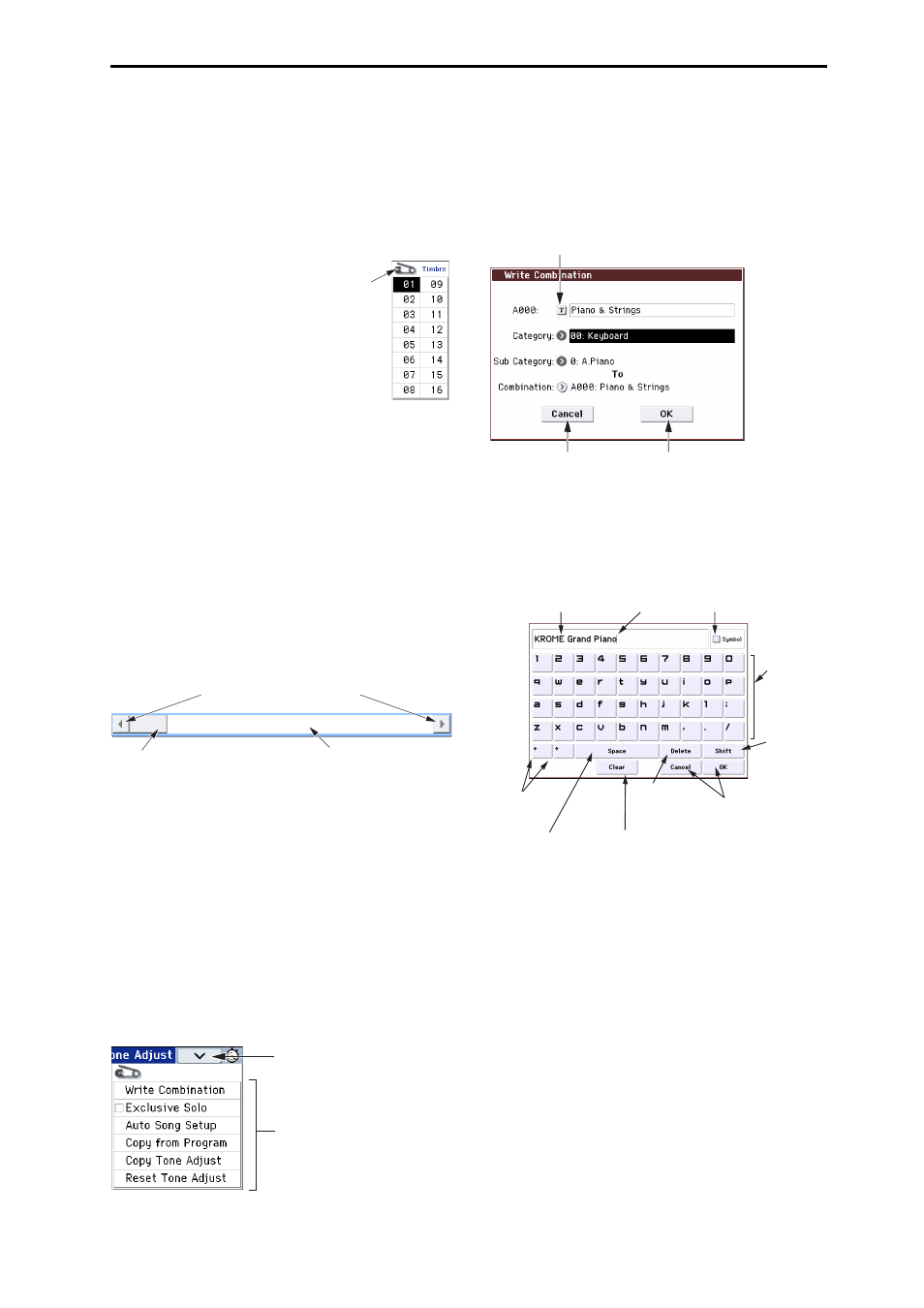
Front and rear panels Objects in the display
5
i: Popup button (1)
When this button is pressed, a popup menu will
appear, showing the parameter values that are
available for selection.
To enter the parameter value, press the desired value in
the popup menu.
* Popup menu
Pin
This switches the popup menu
display between locked and
unlocked.
When locked, the pin will be shown
closed, and the popup menu will
remain displayed even after you
press a parameter value. When
unlocked, the pin will be shown
opened, and the popup menu will
close immediately when you press a
parameter value.
j: Popup button (2)
When you press this button, a tabbed menu will
appear.
To close a tabbed menu, press the OK button or Cancel
button.
Scroll bar
Use this when you need to see parameter values that
extend beyond what can be shown in the display at
one time.
k: Menu command button
* Menu
When this button is pressed, a list of menu commands
will appear.
The menu commands that appear will differ
depending on the selected page.
You can also select up to ten menu commands by
holding down the ENTER button and pressing a
numeric key 0–9. The menu will close when you press
the display in a location other than the menu, or when
you press the EXIT button.
* Dialog box
When you select a menu command, you’ll see a screen
containing the settings needed to execute the
command. This is called a dialog box. The dialog box
that appears will depend on the menu command that
you select. Some commands, such as Exclusive Solo,
do not display a dialog box.
* Text edit button
When you press this button, the text edit dialog box
appears for changing the names of Programs,
Combinations, Songs, etc. For details, please see
“Editing names” on page 117.
* OK and Cancel buttons
After performing other operations in the dialog box,
you can execute the command by pressing the OK
button. To cancel without executing, press the Cancel
button. (The operation will occur when you press and
release the button.) The dialog box will close.
The EXIT button corresponds to the Cancel button,
Done button, and Exit button.
* Done, Copy, and Insert buttons
There are buttons which perform function when they
are pressed and released, such as Done, Copy, and
Insert (similar to the OK and Cancel buttons explained
under “* Dialog box,” above).
l: Stopwatch button
When you press the button on the upper right of the
display, the time elapsed since power‐on will be
displayed. You can use the START/STOP button and
RESET button to measure elapsed time. This is
Pin
Press here to scroll to left or right.
Press here and slide to left or
right to scroll to the desired
location.
Press here to scroll to the
corresponding location.
Menu command button
Menu button
Text edit button
Cancel button
OK button
Character
buttons
Shift button
Switches
between
uppercase and
lowercase
characters.
Delete button
Deletes the
character to the
left of the cursor.
Cursor buttons
Move the cursor
to left or right.
Space button
Insert a space at
the cursor location.
Clear button
Delete all characters
of the text.
Cancel button, OK button
If you are satisfied with the text
that you input, press the OK
button. If you wish to discard
your input and exit the text edit
box, press the Cancel button.
Cursor
Character Set Selects
the type of character.
Text
