A suggested approach for editing, Restoring edited settings, Layers, splits, and velocity switches – KORG Krome music workstasion 61key User Manual
Page 52: Soloing timbres, Using compare, Layer, Split, Velocity switch
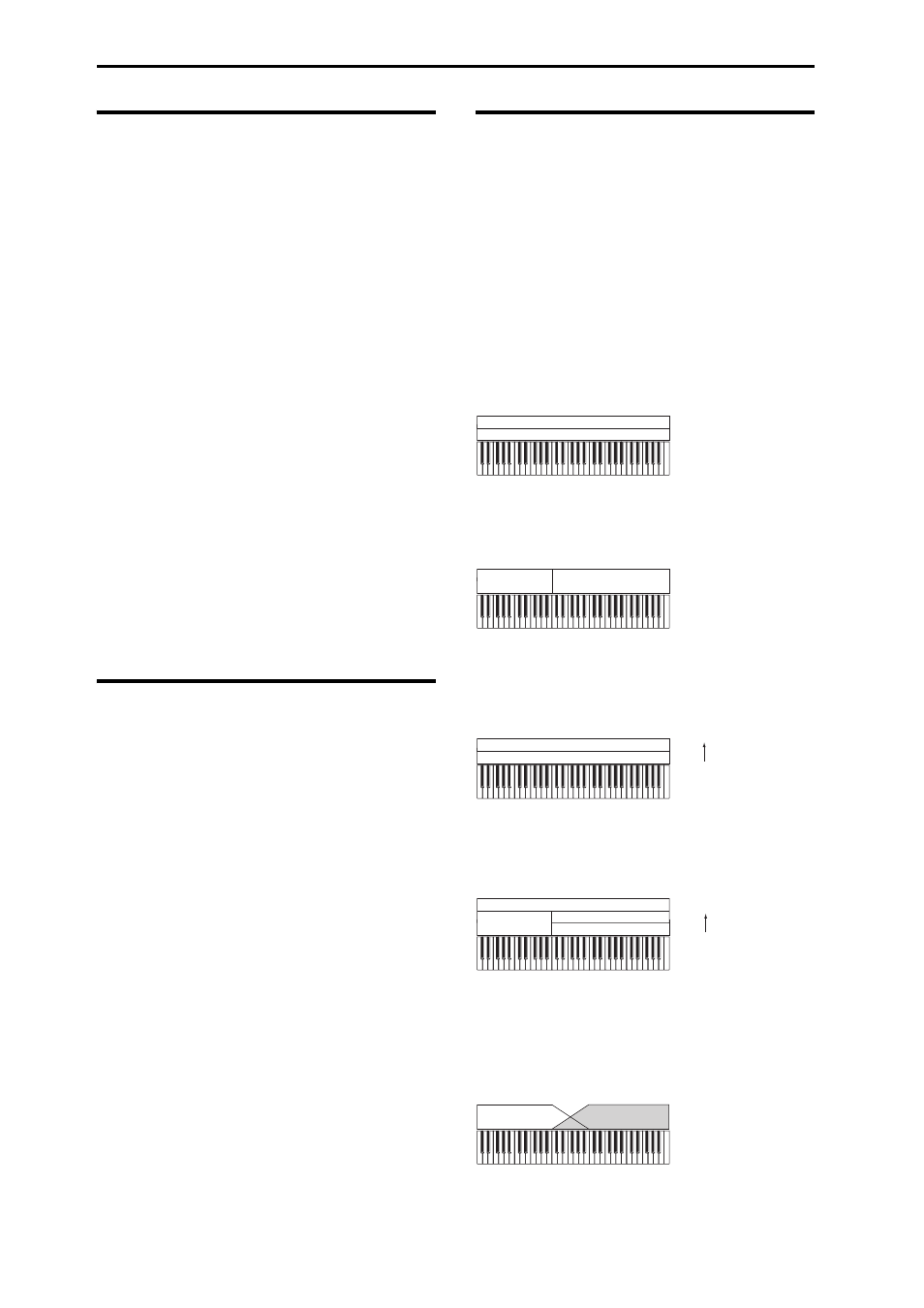
Playing and editing Combinations
48
A suggested approach for
editing
First, select a Program for each Timbre, on the P0:
Play– Program T01–08 or T09–16 page. (Note that you
don’t have to use all 16 Timbres)
Next, create any desired keyboard or velocity splits,
layers, or crossfades between the different Timbres.
You can do this on the P4: Zone/Delay– Keyboard
Zones page.
After this, adjust the volumes of the Timbres (back on
the Program Select/Mixer tab), and set up any other
Timbre parameters as desired.
To add finishing touches to the sound, set up the Insert,
Master, and Total Effect as desired (on the P8: Routing/
IFX and P9: MFX/TFX/LFO pages, respectively.) These
effects can be different from those associated with the
individual Programs in Program mode, if desired.
In addition, you can make arpeggiator and drum track
settings (on the P7: ART/DT page) and controller
settings (on the P1: Controllers page) to create the
finished Combination.
Soloing timbres
You can use the Control Surface’s Solo function to hear
the sound of each timbre by itself.
For details, please see “Solo On/Off” on page 72 of the
Parameter Guide.
Restoring edited settings
Using COMPARE
When you’re in the process of editing a sound,
pressing the COMPARE button will recall the saved
version of the sound, as it was before you started
editing.
For details, please see “Compare function” on page 11.
Layers, Splits, and Velocity
Switches
Within a Combination, you can use note range and
velocity level to define the “zone” in which a specific
timbre will play.
The Programs assigned to each Timbre can be played
in three ways: as part of a layer, a split, or a velocity
switch. A Combination can be set to use any one of
these methods or to use two or more of these methods
simultaneously.
Layer
Layers cause two or more Programs to play
simultaneously when a note is played.
Split
Splits cause different Programs to respond on different
areas of the keyboard.
Velocity Switch
Velocity Switches cause different Programs to respond
depending on the velocity (how hard you play the
notes).
On the KROME, you can use a different Program for
each of up to sixteen Timbres, and combine two or
more of the above methods to create even more
complex setups.
As an additional possibility, you can set the slope for a
key zone or velocity zone so that the volume
diminishes gradually. This lets you change a split into a
keyboard crossfade, or a velocity switch into a velocity
crossfade.
Program B
Program A
Layer:
Two or more programs sound
simultaneously.
Program B
Program A
Split:
Different programs will sound in
different areas of the keyboard.
Program A
Program B
Keyboard playing
dynamics
Strong
Soft
Velocity Switch:
Keyboard playing dynamics
(velocity) switches between
different programs.
Program C
Program D
Program B
Program A
Keyboard playing
dynamics
Strong
Soft
Example:
B and C/D are split. In the lower
keyboard range, A and B are
layered. In the higher keyboard
range, C and D are switched by
velocity and layered with A.
Program A
Program B
Keyboard X-Fade (keyboard
crossfade):
As you play from low notes to
high notes, the volume of A
will fade out, and the volume
of B will fade in.
