Compare function, Selecting and executing menu commands – KORG Krome music workstasion 61key User Manual
Page 15
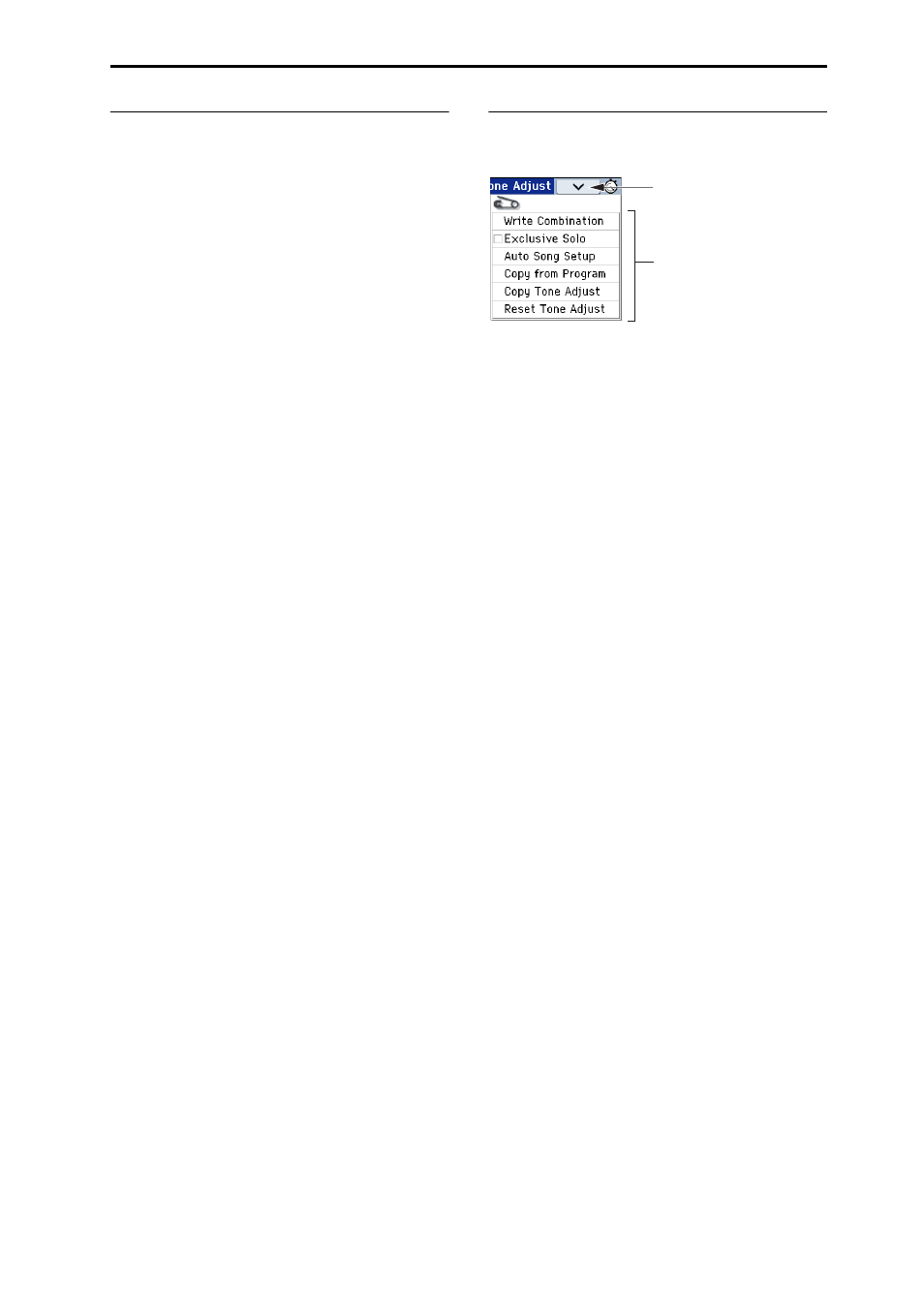
Basic Information Basic operations
11
Compare function
Program, Combination mode
Use this when you wish to compare the edits you have
made to a program or combination’s sound with the
un‐edited original (i.e., the sound that is written into
memory).
When editing a program or combination, press this
button. The LED will light up, and the last‐written
settings for that program or combination number will
be recalled. When you press the COMPARE button
once again, the LED will go dark and you will return to
the settings that you were editing.
1. When editing a program or combination, press
this button.
The LED will light up, and the last‐written settings for
that program number or combination number will be
recalled.
2. Press the COMPARE button once again.
Note: The LED will go dark and you will return to the
settings that you were editing.
If you edit the settings that are recalled by pressing the
COMPARE button (i.e., the settings that are written
into memory), the LED will go dark, and it will not be
possible to return to the previous edits by pressing the
COMPARE button again.
Sequencer mode
In Sequencer mode, you can use the COMPARE button
to make “before and after” comparisons immediately
after using realtime recording or step recording to
record a song, or after performing an edit on a track.
For example, this can be used effectively when
realtime‐recording a MIDI track for a song.
1. Realtime‐record a MIDI track. (Take 1)
2. Once again, realtime‐record on the same track.
(Take 2)
3. Press the COMPARE button. The LED will light
up, and take 1 will be recalled.
4. Press the COMPARE button once again. The LED
will go dark, and take 2 will be recalled.
5. If at step 3 you once again realtime‐record on the
same track (take 3), the Compare function will
now be referencing take 1.
6. If at step 4 you once again realtime‐record on the
same track (take 3), the Compare function will be
referencing take 2.
In this way, the Compare function lets you recall the
previous recording or the previous state of event
editing.
Note: If you continue editing when the COMPARE
button is lit, the button will go dark. This now becomes
the musical data that will be selected when the
COMPARE button is dark.
Global mode
The Compare function that brings back the settings
prior to editing is not available in Global mode.
Selecting and executing menu
commands
The utility functions provide commands that are
specific to each page, such as Write (save) or Copy. The
available utility functions will depend on the selected
page.
For example, the utility functions in Program mode let
you write (save) the settings, or let you perform
convenient editing operations such as copying settings
between oscillators or effects, or a Sync function that
lets you edit two EGs together.
1. On the upper right side of the display, press the v
button.
The menu command will appear.
2. Select a menu command by touching it with your
finger.
A dialog box for the selected menu command will
appear.
Check‐type commands will not display a dialog box;
their status will be switched, and the list will close.
By holding down the ENTER button and pressing a
numeric key 0–9 you can access the dialog box for the
first ten utility functions without going through the
menu.
• If you want to close the list without selecting a
command, press the display somewhere other than
the list, or press the EXIT button.
3. For a parameter in a dialog box, select it by
pressing it with your finger, and use the VALUE
controllers (e.g., VALUE dial or INC/DEC buttons)
to enter its value.
When selecting a program or combination number in a
dialog box, you can also use the BANK button to enter
the bank as an alternative to using the VALUE
controllers.
4. To execute, press the OK button or the ENTER
button.
If you decide not to execute, press the Cancel or the
EXIT button.
The dialog box will close.
Menu command button
Menu button
