Comparing the unedited sound, Saving your edits, Comparing the unedited sound saving your edits – KORG Krome music workstasion 61key User Manual
Page 34: P.30
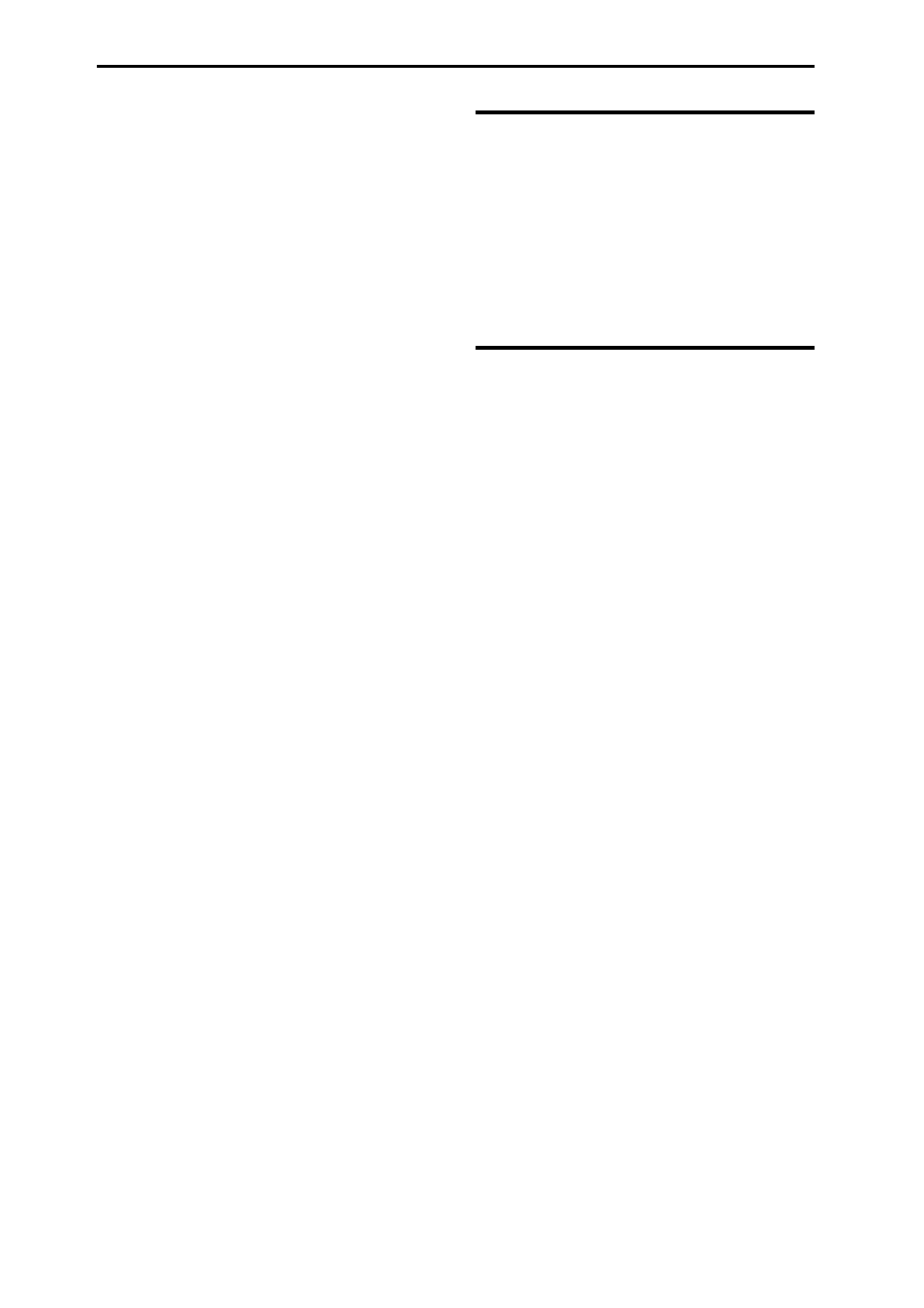
Playing and editing Programs
30
Changing parameter assignments
The factory Programs include default assignments of
Tone Adjust parameters to the sliders, and buttons in
the display. If you like, you can change any of the
assignments. To do so:
1. Access the Prog P0: Play– Tone Adjust page.
2. Press the popup button located to the left of the
assigned parameter.
A popup window will appear, with a long menu of
parameters. You can tell various things about the
selections, just from the way they appear in the menu:
Parameters which affect only OSC1 or OSC2 are
prefixed with [OSC1] and [OSC2], respectively.
Parameters which affect both Oscillators, but which are
specific to Programs, are prefixed with [OSC1&2].
The other group of parameters at the beginning of the
list, are “Common.” That is, you can use them with
most Programs.
Parameters can only be assigned to one Tone Adjust
control at a time. If a parameter is already assigned, it’s
grayed out.
3. Select a parameter from the menu.
The parameter is now assigned to the control. To close
the list without making any changes, press a location
in the display outside the popup window, or press the
EXIT button.
Comparing the unedited
sound
Using COMPARE
When you’re in the process of editing a sound,
pressing the COMPARE button will recall the last
saved version of the sound, as it was before you started
editing.
For details, please see “Compare function” on page 11.
Saving your edits
After you’ve edited a program, you must save it if you
want to keep the changes you’ve made. If you re‐select
the program or turn off the power after editing, your
edits will be lost.
1. Press the WRITE button.
The Write Program dialog box will appear. If you want
to modify the writing‐destination or name, you can do
so (see page 117).
2. Press the WRITE button once again to save (write)
the program.
For details, please see “Writing a Program or
Combination” on page 115.
You can also save programs on an SD card as PCG files.
For details, please see “Saving to SD card (Media–
Save)” on page 118.
