Kodak I7300 User Manual
Page 81
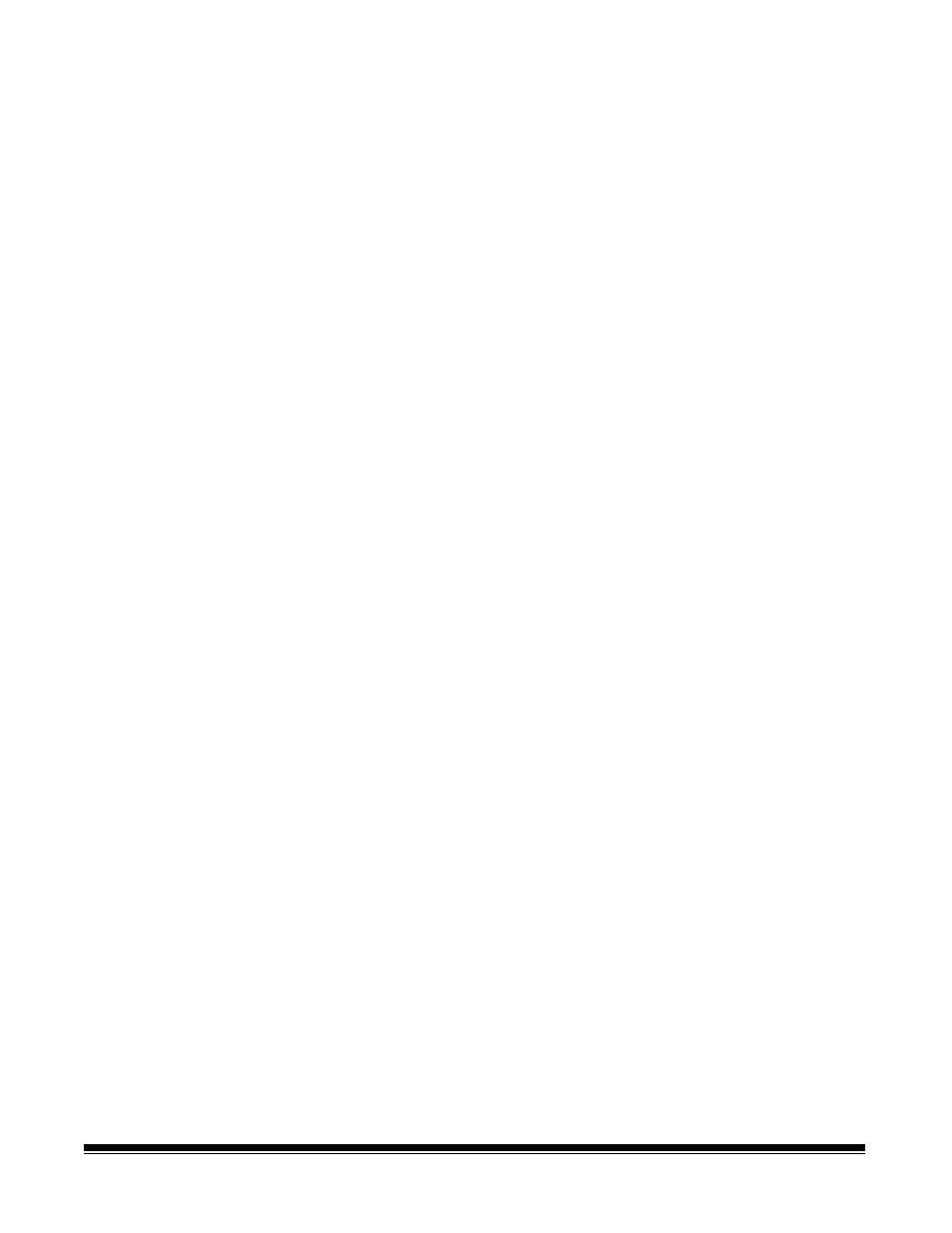
4-10
A-61133 March 2003
The User defined option provides the greatest efficiency and flexibility
in choosing the image area that meets your specific application
needs since it allows you to customize the image area. If you select
User defined, the Setup… button will be activated. Click Setup…
to display the Select Image Area dialog box. See the section entitled,
“Setting a User Defined image area” later in this chapter for more
information.
NOTE: If User defined is selected, but the area is not subsequently
defined, the software will default to using Minimum.
6. Auto Scan Length: Allows the software to determine scan length
based upon the distance between image marks. Auto Scan Length
only determines the length of the image, not the width. The width is
still determined by the Image Area setting.
7. Add Extra Scan Lines: Adds extra scan lines to the end of each
scanned image. If the space between the images on the film is tight,
enabling this option can help ensure that you capture the entire
image.
•
If Normal resolution is selected, 100 scan lines will be added.
•
If Enhanced resolution is selected, 200 scan lines will be added.
Special Processing Controls
The following options are used to improve auto cropping, deskew and
border removal.
8. Deskew Algorithm: this option requires Auto Deskew to be enabled
on the Control Panel. Two deskew algorithms are available, Normal
and Best.
•
Normal
processes the image faster and does a good job at
deskewing the image.
•
Best
takes longer to deskew the image and provides the best
deskewed quality.
Minimum Angle: enter a deskew angle from 0 to 45 degrees. The
software will deskew the scanned image if the angle of skewed
image is equal to or more than the value in this field. It is suggested
that you set a value 5 degrees or less.
