Appendix d productivity tools, Introduction, Keyboard shortcuts template – Kodak I7300 User Manual
Page 155
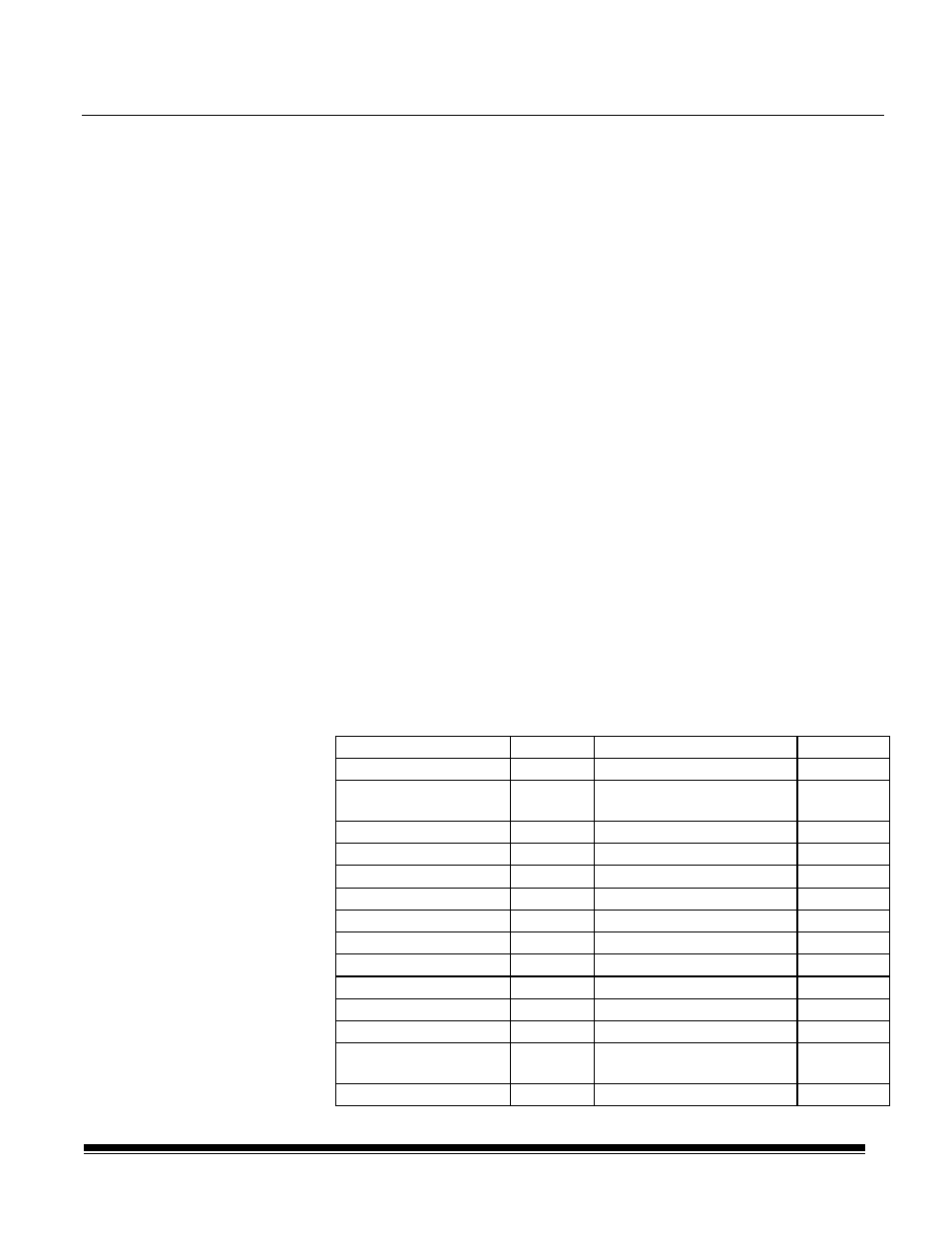
A-61133 March 2003
D-1
Appendix D Productivity Tools
Introduction
This appendix provides information regarding two batch files contained
on the CD that is packed with the scanner. The files are located in the
Product Software directory found in the Application Software directory
on the CD. These two files facilitate specification of keyboard shortcuts
and application setups by providing templates that can be loaded and
used as is, or modified as desired. To install the templates, make sure
the Application Software is not running, and run the batch files.
•
The predefined applications.bat file contains the application setup
templates. Existing applications contained in the IMSApp.dat file will be
automatically backed up to prevent their deletion when the templates
are loaded.
•
The keyboard shortcuts.bat file contains the keyboard shortcuts
template.
If you wish to further customize the retrieval applications after installing the
application setup templates, see Chapter 4, Application Setup.
If you wish to further customize the keyboard after installing the keyboard
shortcuts template, see the section entitled “Customizing your keyboard”
in Chapter 2.
NOTE: Do not use F10, the standard Windows shortcut for activating the
main menu, or Alt+F4, the standard Windows shortcut for closing
a software application.
Keyboard shortcuts
template
Whenever possible the template complies with the standard shortcut
keys used by Windows in Word, Excel, etc. This reduces training time
and minimizes user frustration. The template map is shown below.
Menu Entry
Shortcut
Menu Entry
Shortcut
File>Open Image
Ctrl+O
View>Fit Width
F2
File>Save
Ctrl+S
View>Rotated 90
°
Clockwise
F3
File>Close
Ctrl+W
View>Zoom In
Ctrl+Alt+Z
File>Print
Ctrl+P
View>Zoom Out
Ctrl+Alt+X
File>Fax
Ctrl+F
View>Annotation Toolbox
F8
File>Send As eMail
Ctrl+M
View>Keypad
Ctrl+K
Edit>Undo
Ctrl+Z
View>Refresh
F5
Edit>Redo
Ctrl+Y
Navigate>Previous Image
Ctrl+-
Edit>Cut
Ctrl+X
Navigate>Next Image
Ctrl++
Edit>Copy
Ctrl+C
Navigate>Clear
Ctrl+Alt+C
Edit>Paste
Ctrl+V
Navigate>Set A
F11
Edit>Crop
F9
Navigate>Refile Film
F12
Annotate>Text
F6
Image Processing> Manual
Deskew
F4
Annotate>Load Image
F7
