Kodak I7300 User Manual
Page 63
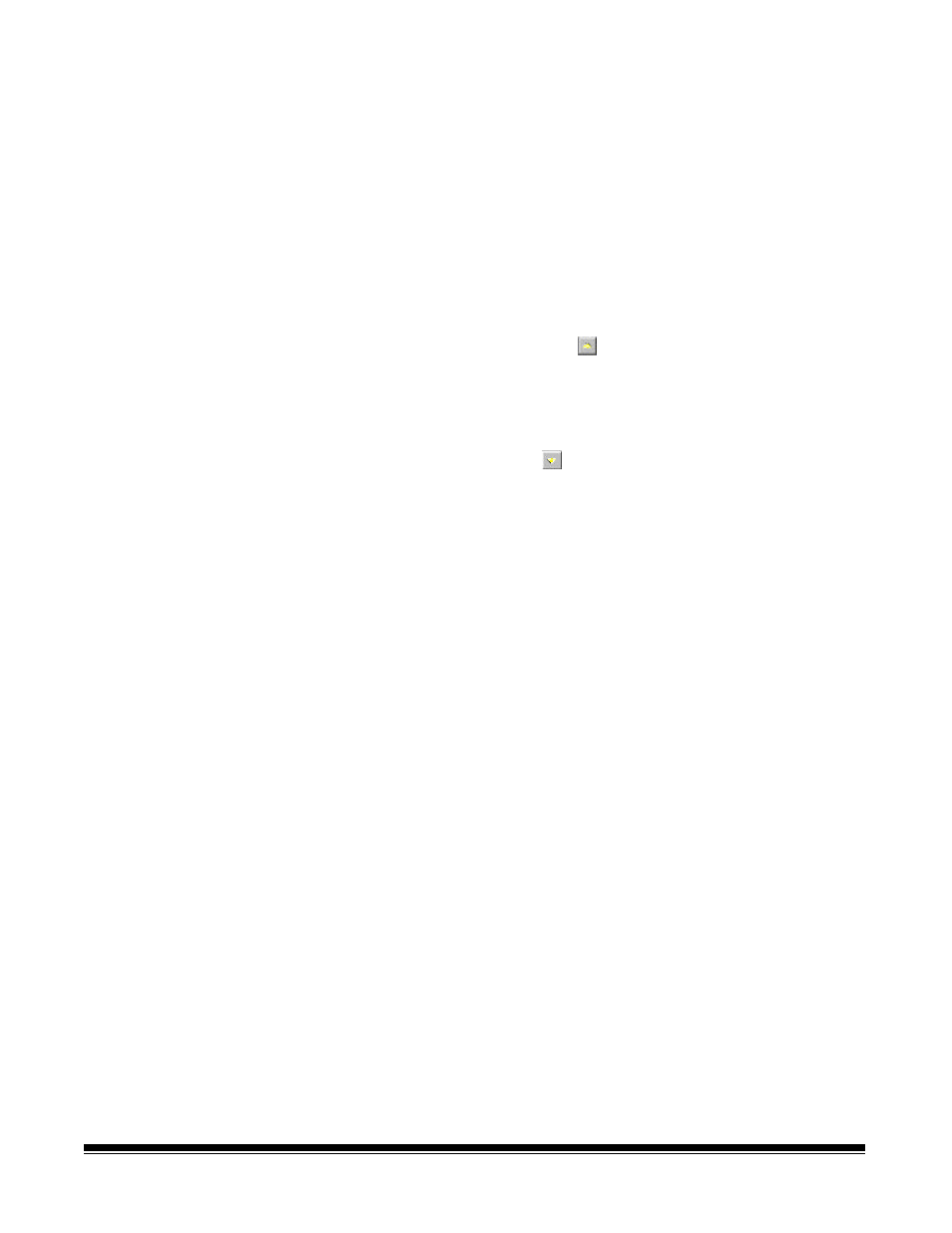
3-16
A-61133 March 2003
5. If you did not get the image area you want, click on the Reprocess
button on the Control Panel to redisplay the Duplex Processing
dialog box and repeat the above steps.
6. When the desired results are achieved, select Automatic to apply
the duplex processing values to subsequent scans. You can select
Front (or Back) in the Image Processing Control Panel scan area
and adjust the brightness (and other image processing values) to
apply separate values to front and back.
NOTE: If Overscan is enabled, the Duplex Processing dialog box
will contain two additional tools (Previous Block and Next
Block) and a field named Overlap By One.
♦
Previous Block
allows you to decrement and
scan by a block of images rather than one image at a
time. For example, if images 48-52 are displayed,
Previous Block will result in images 43-47 being
displayed, rather than images 47-51.
♦
Next Block
allows you to increment and scan by
a block of images rather than one image at a time. For
example, if images 48-52 are displayed, Next Block
will result in images 53-57 being displayed, rather than
images 49-53.
♦
Overlap By One
allows you to retain one image
from the current block when navigating with Previous
Block or Next Block. For example, if images 48-52 are
displayed, and Overlap By One is enabled, Next
Block will result in images 52-56 being displayed.
Use the appropriate tools to select the desired image area
then click OK. The selected area will be displayed in the
Image pane in the main application window.
