The thumbnail pane, The image display pane – Kodak I7300 User Manual
Page 46
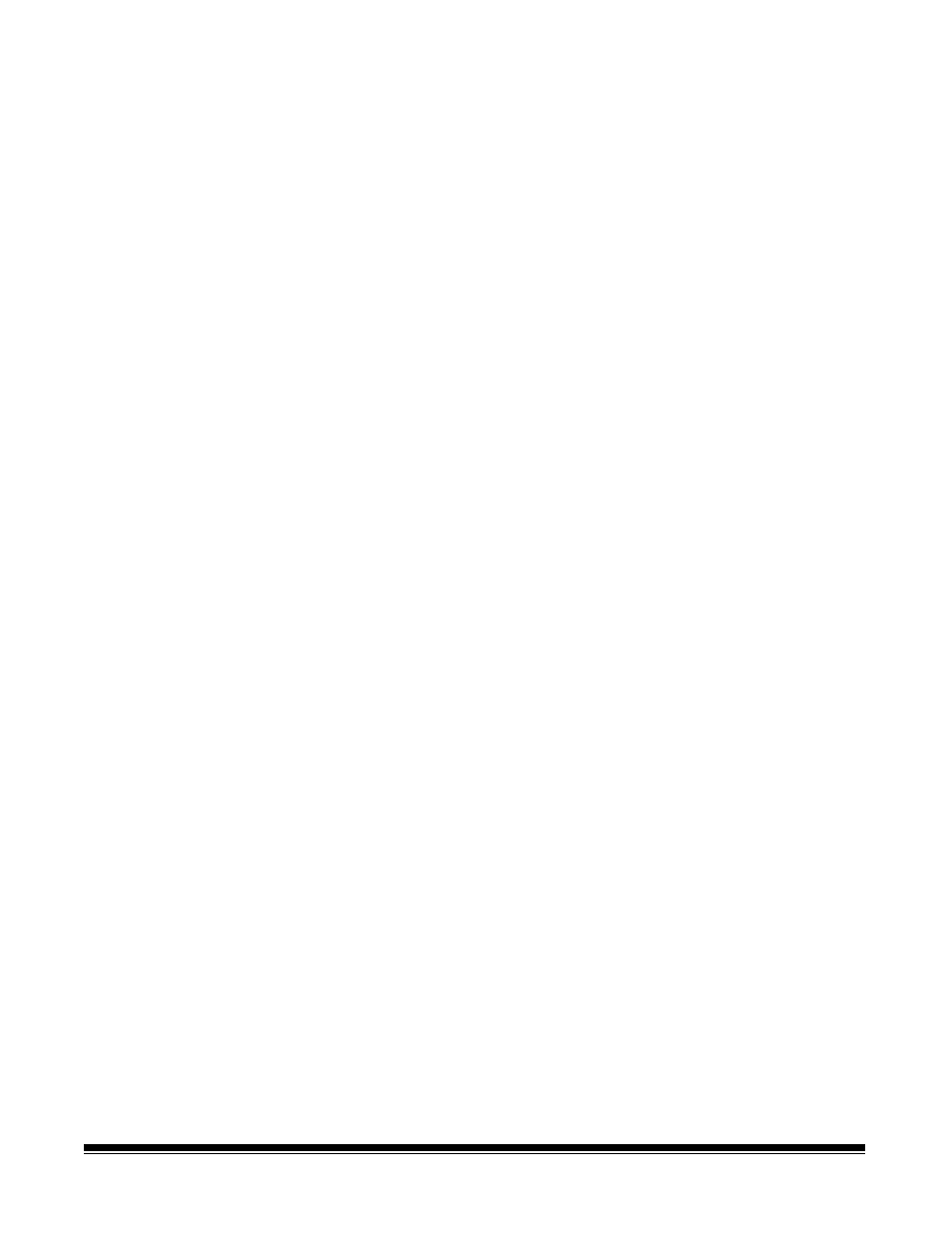
A-61133 March 2003
2-41
The Thumbnail pane
The Thumbnail pane can be displayed by selecting the View>
Thumbnails option. You can display thumbnails as small icons, large
icons, a list, or a list with details. Select None to hide the Thumbnail
pane. The Application Software is only capable of opening image files.
NOTE: If you want Thumbnails displayed, you must enable this option
each time you open the application.
You can select one or more of the thumbnails by clicking the right
mouse button which will display a popup menu that allows you to open,
cut, copy, paste, delete, rename, fax, print, e-mail images or create or
email multi-page TIFF files.
If you choose to create a multi-page TIFF file, the Save As dialog box will
be displayed. For more information, see Chapter 3, Using the Software.
If you want to email single-page TIFF files as a multi-page TIFF file,
select email Multi-Page. The New Message screen is displayed with
the multi-page TIFF file attached.
NOTE: As in Windows Explorer, you can select more than one
thumbnail, by using the Shift and Control keys.
When the Detail thumbnail option is selected, columns including the
Name, Size, Type, Modified, and Nr are displayed.
When the Thumbnails option is selected, it will take time to create the
thumbnail icons in the folder selected. While this is occurring, the
software is not available for other functions.
The Image display
pane
The Image display pane is the area within the window where your
images are displayed.
To change the size of the Image display pane:
1. Place the mouse cursor on the vertical line separating the display
pane from the adjacent pane.
When the cursor changes to a horizontal size bar, press and hold the
left mouse button and drag the cursor to the right or left until the desired
size of the pane is achieved.
