Printing foldered images – Kodak I7300 User Manual
Page 124
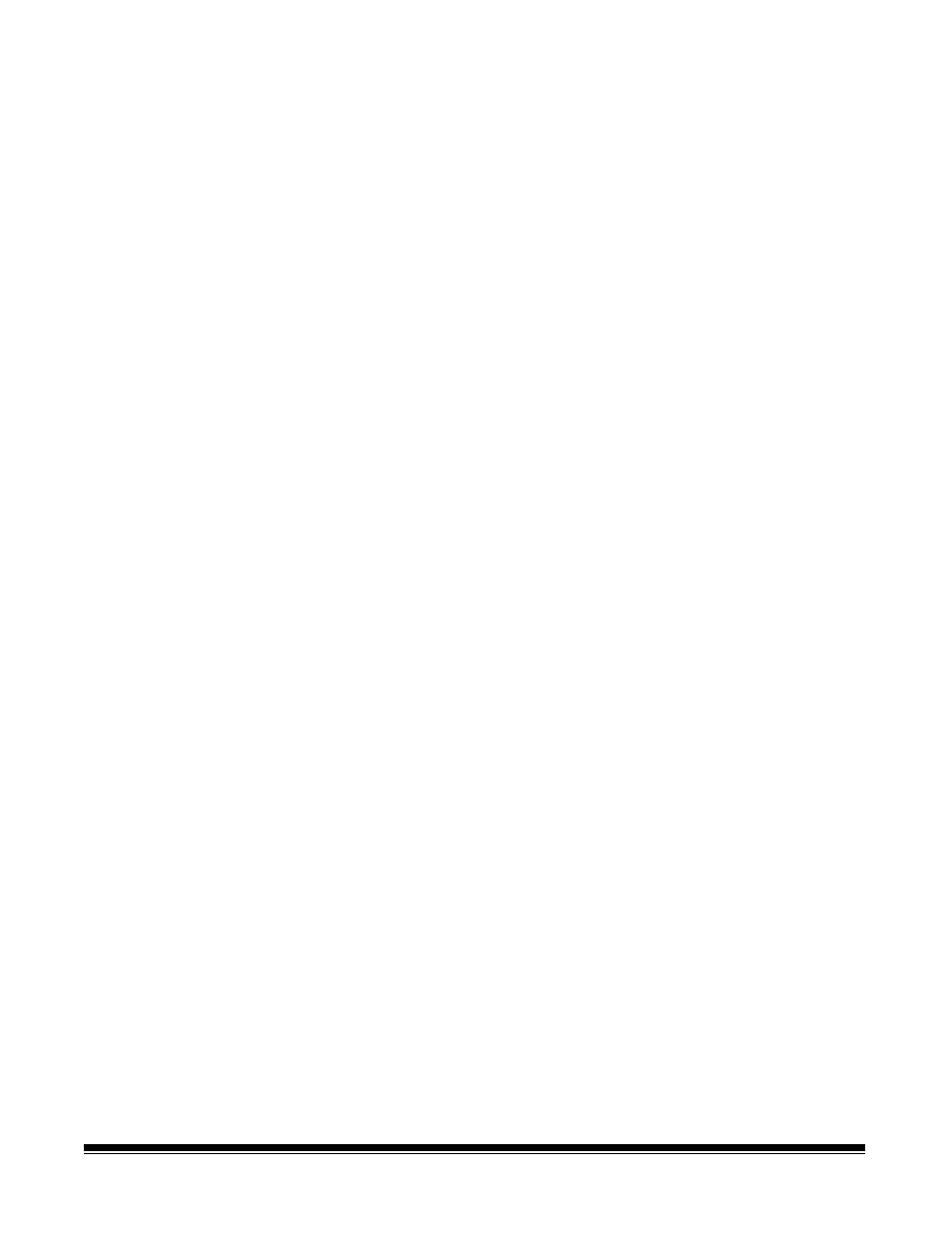
7-8
A-61133 March 2003
Printing foldered
images
To organize multiple individual images as a document in a folder for later
printing as a folder:
1. If not already connected, connect to a VNN and Storage Printer via
the Navigate>Image Server>Connect… menu option.
2. Specify a folder name and an optional document name.
3. Retrieve the first image using the scanner.
4. Select Navigate>Image Server>Print from the menu.
5. Repeat Steps 3 and 4 for each individual image to be added to the
document.
6. Optionally disconnect when finished via Navigate>Image Server>
Disconnect, or if desired, see “To print foldered images” later in this
section.
To organize a sequence of images from the same roll of film as a
document in a folder for later printing as a folder:
1. If not already connected, connect to a network node and Storage
Printer via the Navigate>Image Server>Connect… menu option.
2. Specify a folder name and an optional document name.
3. Retrieve the first image of the sequence using the scanner.
4. Select Navigate>Image Server>Print Chapter from the menu.
•
If you are using Level 1 film, the requested image and every
subsequent image to the end of the film will be printed.
•
If you are using Level 2 or Level 3 film and the requested image
is a chapter level or page level image, the requested image and
every subsequent image to the end of the chapter will be printed.
•
If you are using Level 3 film and the requested image is a book
level image, only the requested image will be printed.
NOTE: To stop at a specific image, press the Clear key on the
keypad and click Abort on the displayed message box after
the image is displayed.
6. Optionally disconnect when finished via Navigate>Image Server>
Disconnect, or if desired, see “To print foldered images” later in this
section.
NOTE: Individual images and/or sequences of images may be retrieved
from various rolls of film and foldered together.
