Using the text option, Adding a note – Kodak I7300 User Manual
Page 66
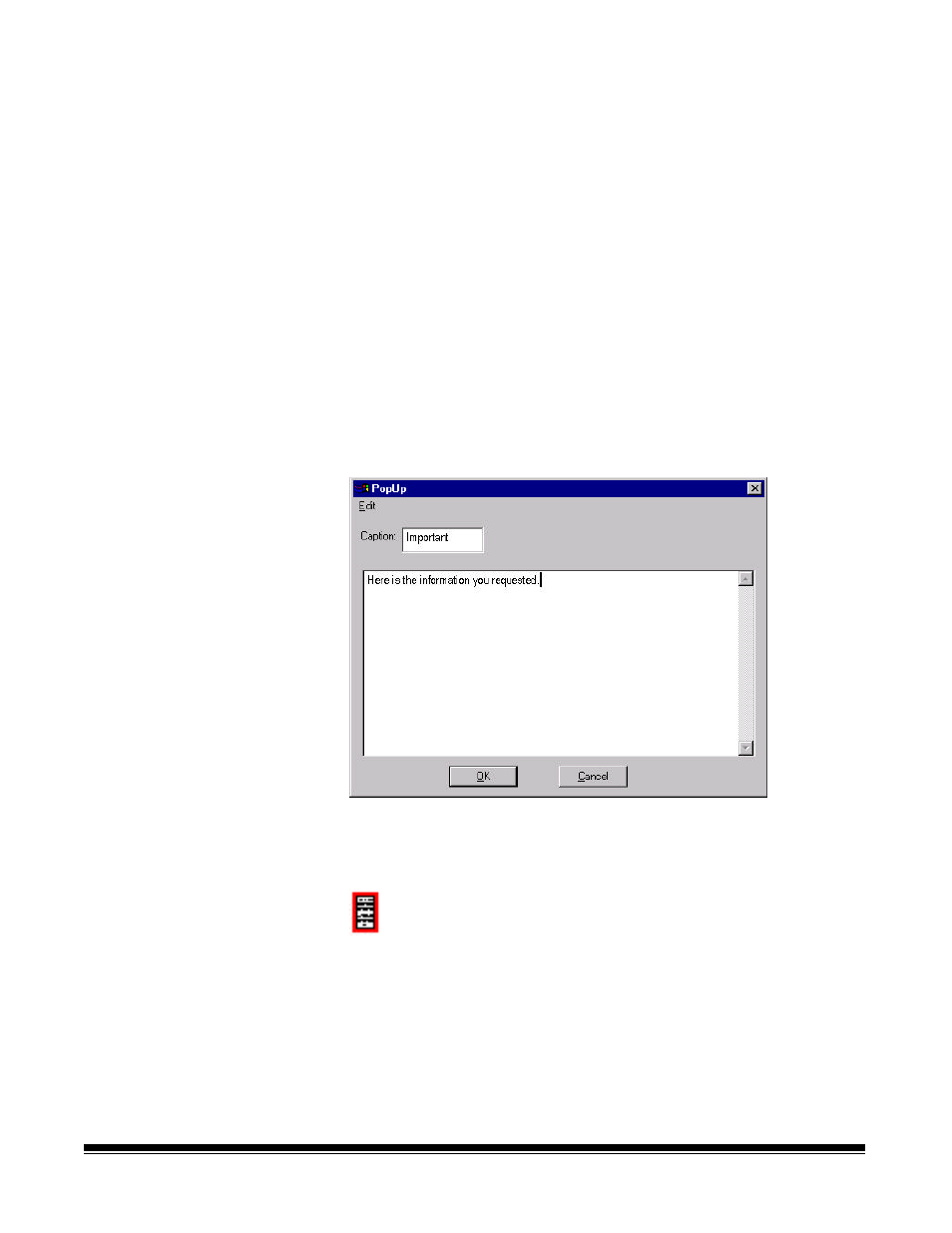
A-61133 March 2003
3-19
Using the Text option
To add text to your image:
1. Select Annotate>Text.
2. You can change the color and/or font on the message by using the
color palette and Font button on the Annotation Toolbox.
3. Click the left mouse button to place the cursor where you want to
add a text message.
4. Type the desired message.
5. When you have finished the text message, click the right mouse
button to deactivate Text annotation.
Adding a note
You can attach a note to an image by using the Popup option.
1. Select Annotate>Popup. The PopUp window is displayed.
NOTE: Depending on your last action, you may need to click the
left mouse button to display the PopUp window.
2. Enter the text of your note on the PopUp window.
3. When finished, click OK. The note will be displayed on the image as
an icon.
To read annotation notes:
•
Select Annotate>Select, then double click on the note’s icon in the
image.
NOTE: Popup notes can be viewed but not printed.
