Faxing an image – Kodak I7300 User Manual
Page 58
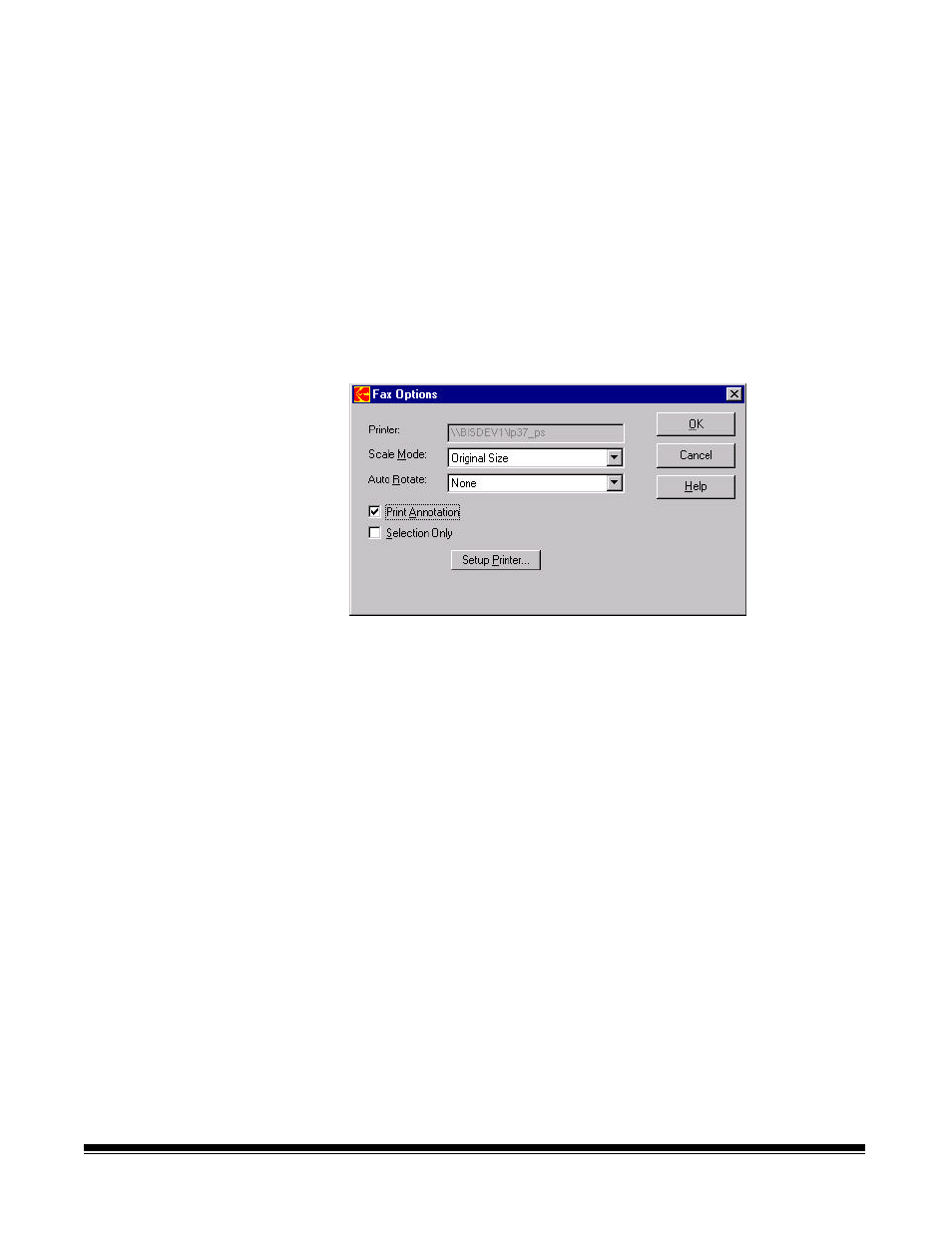
A-61133 March 2003
3-11
To print a folder of images:
1. Click on the folder to print in the Thumbnail pane with the right
mouse button.
2. Select Print from the Popup menu. The images will be printed using
the current print options.
For detailed procedures on how to use the printer software package,
see the instructions provided with your printer software.
Faxing an image
The Application Software allows you to fax images individually or group
them in folders and fax them. The Fax utility must be a printer driver
type.
1. Select File>Fax. The Fax Options dialog box will be displayed.
2. Select the desired fax machine. You can change the destination fax
machine and other fax properties by selecting Setup Fax…
3. Change the Scale Mode, if desired. Options are: Original Size
which will print the image at the original scanned size, or Fit to Page
which will size the image so it fits on the selected paper size.
4. Change the Auto Rotate option, if desired. Options are:
•
None
no rotation will occur.
•
90
° clockwise
faxes the image rotated 90
°
to the right
based upon the current image position.
•
90
° counterclockwise
faxes the image rotated 90
°
to the
left based upon the current image position.
NOTE: Popup notes can be viewed but not printed.
5. If you want any annotation that you created to be printed on the
image, click the Print Annotation box.
6. If you only want a portion of the image to be faxed, click the
Selection Only box. The portion to be faxed must be rubber-band-
selected on the display before accessing the Fax Options dialog box.
7. Click OK when all the desired options have been specified.
