Firmware download/upgrading for the mac – Kodak NOVAJET 700 User Manual
Page 84
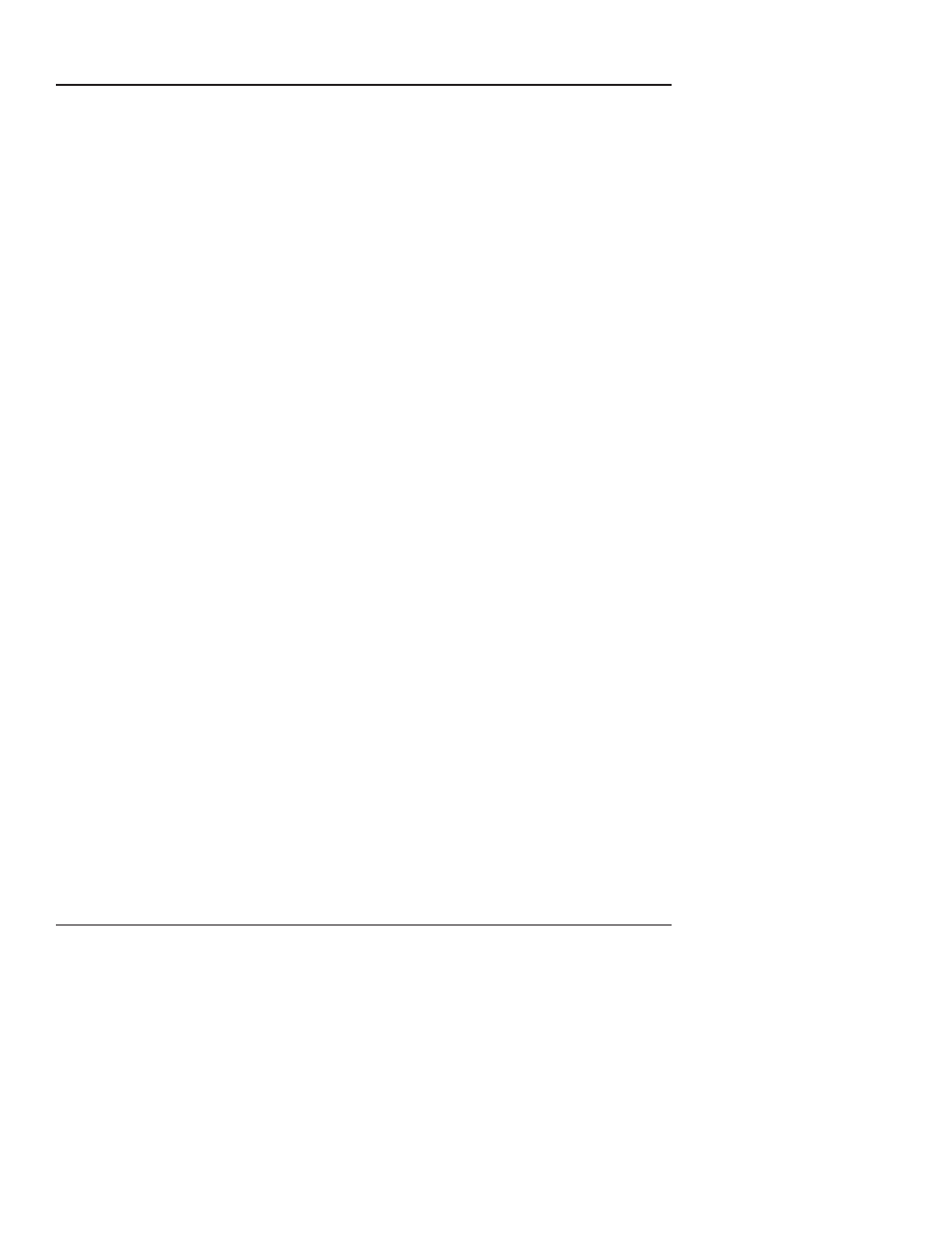
3-42
Maintenance
NovaJet 500/630/700 Series Service Manual
NOTE
For NT3.5x or NT4.0 systems click on “Start” - “Pro-
grams”, “Command Prompt.” At the “dos” prompt go to
the location of the .ROM (i.e.: if the .ROM file is on a
floppy disk, type
A:
and press Enter.
Then type:
PRINT /D:LPT1 A:\XXXX.ROM
and
press Enter.
6. Wait approximately 20 to 40 seconds later until you hear a
SINGLE beep, indicating the download was successful. You may
encounter a set of double beeps shortly after sending the
firmware file, but you must wait until you hear the SINGLE
beep.
7. After hearing the single beep, remove power from printer for 15-
20 seconds. Apply power to the printer. The printer should
initialize properly. Verify firmware revision by sequencing
through Utility Menu - Service Menu - About menu.
Verify firmware has been incorporated.
8. If the firmware download is not successful you may hear more
than 1 beep or complete silence. Check parallel port connections
and return to step 5.
Firmware Download/Upgrading for the MAC
The normal method of downloading new firmware is to send the file as if
it was a standard print job.
1. Power OFF printer, wait 15 seconds.
2. Connect an Image Writer II cable between the printer and
MAC.
3. Turn the printer ON.
