Common banding causes – Kodak NOVAJET 700 User Manual
Page 58
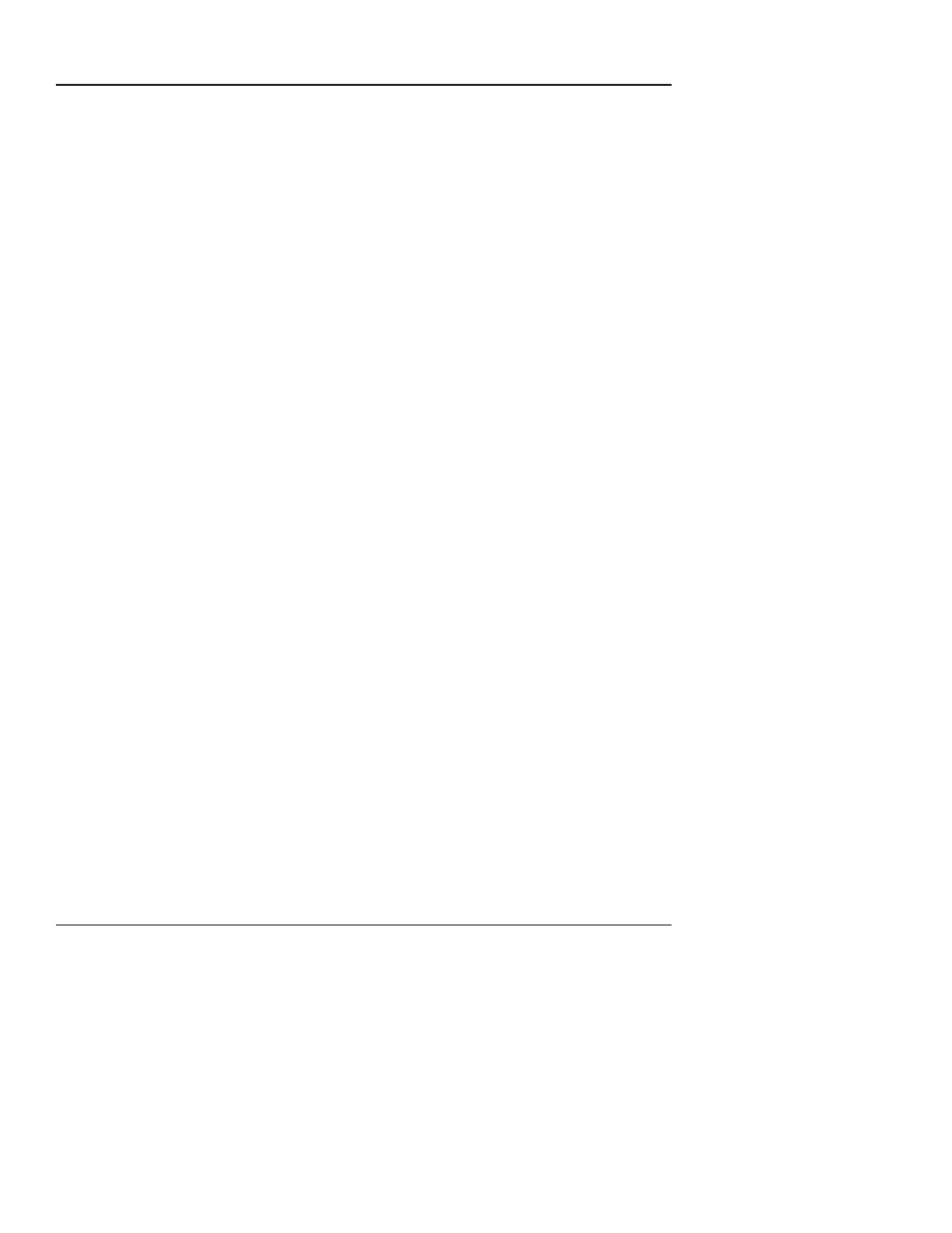
3-16
Maintenance
NovaJet 500/630/700 Series Service Manual
If the test file prints correctly, the problem lies in either the software
package that generated the print or the RIP, if used.
A simple test to determine if the banding is caused by the computer/
RIP/application or the printer is to rotate the image 90 degrees and see
if the banding rotates or remains in the same orientation as the previ-
ous print. If the banding does not rotate, then look for causes in the
printer. If the banding does rotate with the image, then look for causes
in the computer/RIP or application.
Common Banding Causes
1. Uneven drying. Adjust the drying time to compensate for varying
ink percentages and media types. Dry time values range from
10 seconds to 60 minutes. This is especially important in higher
humidity environments.
2. The RIP (Raster Image Processor) and print cycles. We
recommend printing to a file first and then queuing the file to
the printer to avoid the RIP and print cycle delays that can
cause banding while printing.
3. Uneven inkjet kogation (partial clogging or orifice restriction) on
the inkjet cartridge head nozzles. Run the 100% color test and
re-prime or replace the cartridge if necessary.
4. Lower quality print modes normally cause slight bands, to avoid
this banding, switch to 4-pass or 6-pass printing modes.
5. Air bubbles in the ink delivery system. This indicates a loss of
negative pressure within the ink cartridge or ink delivery
system, check all quick release fittings and connections for
possible leaks and ensure that the cartridge is primed properly.
6. Improper priming. The lower secondary chamber within the
cartridge may de-prime and then temporarily recover after
entering the service station causing a momentary color drop out
in the print if the cartridge is improperly primed. Please
reference Technical Bulletin #97 for a more detailed
explaination and the corrective priming procedures.
