Sending a namecard – Samsung GALAXY S SGH-T989D User Manual
Page 89
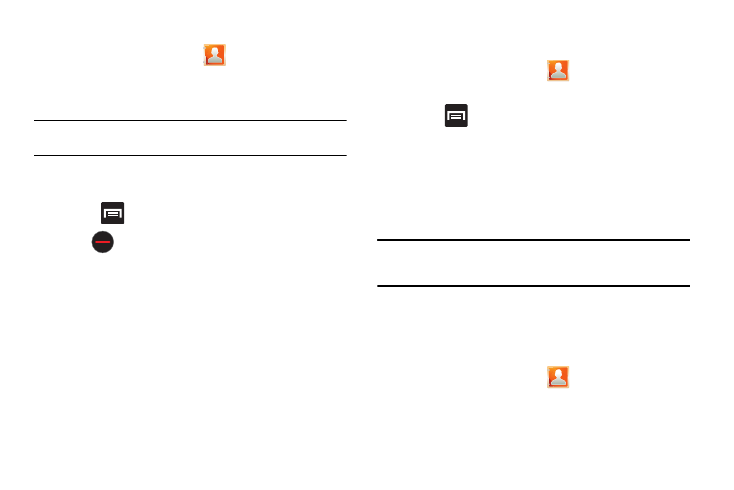
Contacts 81
Unjoining a Contact
1.
From the Home screen, tap
.
2.
Tap a contact name (the account name from which you
want to unjoin an entry). This reveals the details for entry.
Note: Typically this is the same contact with a different name or account
information.
3.
Tap the Joined contacts area.
– or –
Press
and then tap Separate contact.
4.
Tap
next to the entry you want to unjoin. The contacts
are “unjoined” or separated and no longer display in the
merged record screen. Both contacts now go back to being
separately displayed.
Marking a Contact as Default
When you use applications such as the Voice Dialer or other
messaging type applications, the application needs to know which
information is primary (default) in a contact entry list. For example,
if you say “Call John Smith” and you have three phone numbers
for John Smith, the Voice dialer looks for the “default” number or
entry.
The Mark as default option marks one entry in a contact record to
use as the default.
1.
From the Home screen, tap
.
2.
Tap a Contact entry.
3.
Press
and then tap Mark as default. The Mark as
default screen displays radio buttons next to the contact
name, phone number, or other contact information.
4.
Tap the radio button next to the entry information you want
to be the primary information (such as name, phone
number, or email) and select Save.
Note: If there are multiple phone numbers assigned to an entry, assigning one
as the default means that number is automatically dialed when the
contact is selected for dialing.
Sending a Namecard
A Namecard contains contact information, and can be sent to
recipients as a Virtual Business Card (V-card) attachment using
Bluetooth, Gmail, or a message.
1.
From the Home screen, tap
.
2.
Tap a Contact entry.
