Samsung GALAXY S SGH-T989D User Manual
Page 109
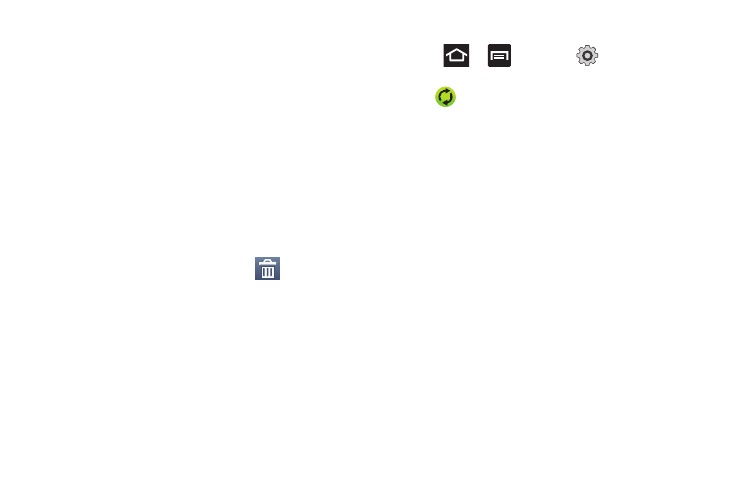
Messages 101
• If you attach an image to your email, you have the option to resize
it prior to delivery. Choose from: Original, Large (70%), Medium
(30%), or Small (10%). Once chosen, tap OK.
10.
To insert information into the body of the message, tap
Insert, make a category selection (Gallery, Contacts,
Location, Calendar, or Memo), and follow the on-screen
instructions.
11.
Once complete, tap Send.
Deleting an Exchange Email Message
•
Touch and hold an email (from your inbox list) and select
Delete from the on-screen context menu.
– or –
With the email message displayed, tap
(Delete).
Configuring Microsoft Exchange Email Settings
1.
Press
and then tap
Accounts and
sync.
2.
Tap
adjacent to the Microsoft Exchange account field
to reveal the account’s synchronization settings screen.
3.
Toggle either the Sync Contacts or Sync Calendar fields to
force the device to manually resync either the exchange
Contacts or Calendar entries.
– or –
Tap Account settings and specify any other email settings
you wish to synchronize:
• Account name displays the name used by the device to track the
account.
• Add signature activates the email signature feature.
• Signature allows you to create an outgoing email signature
attached to new email messages sent from your phone.
• Default account assigns this account as the default used when
sending out new email messages.
• Always Cc/Bcc myself allows you to include your own email
address in either the CC, Bcc, or None fields. Lets you always
receive a copy of outgoing emails.
