Clock – Samsung GALAXY S SGH-T989D User Manual
Page 170
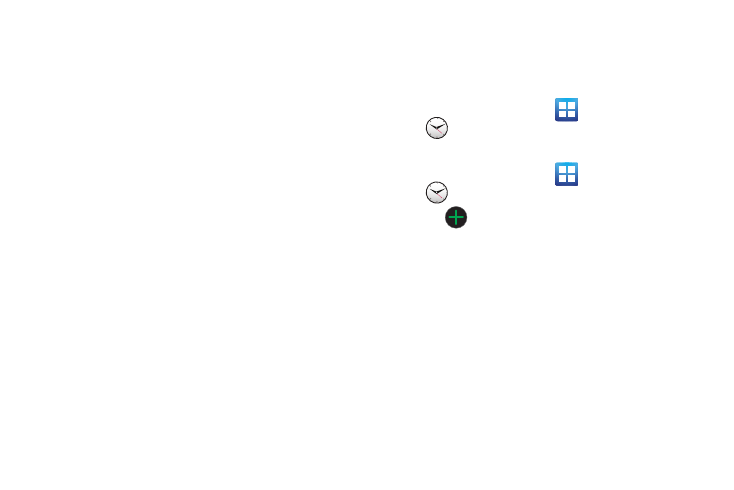
162
5.
Tap Day views and select a type: Time grid, or Event list.
6.
Tap First day of week and select either Sunday or Monday.
7.
Tap Hide declined events to activate this option. A check
mark indicates selection.
8.
Tap Hide contacts’ anniversaries to activate this option. A
check mark indicates selection.
9.
Tap Lock time zone (to lock event time based on your
current user-selected time zone). Select a time zone from
within the Select time zone field.
10.
Tap Set alerts & notifications to adjust the event notification
method. Choose from: Alert, Status bar notification, and Off.
11.
Tap Vibrate to activate this notification option. Selections
are: Always, Only in Silent mode, or Never.
12.
Tap Select ringtone to assign a ringtone to a calendar event
notification.
13.
Tap Calendar sync to open the Accounts and sync screen. A
check mark indicates selection.
Clock
This feature allows you to create alarms to ring at a specified time,
track time in other parts of the world, use a stopwatch, set a timer,
or activate a desk clock.
ᮣ
From the Home screen, tap
(Applications)
(Clock).
Setting an Alarm
1.
From the Home screen, tap
(Applications)
(Clock).
2.
Tap
(Create alarm).
3.
Tap the + or - symbols to change the hour and minute
settings, or tap the setting and enter a new number. To
toggle the AM/PM setting, tap AM or PM.
4.
Tap the Alarm repeat field and touch the number of times
you want this alarm to repeat. Selections are: One-time
event, Daily, Every weekday (Mon-Fri), or Weekly. If you
selected Weekly, a button row displays the days of the
week. Tap each day that you want this alarm to repeat, then
tap OK.
