Samsung GALAXY S SGH-T989D User Manual
Page 108
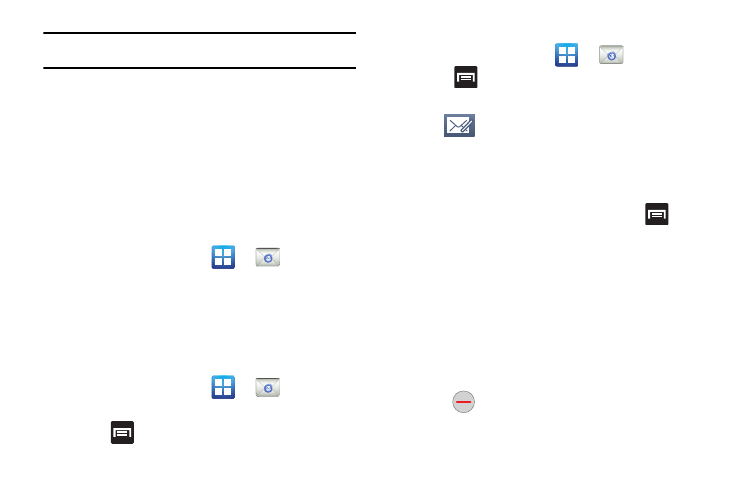
100
Important!: Do not automatically accept the default entry as this is a guess
based on returned information.
9.
With the new server information entered, tap Next.
10.
Read the on-screen activation disclaimer and, if prompted,
tap OK.
11.
Adjust the various on-screen configuration fields and tap
Next.
12.
Identify your new email account with a unique name, then
tap Done.
Opening an Exchange Email
1.
From the Home screen, tap
(Email).
2.
Tap the account name field (upper-left) to open the
complete email account list page.
3.
Select an exchange email account and tap an email
message.
Refreshing Exchange Email
1.
From the Home screen, tap
(Email).
2.
Select an exchange email account.
3.
Press
and then tap Refresh.
Composing Exchange Email
1.
From the Home screen, tap
(Email).
2.
Press
and then tap Accounts.
3.
Select an exchange email account.
4.
Tap
(Compose).
5.
Enter the recipient’s email address in the To field.
• If you are sending the email message to several recipients,
separate the email addresses by a comma or semicolon. You can
add as many message recipients as you want.
6.
To add additional carbon copy recipients, press
and
then tap Add Cc/Bcc.
• Use the Cc field to carbon copy additional recipients.
• Use the Bcc field to blind copy additional recipients.
7.
Tap the Subject field and enter the email subject.
8.
Tap the email text field and compose your email message.
9.
To add a file attachment (picture, video, audio file, etc.), tap
Attach, make a category selection and tap the file you wish
to attach.
• Tap
to delete the attached file.
