Location and security – Samsung GALAXY S SGH-T989D User Manual
Page 187
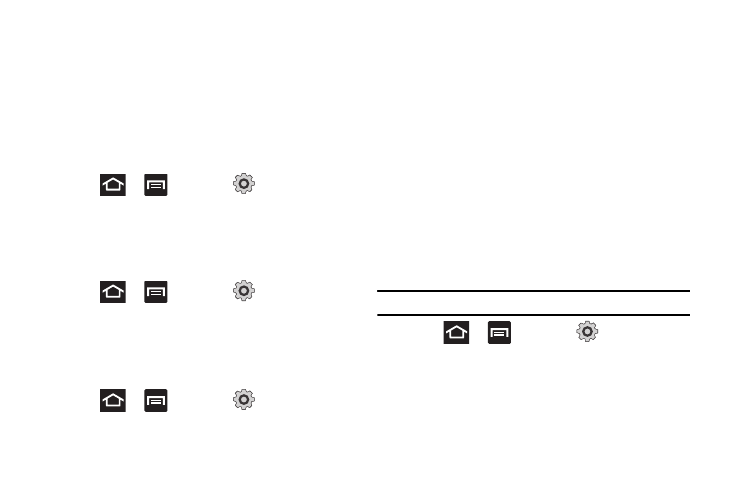
Changing Your Settings 179
Location and Security
The Location and Security settings allow you to configure phone
location and security settings.
Use Wireless Networks
Before you use applications such as Google Maps to find
directions or search for places of interest, you must enable the use
of wireless networks and/or GPS satellites to determine your
position.
1.
Press
and then tap
(Settings)
Location and security.
2.
Tap Use wireless networks to enable location information
using the wireless network.
Use GPS Satellites
1.
Press
and then tap
(Settings)
Location and security.
2.
Tap Use GPS satellites to enable the use of GPS satellites.
Use Sensor Aiding
Sensor aiding enhances positioning and saves power.
1.
Press
and then tap
(Settings)
Location and security.
2.
Tap Use sensor aiding. For more information, refer to
“Enabling a Location source” on page 131.
Set up Screen Lock
To secure data and limit phone access, you can set the phone to
require a screen unlock pattern, PIN number, or password each
time you turn on the device, or every time the phone wakes up
from sleep mode (when the screen automatically turns off).
Set an Unlock Pattern
Creating a screen unlock pattern increases security on the phone.
When you enable the User visible pattern field, you will draw an
unlock pattern on the screen whenever you want to unlock the
phone’s buttons or touch screen. When you activate the User
tactile feedback field, you feel vibration as feedback while drawing
the pattern.
Note: Make sure the Require Pattern field is activated.
1.
Press
and then tap
(Settings)
Location and security.
2.
Tap Set up screen lock
Pattern.
3.
Read the instructions then tap Next.
