Privacy settings – Samsung GALAXY S SGH-T989D User Manual
Page 195
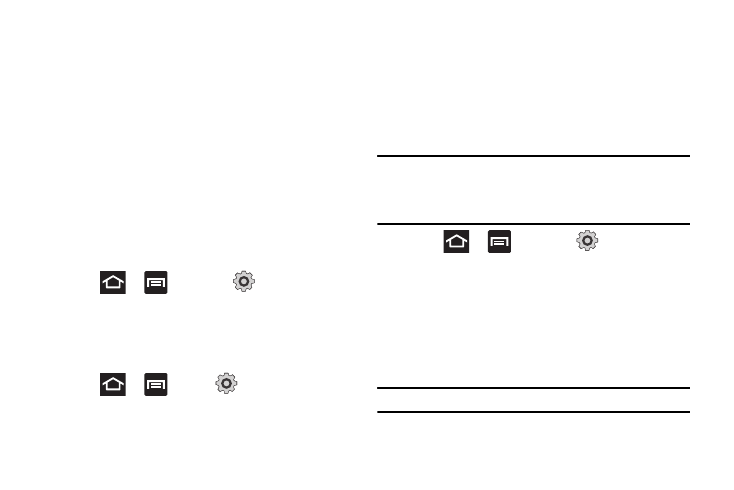
Changing Your Settings 187
Activate and configure any of the following motion features.
•
Turn over to mute: mute incoming calls and playing sounds by turning
the phone over.
•
Tilt to zoom: tilt the phone to reduce or enlarge the screen while in the
Gallery or Browser.Adjust the sensitivity slider and tap OK.
•
Pan to move icon: allows you to move icons one at a time, to another
page in the Home or Applications pages. Adjust the sensitivity slider and
tap OK.
•
Double tap to speak allows you to activate voice commands within Voice
talk.
•
Tutorials provide on-screen visual explanations of the above features.
Privacy Settings
Set data backup and restore configurations, or reset the phone to
erase all personal data.
ᮣ
Press
and then tap
(Settings)
Privacy.
Backup and Restore
The phone can be configured to back up your current settings,
application data and settings.
1.
Press
, then tap
(Settings)
Privacy.
2.
Tap Back up my data to create a backup of your current
phone settings and applications.
3.
Tap Automatic restore to assist in the re-installation of a
previously installed application (including preferences and
data).
Factory Data Reset
From this menu you can reset your phone and sound settings to
the factory default settings.
Important!: Before performing a factory reset, it is recommended that you back
up all personal data to a microSD card and remove the card from
the phone. To export your contact list, see Copying Contact
Information to the microSD Card” on page 83.To copy photos and
videos, see “Files” on page 117.
1.
Press
and then tap
(Settings)
Privacy. (You will see a disclaimer.)
2.
Tap Factory data reset
Reset phone.
3.
If necessary, enter your password and touch Erase
everything.
The phone resets to the factory default settings
automatically and when finished displays the Home screen.
Note: Select Format USB storage to also erase all data on the USB storage.
