Using playlists, Creating a playlist, Using playlists creating a playlist – Samsung GALAXY S SGH-T989D User Manual
Page 130
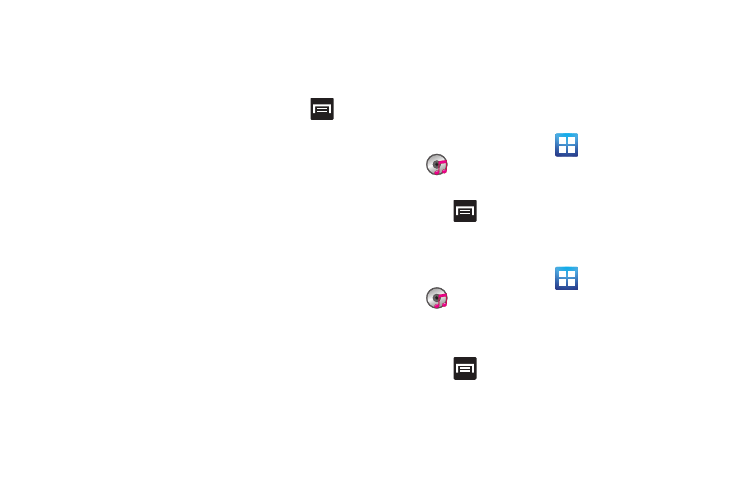
122
Music Player Options
The Music Player Settings menu allows you to set preferences for
the music player, such as whether you want the music to play in
the background, sound effects, and how the music menu displays.
ᮣ
With the music player application displayed, press
and
select one of the following options:
• Add to quick list: adds the selected music file to a quick playlist.
• Via Bluetooth: plays the music through a Bluetooth stereo
headset.
• Share music via: shares a music file via AllShare, Bluetooth,
Email, Gmail, Messaging, or Wi-Fi.
• Set as: sets this song as a Phone ringtone, Caller ringtone, or
Alarm tone.
• Add to playlist: adds a song to the playlist.
• More:
–
Settings: allows you to choose a setting for the Equalizer (Auto,
Normal, Pop, Rock, Jazz, Dance, Classic, Live, or Custom), Sound
effect (Normal, Wide, Concert hall, Music clarity, Bass enhancement,
or Externalisation), and Music menu. The Music menu allows you to
decide which music categories are displayed (Albums, Artists,
Genres, Folders, Composers, Years, Most played, Recently played,
or Recently added).
–
Details: displays details about the selected track.
Using Playlists
Playlists are used to assign music files into groups for playback.
Playlists can be created using the Music player on this device, or
using a third-party application (such as Windows Media Player)
and downloading those files to the device.
Creating a Playlist
1.
From the Home screen, tap
(Applications)
(Music).
2.
Tap the Playlists tab.
3.
Press
and then tap Create.
4.
Enter a new name for this playlist, then tap Save.
Adding Music to a Playlist
1.
From the Home screen, tap
(Applications)
(Music).
2.
Tap the Playlists tab.
3.
Tap a playlist.
4.
Press
and then tap Add.Tap a music file, or tap Select
all to add all the music tracks to this playlist then tap Add.
