Samsung GALAXY S SGH-T989D User Manual
Page 191
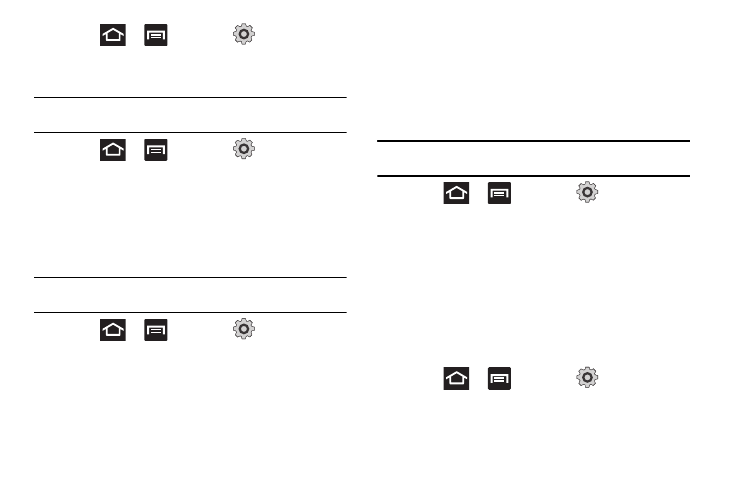
Changing Your Settings 183
ᮣ
Press
and then tap
(Settings)
Applications
Manage applications.
Clearing Application Cache and Data
Important!: You must have downloaded applications installed to use this
feature.
1.
Press
and then tap
(Settings)
Applications
Manage applications.
2.
Tap the Downloaded tab and select the desired
application.
3.
Tap Force stop, Clear data, or Clear cache.
Uninstalling Third-party Applications
Important!: You must have downloaded applications installed to use this
feature.
1.
Press
and then tap
(Settings)
Applications
Manage applications.
2.
Tap the Downloaded tab and select the desired application.
3.
Tap Uninstall
OK.
4.
At the prompt, tap OK to uninstall the application.
Moving Third-party Applications to your SD Card
Your phone’s built in memory can be augmented by using a
microSD card to store additional data. It is possible to move some
applications to the internal microSD card. Freeing up memory
space on the phone can help avoid sluggish performance when
the phone has to work hard to manage memory resources.
Important!: Only certain downloaded applications are capable of being moved
from phone to card.
1.
Press
and then tap
(Settings)
Applications
Manage applications.
2.
Tap the Downloaded tab and select your desired application.
3.
Tap Move to SD card.
Once the application has been moved to the microSD card, the
Move button now reads “Move to phone”.
Running Services
The Running services option allows you to view and control all
currently running services.
1.
Press
and then tap
(Settings)
Applications
Running services.
The screen displays all the processes that are running.
