Samsung GALAXY S SGH-T989D User Manual
Page 140
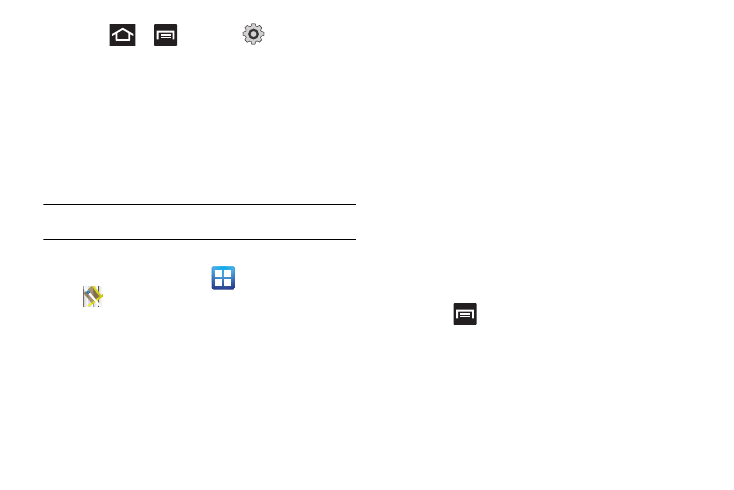
132
1.
Press
and then tap
(Settings)
Location and security.
2.
Tap Use wireless networks to enable location determination
based on nearby cell towers.
3.
Tap Use GPS satellites to enable location determination
using GPS satellites.
4.
Tap Use sensor aiding to enhance positioning and save
power using sensors.
Tip: Use of GPS satellites for positioning requires a clear view of the sky and
uses more battery power.
Opening Maps
1.
From the Home screen, tap
(Applications)
(Maps).
2.
Locate the top row of the application to access additional
options:
• Search Maps: allows you to search for a place of interest.
• Places: provides access to the places menu where you can
quickly locate a business or person; find out more information
about a business; and see coupons, public responses, and more
(see page 139). Locate and tap one of the listed places
(Restaurants, Coffee, Bars, Attractions, ATMs, Gas Stations,
Explore Nearby, or Add.) A list of places within the chosen or
entered category displays.
• Layers: allows you to switch map views:
–
Traffic: (available only in selected areas) Real-time traffic conditions
are displayed over roads as color-coded lines.
–
Satellite: displays Google Earth satellite image. Satellite images are
not real-time.
–
Terrain: displays a topographical view of the terrain around the
current map location.
–
Transit Lines: adds transit lines to your map.
–
Latitude: allows you to see your friend's locations and share your
location with them.
–
My Maps: displays a list of your preferred maps.
–
Bicycling: adds cycling trails to your map.
–
Wikipedia: displays any Wikipedia markers and info on your map.
• My Location: when touched, the location displays on the map
with a blinking blue dot.
3.
Press
and select one of the following options:
• Search: allows you to search for a place of interest.
• Directions: displays navigation directions to a location from a
starting point.
• My Places: marks favourite locations on the map. These items
are automatically synchronized with maps.
• Clear Map: resets the map, removing directions and added
information.
