Photo editor – Samsung GALAXY S SGH-T989D User Manual
Page 120
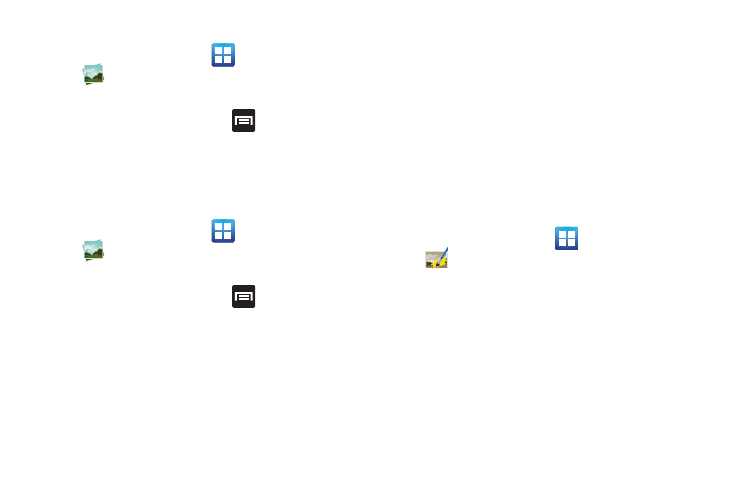
112
Assigning an Image as a Contact Icon
1.
From the Home screen, tap
(Applications)
(Gallery).
2.
Select a folder and tap a file to open it.
3.
With the image displayed, press
and then tap Set as
Contact icon.
4.
Tap a contact to make a selection.
5.
Crop the image and tap Save.
Assigning an Image as a Wallpaper
1.
From the Home screen, tap
(Applications)
(Gallery).
2.
Select a folder location and tap a file to open it.
3.
With the image displayed, press
and then tap Set as.
4.
Select one of the options:
• Contact icon: assigns the selected image as a contact icon.
• Home screen wallpaper assigns the current image to the home
screen background. This image is spread across all available
screens.
• Lock screen wallpaper assigns the selected image to the
background for the lock screen.
5.
Touch and drag the crop box anywhere on the picture.
Touch and drag the sides of the crop box to zoom in or out
to create a cropped area.
6.
Tap Save to assign the wallpaper image.
– or –
Tap Discard to exit without updating the wallpaper image.
Photo Editor
The Photo editor application provides basic editing functions like
brightness, contrast, and color as well as a wide variety of special
effects.
1.
From the Home screen, tap
(Applications)
(Photo editor).
2.
Tap Select picture to edit a picture in your Gallery.
– or –
Tap Capture picture to take a picture with the camera.
3.
Tap the picture and it is loaded into the Photo editor.
