Usb utilities, Tethering and portable hotspot, Vpn settings – Samsung GALAXY S SGH-T989D User Manual
Page 176
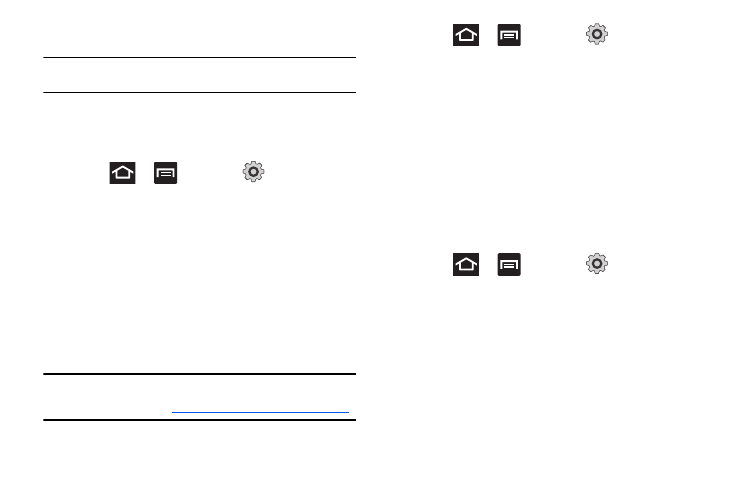
168
2.
Tap a device name to pair with the device.
Important!: Some Bluetooth devices are secured and require a PIN number to
confirm and pair with them.
3.
Enter a PIN to pair with the device, if one is required, and
tap OK.
USB Utilities
1.
Press
and then tap
(Settings)
Wireless and network
USB utilities
Connect storage
to PC.
2.
If prompted to turn USB debugging mode off, tap OK.
3.
Plug in a compatible USB cable to begin using the device
for mass storage mode.
Tethering and portable hotspot
This option allows you to share your phone’s mobile data
connection via a direct USB connection between your phone and
computer or a wireless connection to one or more computers.
Note: You can not mount your phone’s microSD card to your computer while
using the USB tethering feature. If additional software or USB drivers
are required, navigate to
ᮣ
Press
and then tap
(Settings)
Wireless and network
Tethering and portable hotspot.
For more information, see see “Tethering” on page 158. and see
“Portable Wi-Fi Hotspot” on page 159..
VPN settings
The VPN settings menu allows you to set up and manage Virtual
Private Networks (VPNs).
Adding a VPN
Before you add a VPN you must determine which VPN protocol to
use: PPTP (Point-to-Point Tunneling Protocol), L2TP (Layer 2
Tunneling Protocol), L2TP/IPSec PSK (Pre-shared key based
L2TP/IPSec), or L2TP/IPSec CRT (Certificate based L2TP/IPSec).
1.
Press
and then tap
(Settings)
Wireless and network
VPN settings.
2.
Tap Add VPN.
To establish a PPTP (Point-to-Point Tunneling Protocol):
1.
Tap Add PPTP VPN.
2.
Establish a VPN name (a name for this connection).
3.
Set the VPN server.
4.
Enable encryption (if desired).
