Samsung GALAXY S SGH-T989D User Manual
Page 171
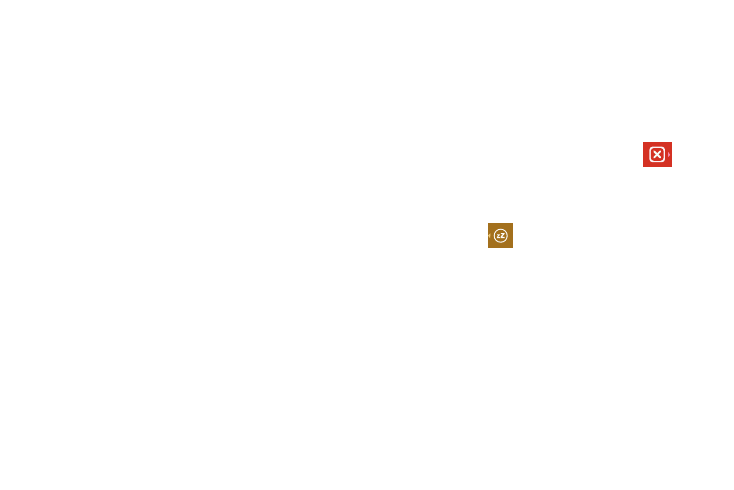
Time Management 163
5.
Tap the Alarm type field and select: Melody, Vibration,
Vibration and melody, or Briefing.
6.
Slide the slider bar in the Alarm volume field left or right to
decrease or increase the alarm volume. A sample of the
volume level plays.
7.
Tap the Alarm tone field and select either Sounds or Go to
My files. Select a sound to use as an alarm ringtone then tap
OK to activate the ringtone.
8.
Tap Snooze to activate the snooze function. Tap the field to
select the snooze time (3 min, 5 min, 10 min, 15 min, or 30
min) and snooze repeat (1 time, 2 times, 3 times, 5 times,
and 10 times).
• Duration indicates the length of time the alarm will remain silent
between alarm notifications (snooze time).
• Snooze repeat indicates the number of snooze will silence the
alarm.
9.
Tap Smart alarm to activate the smart alarm function (alarm
slowly increases screen brightness and the volume of nature tones
to simulate dawn breaking). Tap the field to assign a duration
time (3 min, 5 min, 10 min, 15 min, or 30 min) and nature
tone (Morning, Breeze, Mist, Forest, Light, or Rain).
• Duration selects the length of time the alarm plays the nature tone
at slowly increasing volume.
• Tone selects the nature sound used as the alarm tone.
10.
Tap the Name field and enter a name for this Alarm.
11.
Tap Save to store the new alarm event.
Turning Off an Alarm
ᮣ
To stop an alarm when it sounds, touch and slide
to
the right.
Setting the Snooze Function
ᮣ
To activate the Snooze function after an alarm sounds,
touch and slide
to the left. Snooze must first be set in
the alarm settings.
