Samsung GALAXY S SGH-T989D User Manual
Page 156
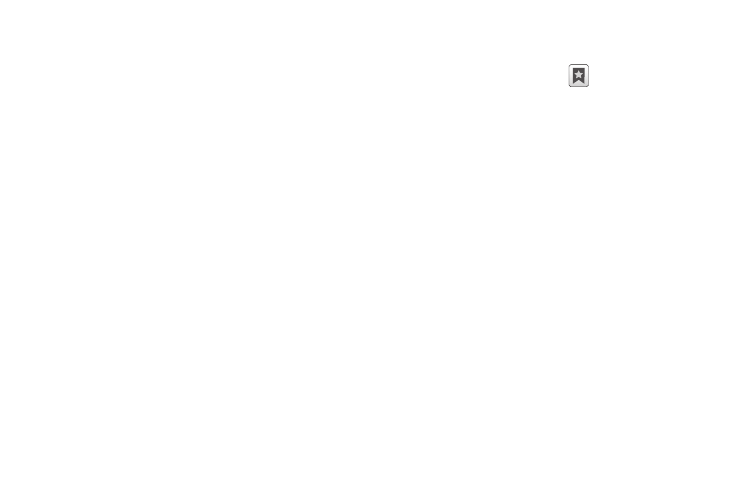
148
• List/Thumbnail view: Select Thumbnail view (default) to view a
thumbnail of the webpage with the name listed, or select List view
to view a list of the bookmarks with Name and URL listed.
• Create folder: Creates a new folder in which to store new
bookmarks.
• Change order: Rearranges the current bookmarks.
• Move to folder: Selected bookmarks are moved to a selected
folder.
• Delete: Erases selected bookmarks.
3.
Tap a bookmark to view the webpage, or touch and hold a
bookmark for the following options:
• Open: Opens the webpage of the selected bookmark.
• Open in new window: Opens the webpage in a new window.
• Edit bookmark: Allows you to edit the name or URL of the
bookmark. For more information, refer to “Editing Bookmarks”
on page 148.
• Add shortcut to Home: Adds a shortcut to the bookmarked
webpage to your phone’s Home screen.
• Share link: Allows you to share a URL address via Bluetooth,
Email, Gmail, Messaging, My tag, or Wi-Fi.
• Copy link URL: Allows you to copy the URL address to use in a
message.
• Delete bookmark: Allows you to delete a bookmark. For more
information, refer to “Deleting Bookmarks” on page 148.
• Set as homepage: Sets the bookmark to your new homepage.
Adding Bookmarks
1.
From the Home webpage, tap
Add
.
2.
Use the on-screen keypad to enter the name of the
bookmark and the URL.
3.
Assign a folder location. Home is the default.
4.
Tap OK. The new save page now appears on the
Bookmarks page.
Editing Bookmarks
1.
From the Bookmarks page, touch and hold the bookmark
you want to edit.
2.
Tap Edit bookmark.
3.
Use the on-screen keypad to edit the name of the bookmark
or the URL.
4.
Tap OK.
Deleting Bookmarks
1.
From the Bookmarks page, touch and hold the bookmark
you want to delete.
2.
Tap Delete bookmark.
