Joining contact information – Samsung GALAXY S SGH-T989D User Manual
Page 88
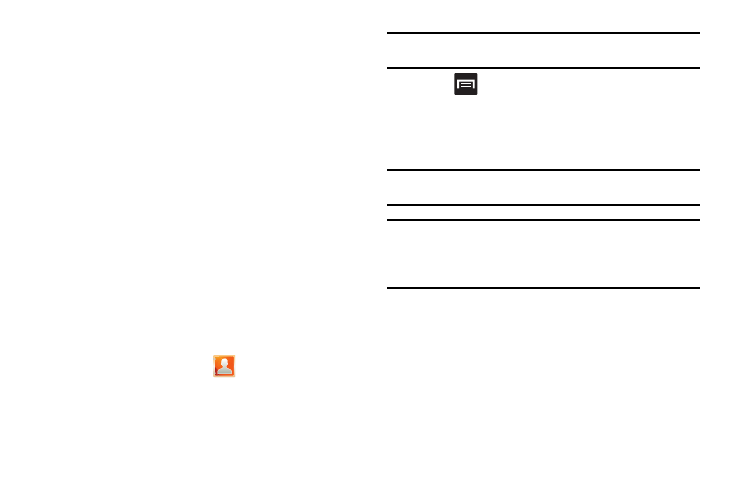
80
Joining Contact Information
This device can synchronize with multiple accounts containing
your contact information (such as Facebook, Twitter, MySpace,
Microsoft Exchange ActiveSync, Google). When you synchronize
your phone with those accounts, each account creates a separate
contact entry in the Contacts list.
If one of your contacts (e.g., Amy Smith) has a regular email
account that you maintain in Gmail, but also has a Facebook
account under her maiden and married name, as well as a Twitter
account, when you merge those accounts into your Contacts list
you can join all of her entries and view the information in one
record.
Joining contact information makes sending messages easy. You
can select any account email address or information from one
screen, versus searching multiple, individual screens to locate the
desired account information.
Whenever you synchronize your phone with your accounts, any
updates contacts make to email account names, email addresses,
etc. automatically update in your contact list.
1.
From the Home screen, tap
.
2.
Tap a contact name (the name you want to link to another
entry) to reveal the contact entry’s Overview Screen.
Note: Typically this is the same contact with a different name or account
information.
3.
Press
and then tap Join contact.
4.
Tap the second contact entry (the entry in which to link).
The second contact is now linked with the first and the
account information is merged into one screen.
Note: The information is still maintained in both entries, but displays in one
record for easier viewing when you link the contacts.
Important!: It is the second contact image that is displayed for both, but the
first contact’s name that is used. For example: If Amy (original
entry) is joined with Julie (second entry). Julie appears to
disappear and only Amy remains. Tap the Amy entry (showing the
Julie image) to view both.
5.
Tap the main linked contact to view the contact information
you linked. The contacts and information displays with an
icon next to the contact name to indicate what type of
account information is contained in the entry.
