Status bar – Samsung GALAXY S SGH-T989D User Manual
Page 26
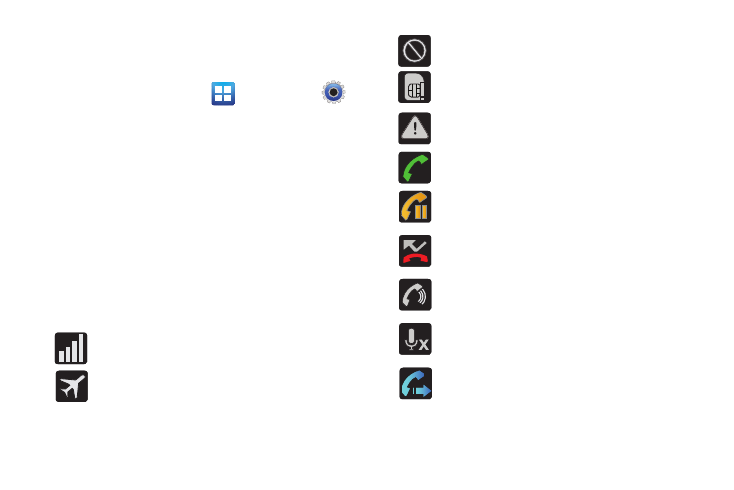
18
Display settings
In this menu, you can change various settings for the for the
wallpaper, brightness or backlight.
ᮣ
From the Home screen, tap
(Applications)
(Settings)
Display. For more information, refer to “Display
Status Bar
The Status Bar shows information about the connection status,
signal strength, phone battery level, and time, and displays
notifications about incoming messages, calls and other actions.
This list identifies the icons you see on your phone’s display
screen:
Indicator Icons
This list identifies the symbols you’ll see on your phone’s display
and Indicator area:
Displays your current signal strength. The greater the
number of bars, the stronger the signal.
Indicates that the Flight Mode is active. You cannot send
or receive any calls or access online information.
Indicates there is no signal available.
Displays when there is no SIM card in the phone.
Displays when there is a system error or alert.
Displays when a call is in progress.
Displays when a call is on hold.
Displays when you have missed an incoming call.
Displays when the speakerphone is on.
Displays when the microphone is muted.
Displays when Call forwarding is set to Always forward.
For more information, refer to “Additional Settings” on
page 173.
