Samsung GALAXY S SGH-T989D User Manual
Page 144
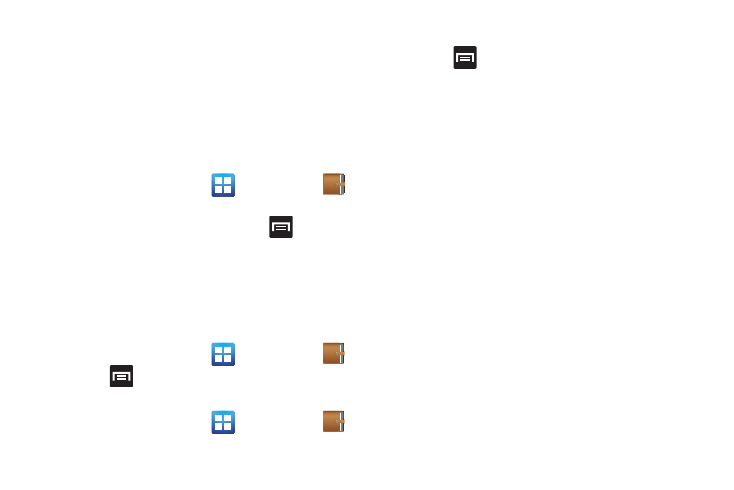
136
5.
Tap the Tap to add text area of the screen and enter text
then tap Done.
6.
Tap the weather data icon in the top right corner and select
a weather condition from the list to describe the weather
conditions for this entry.
7.
Tap Save.
Mini Diary settings
1.
From the Home screen, tap
(Applications)
(Mini Diary).
2.
From the main Diary listings page, press
and then tap
Settings.
3.
To have the weather and location settings update
automatically, tap Auto update to place a checkmark in the
selection box.
Deleting a Mini Diary entry
1.
From the Home screen, tap
(Applications)
.
2.
Press
and then tap Delete all.
Mini Diary options
1.
From the Home screen, tap
(Applications)
.
2.
Select a diary.
3.
Press
and select one of the following options:
• Create: creates a new diary entry.
• Delete: deletes the displayed entry.
• Edit: allows you to edit the current diary entry.
• Change photo: replaces the photo in this entry by allowing you to
take another photo or use another image. Only appears when a
photo has been added to the diary.
• Delete photo: deletes the photo from this entry (touch Yes to
confirm). Only appears when a photo has been added.
• Publish: send the diary to an SNS service such as Facebook.
Appears here when a photo has not been added to the diary.
• Send via: send the diary via Email or Messaging. Appears here
when a photo has not been added to the diary.
• More: provides additional options such as: Publish (SNS service
such as Facebook) and Send via (to deliver the entry via either
Email or Messaging). Only appears when a photo has been
added to the diary.
