Samsung GALAXY S SGH-T989D User Manual
Page 161
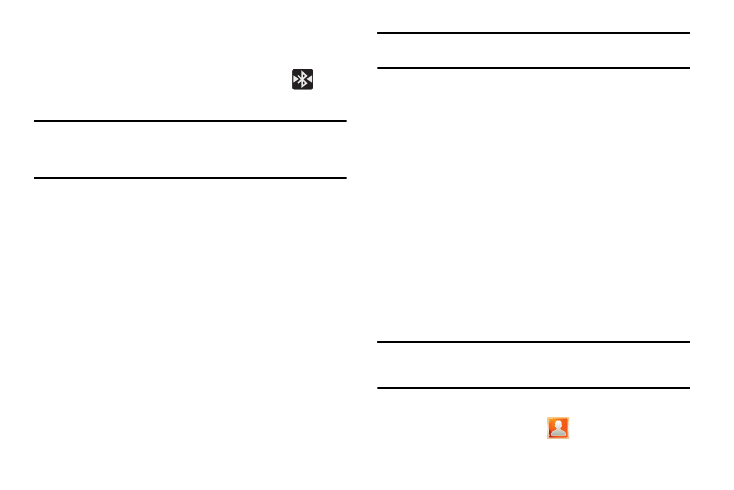
Connections 153
6.
The external device must accept the connection and enter
your device’s PIN code.
Once successfully paired to an external device,
displays in the Status area.
Note: Due to different specifications and features of other Bluetooth-
compatible devices, display and operations may be different, and
functions such as transfer or exchange may not be possible with all
Bluetooth-compatible devices.
Disconnecting a Paired Bluetooth Device
Disconnecting a paired device breaks the connection between the
device and your phone, but retains the knowledge of the pairing.
At a later point when you wish to reconnect the device, there is no
need to setup the connection information again.
1.
Verify your Bluetooth is active.
2.
From the Bluetooth settings page, tap the previously paired
device (from the bottom of the page).
3.
Tap OK to confirm disconnection.
– or –
From the Bluetooth settings page, touch and hold the name
of the previously paired device, and select Disconnect.
Note: Disconnections are manually done but often occur automatically if the
paired device goes out of range of your phone or it is powered off.
Deleting a Paired Bluetooth Device
Deleting a device from your list removes its “connection record”
and upon reconnection would require that you re-enter all the
previous pairing information.
1.
Verify Bluetooth is active.
2.
From the Bluetooth settings page, touch and hold the name
of the previously paired device (from the bottom of the
page). This opens the connected device’s menu options.
3.
Tap Unpair to delete the paired device.
Sending Information via Bluetooth
Depending on your paired devices’ settings and capabilities, you
may be able to send pictures, Contact information, or other items
using a Bluetooth connection.
Note: Prior to using this feature, Bluetooth must first be enabled on both your
phone and the external device, and the recipient’s device must be
visible.
1.
Verify your Bluetooth is active and your phone is visible.
2.
From the Home screen, tap
(Contacts)
.
