Samsung GALAXY S SGH-T989D User Manual
Page 175
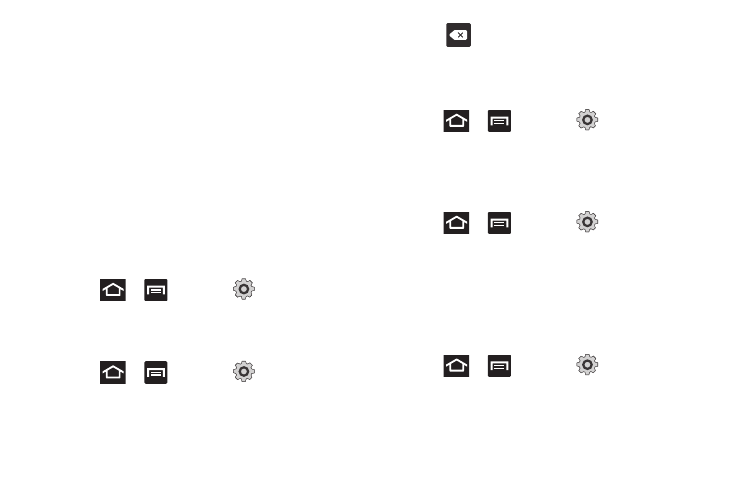
Changing Your Settings 167
5.
When prompted to complete the connection, tap OK. The
status field now reads “Connected” and the connected
device is shown within the Wi-Fi Direct devices listing.
Kies via Wi-Fi
Select whether Kies connection is vis Wi-Fi or Portable Wi-Fi
hotspot. For more information, refer to “Kies Air” on page 155.
Bluetooth settings
In this menu you can activate Bluetooth, view or assign a device
name, activate your phone so other Bluetooth devices can
discover it, or scan for other, available Bluetooth devices with
which to pair.
Bluetooth
To activate Bluetooth:
ᮣ
Press
and then tap
(Settings)
Wireless and network
Bluetooth settings and tap
Bluetooth to turn it on.
Device Name
1.
Press
and then tap
(Settings)
Wireless and network
Bluetooth settings
Device name.
The assigned device name displays.
2.
Press
to erase the current device name and enter a
new name for this device using the keyboard.
3.
Tap OK to confirm your setting.
Visible
ᮣ
Press
and then tap
(Settings)
Wireless and network
Bluetooth settings
Visible.
The phone is now activated for discovery for a specific time
period so you can pair with another device.
Visible time-out
ᮣ
Press
and then tap
(Settings)
Wireless and network
Bluetooth settings
Visible
time-out.
Select a time that the phone is visible to other devices
(2 Minutes, 5 Minutes, 1 Hour, Never).
Search for devices
This option allows you to scan for active Bluetooth devices.
1.
Press
and then tap
(Settings)
Wireless and network
Bluetooth settings
Scan for devices. Your phone begins scanning and lists any
discovered devices in the Bluetooth devices section.
