Call settings – Samsung GALAXY S SGH-T989D User Manual
Page 179
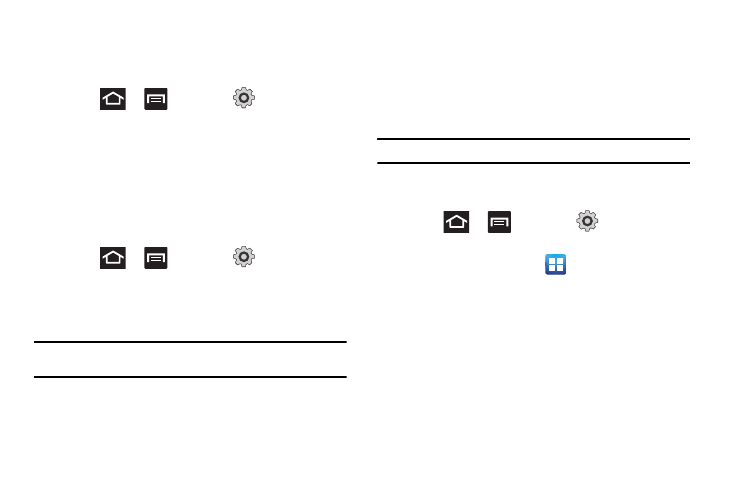
Changing Your Settings 171
2.
Tap GSM only. A check mark displays next to this option to
indicate that it is active.
To restrict your connection to 3G network speed only
1.
Press
and then tap
(Settings)
Wireless and network
Mobile networks
Network Mode.
2.
Tap WCDMA only. A check mark displays next to this
option to indicate that it is active.
Network Operators
Using this feature you can view the current network connection.
You can also scan and select a network operator manually, or set
the network selection to Automatic.
1.
Press
and then tap
(Settings)
Wireless and network
Mobile networks.
2.
Tap Network operators. The current network connection
displays at the bottom of the list.
Important!: You must deactivate data service prior to searching for an
available network.
3.
Tap Search now to manually search for a network.
4.
Tap Select automatically to automatically select a network
connection.
5.
Tap Default setup and tap Manual to locate and connect to a
network manually or Automatic to allow the device to
automatically select a network.
Note: Connecting to 2G networks slows the data transfer speed and time.
Call Settings
To access the Call settings menu:
1.
Press
and then tap
(Settings)
Call.
– or –
From the Home screen, tap
Settings
Call.
2.
Tap one of the following options:
• Call rejection: allows you to manage your rejection mode and
rejection list.
–
Auto reject mode: sets the phone to automatically reject all numbers
or Auto reject numbers.
–
Auto reject list: provides access to current rejection entries and
numbers.
• Set reject messages: allows you to create or edit rejection
messages.
