Function keys – Samsung GALAXY S SGH-T989D User Manual
Page 30
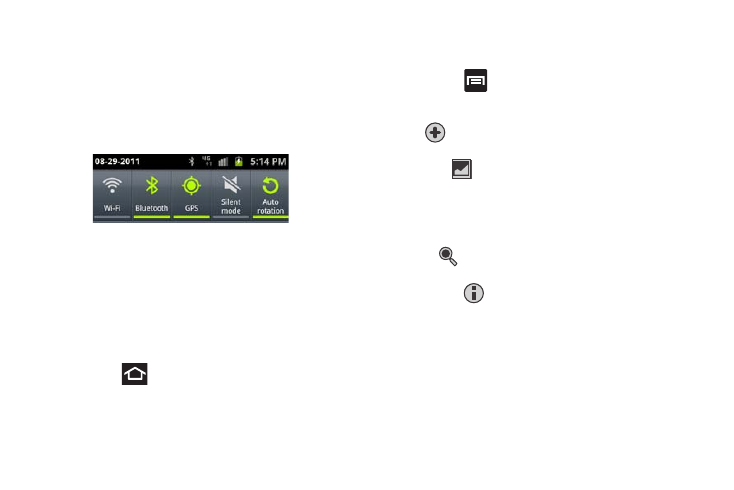
22
Notifications panel
2.
Tap Clear. The notifications are cleared from the panel.
Accessing Additional Panel Functions
In addition to notifications, this panel also provides quick and
ready access to five device functions. These can be quickly
activated or deactivated.
The following functions can either be activated (green) or
deactivated (white): Wi-Fi, Bluetooth, GPS, Silent mode, and Auto
rotation.
Function Keys
Your phone comes equipped with four main function keys that can
be used on any screen: Home, Menu, Back and Search.
Home Key
The Home key (
) takes you back to your Home screen (#3 of
the 5 available screens).
ᮣ
Press and hold to launch the Recent apps/Task manager
screen. For more information, refer to “Accessing Recently-
Used Applications” on page 31.
Menu Key
The Menu key (
) activates an available menu function for the
current screen or application. When on the Home screen, the
following menu options are available:
•
Add (
) adds one of the following functions to a selected screen:
Widgets, Shortcuts, Folders, and Wallpapers.
•
Wallpaper (
) lets you to customize the current screen’s wallpaper
image by choosing from either Gallery, Live Wallpaper or Wallpaper
gallery).
–
You can obtain images from your Pictures folder, from the Wallpaper
gallery, or from the animated Live Wallpapers.
•
Search (
) displays the Google Search box that you can use to
search for a key term on the phone and online.
•
Notifications (
) expands the popup notifications area to provide
more detailed information about the current on-screen notification icons.
