Samsung GALAXY S SGH-T989D User Manual
Page 118
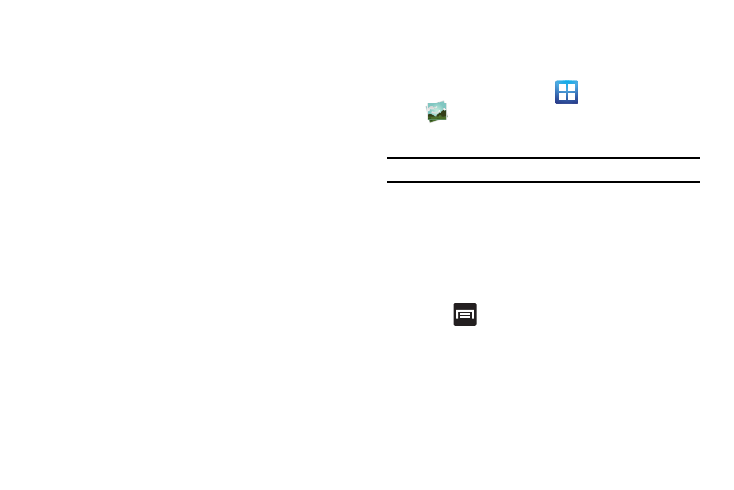
110
Image Viewer Options
The following options are available when you open the image
viewer:
• Share: allows you to share a picture using AllShare, Bluetooth,
Email, Gmail, Messaging, Photo editor, Picasa or Wi-Fi.
• Delete: allows you to delete the current picture. Tap OK to delete
or Cancel.
• More: provides additional options. see “Accessing Photos” on
Accessing Photos
When you take a picture, the file is saved in the Gallery. You can
view your pictures at any time.
1.
From the Home screen, tap
(Applications)
(Gallery).
2.
Select a folder and tap a file to open it in the Image viewer.
Note: The default storage location is the Camera folder.
3.
Touch and drag a picture to the left to see the next picture or
to the right to see the previous picture.
4.
Tap the on-screen image to access the following options:
• Send via: allows you to share a picture using Bluetooth, Email,
Gmail, Messaging or Wi-Fi.
• Delete: allows you to delete the current image.
5.
Press
to select additional options:
• Share via: allows you to share a picture using AllShare or Picasa.
• Set as: allows you to assign the current image as either as
Contact icon, Home screen Wallpaper, or Lock screen Wallpaper.
see “Motion Settings” on page 186.
(8) Storage Location: indicates whether images are being
stores on the phone or a memory card.
