Kies air – Samsung GALAXY S SGH-T989D User Manual
Page 163
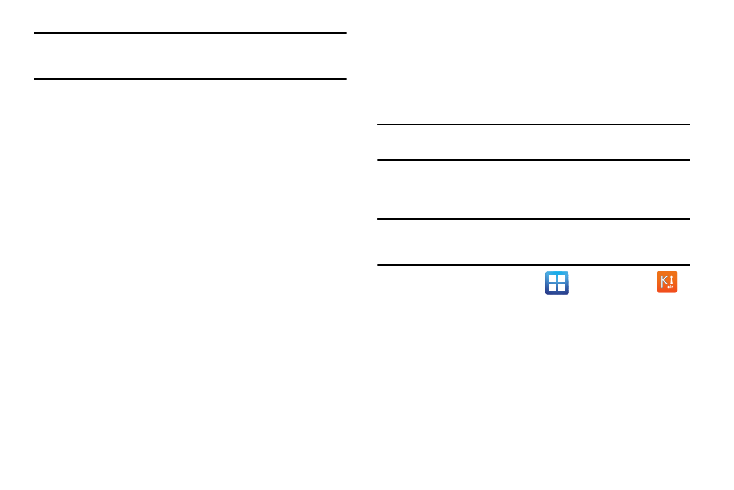
Connections 155
Note: To use any downloaded market application that requires a USB
connection between your phone and your PC, you should first set the
USB setting to Mass storage.
2.
Connect the USB cable to the phone and then to the
computer.
3.
Tap Connect USB storage. Both the phone and computer
display icons to show that the device is mounted. As soon
as the connection is established a drive letter is assigned to
the phone’s storage device.
A pop-up window displays on the PC when connected.
4.
Open the folder to view files.
5.
Copy files between the PC and the memory card as
required.
6.
To exit, tap Disconnect storage from PC.
Kies Air
Kies Air allows you to sync your Windows PC wirelessly with your
phone provided they are both on the same network. You can view
and share call logs, videos, photos, music, bookmarks, ringtones,
and even send SMS messages from your PC.
Tip: Before beginning, it is recommended that you update the Java application
installed on your PC to the latest version.
1.
Sign onto the same network from your phone and from your
PC.
Important!: Both your phone and your computer must be connected to the
same network (phone connected via Wi-Fi, computer connected
via Wi-Fi or Ethernet connection).
2.
From the Home screen, tap
(Applications)
(Kies air).
3.
From the Kies air home screen, tap Start.
4.
If prompted, select a network. Choose from either Wi-Fi or
Portable Wi-Fi hotspot.
5.
Open the web browser on your PC and enter the URL
address displayed on the phone.
