Samsung GALAXY S SGH-T989D User Manual
Page 21
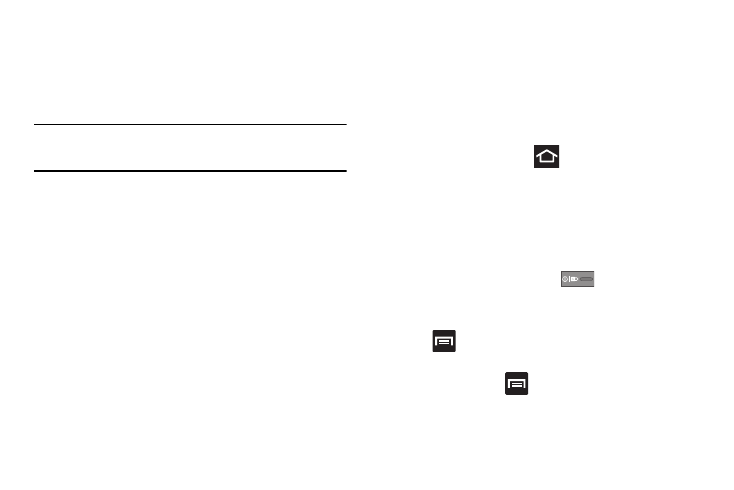
Getting Started 13
Android System Recovery
Android System Recovery is used to restore the phone’s system
software to the original as-shipped state and delete all user data.
Under normal operating conditions you should never need to
perform a system recovery.
Note: If you entered this menu by mistake, use the Volume Up/Down keys to
select reboot system now, then press the Power key. Your phone will
then continue to boot up.
To enter the Android System Recovery mode, follow these steps:
1.
With the phone turned off, press the Power key and both
Volume keys at the same time until the phone switches on.
2.
When the start-up screen appears, release the Power key
while continuing to press the Volume Up/Down keys.
3.
Continue to press the Volume Up/Down keys for at least 8
seconds, until Recovery mode is launched and the Android
System Recovery screen displays the following options:
• reboot system now: this option restarts your phone without
making any changes.
• apply update from sdcard: this option allows you to apply
updates from your memory card to your phone.
• wipe data/factory reset: erases all data from the phone and
resets all settings to factory default values. t does not delete
content stored on an inserted microSD card.
• wipe cache partition: allows you to delete all cache data such as
log files.
4.
Release the Volume Up/Down keys.
5.
Use the Volume Up/Down keys to scroll to wipe data/
factory reset, then press
to select the option.
Safe Mode
You can boot your phone into Safe Mode if you wish to
troubleshoot whether added applications are causing problems
with the device. Safe mode will only load basic system software.
1.
Make sure your phone is turned off.
2.
Press and hold the power key (
) to boot up your
device.
3.
After the start-up animation starts to display, continually tap
the
key until the backlight turns on behind the four
bottom keys.
4.
Press and hold the
key.
When the Home screen is displayed, Safe mode is displayed
in the lower left corner of the screen.
