Transferring music files, Removing music files, Transferring music files removing music files – Samsung GALAXY S SGH-T989D User Manual
Page 131
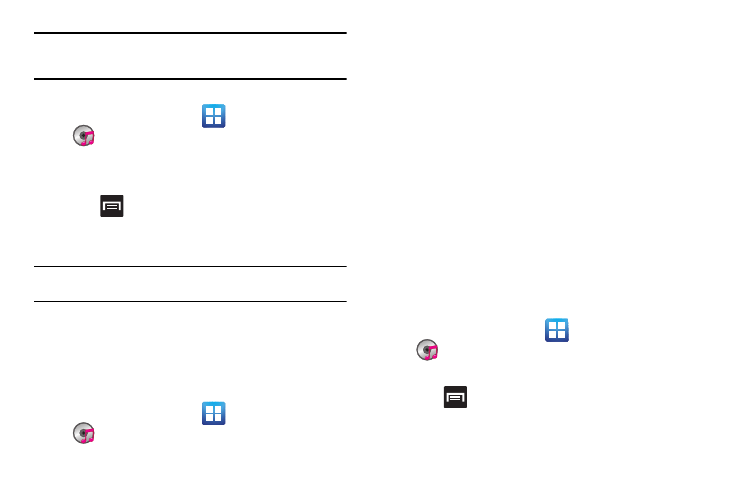
Multimedia 123
Note: You can also add a song to any playlist by touching a holding the song
name from the main screen to open the context menu and selecting Add
to playlist.
Removing Music from a Playlist
1.
From the Home screen, tap
(Applications)
(Music).
2.
Tap the Playlists tab.
3.
Tap a playlist.
4.
Press
and then tap Remove.Tap a music file, or tap
Select all to remove all the music tracks from this playlist,
then tap Remove.
Note: You can also touch and hold a song to reveal the on-screen context
menu and tap Remove OK.
Editing a Playlist
Besides adding and removing music files in a playlist, you can also
share, delete, or rename the playlist.
Only those playlist you have created can be edited. Default
playlists can not be renamed.
1.
From the Home screen, tap
(Applications)
(Music).
2.
Tap the Playlists tab.
3.
Touch and hold a playlist entry to reveal the on-screen
context menu.
4.
Tap Edit title.
5.
Enter a new name for this playlist and tap Save.
Transferring Music Files
Music files can be downloaded to the phone using one of two
methods:
1.
Downloaded to the phone from the Web.
Music files are directly stored on your phone.
2.
Downloaded to the phone via a direct USB connection.
Music files are stored into a Music folder on the SD card.
For more information, see “PC Connections” on page 154.
Removing Music Files
1.
From the Home screen, tap
(Applications)
(Music).
2.
Tap the All tab or select a music category.
3.
Press
and then tap Delete.Tap a music file, or tap
Select all to delete all the music tracks from this folder, then
tap Delete.
