Samsung GALAXY S SGH-T989D User Manual
Page 29
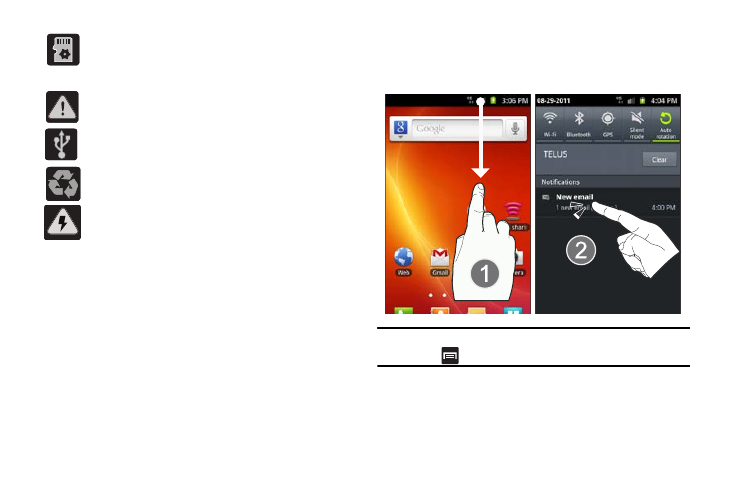
Understanding Your Phone 21
For more details on configuring your phone’s settings, see
“Changing Your Settings” on page 165.
Notification Bar
The Notification area indicates new message events (data sync
status, new messages, calendar events, call status, etc). You can
expand this area to provide more detailed information about the
current on-screen notification icons.
1.
Tap and hold the Status bar to reveal the Notifications tab,
and then drag the tab to the bottom of the screen to open
the Notifications panel (1).
2.
Tap a notification entry to open the associated
application (2).
Note: The Notifications panel can also be opened on the Home screen by
pressing
and then tapping Notifications.
Clearing Notifications
1.
Tap the status bar to reveal the Notifications tab, and then
drag the tab to the bottom of the screen to open the
Displays when the External SD card is being prepared
for mounting to the device. This is required for
communication with the External SD card.
Displays when the phone’s microSD card has been
improperly removed.
Displays when the phone has detected an active USB
connection.
Displays when Power saving mode is enabled.
Displays when the Power saving alert notification has
been activated. You are then prompted to view your
current battery level.
