Siemens 108 User Manual
Page 89
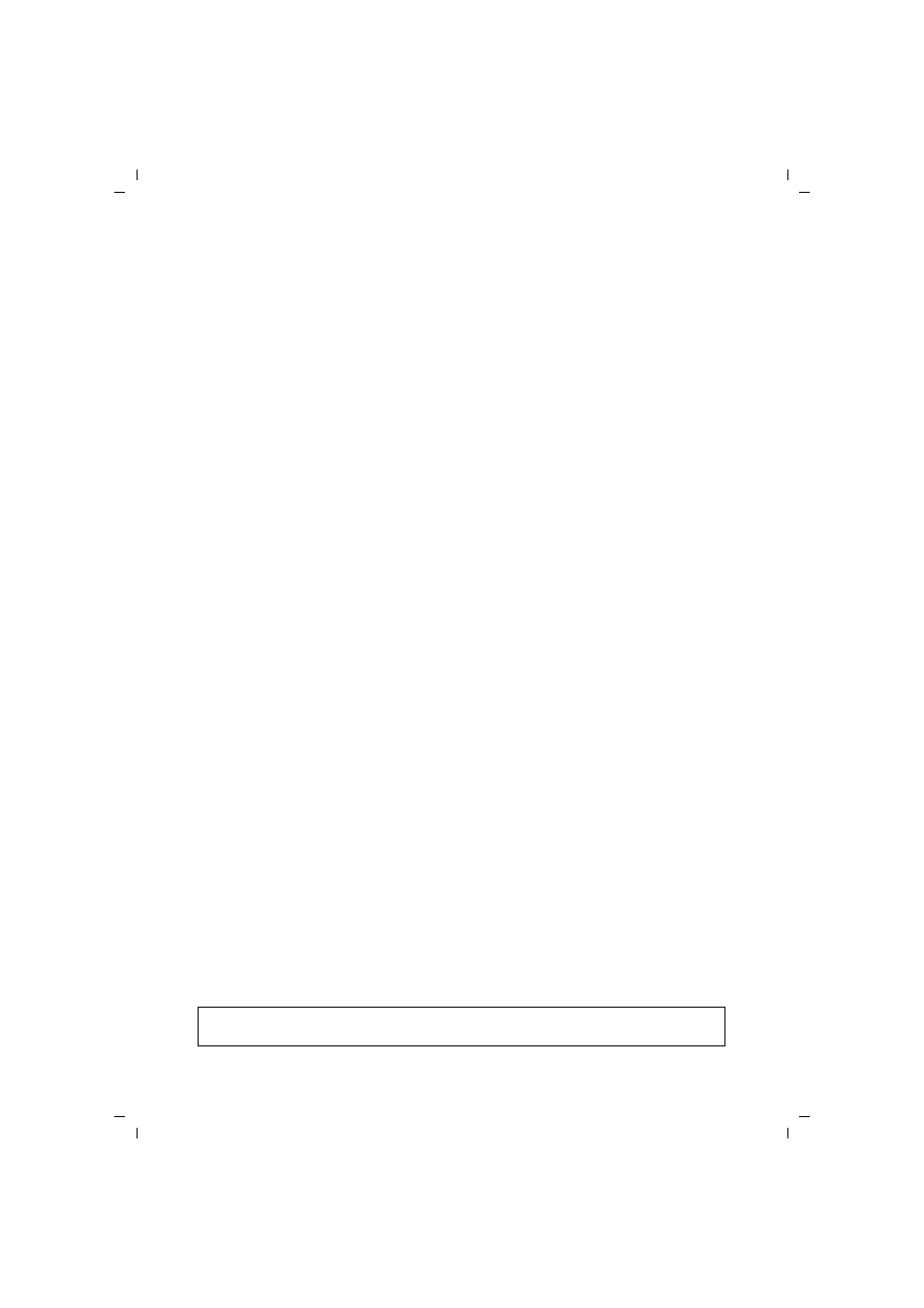
87
Appendix
Gigaset WLAN Repeater 108 / englisch / A31008-M1030-B101-2-7619 / appendix.fm / 23.12.2005
Te
m
plat
e 20
05_0
5_02
ì
In the Network protocol list, select Internet protocol (TCP/IP).
ì
Click on OK.
You will now see the TCP/IP protocol in the LAN connection properties window.
ì
Click on OK.
You will see a message telling you that the setting will not take effect until you
restart your PC.
ì
Confirm this screen with OK.
This restarts your PC.
Deactivating the HTTP proxy
Make sure that the
in your Web browser is deactivated. This function must
be deactivated so that your Web browser can read your Gigaset WLAN Repeater 108's
configuration pages.
The following section describes the procedure for Internet Explorer and Mozilla Firefox.
First decide which browser you are using and then follow the appropriate steps.
u
Internet Explorer
ì
Open Internet Explorer. Click on Tools – Internet Options.
ì
In the Internet Options window click on the Connections tab.
ì
Click on LAN settings.
ì
Deactivate all options in the Settings for local network (LAN) window.
ì
Click on OK and then OK again to close the Internet Options window.
u
Mozilla Firefox
ì
Open Mozilla Firefox. Click on Tools and then on Settings.
ì
In the Settings window, click on Connection Settings...
ì
In the Connection Settings window, select the option Direct connection to the
Internet.
ì
Click on OK to finish.
Configuring the popup blocker
Popups are blocked by default for Mozilla Firefox. If you use the Mozilla Firefox browser,
you must allow popups for the configuration program in order to start it. Carry out the
following steps:
ì
Open Mozilla Firefox. Click on Tools and then on Settings.
ì
In the Settings window, click on the Web features tab.
ì
In the Web Features window, deactivate the Block Popup window.
ì
Click on OK to finish.
Please note:
Should you use a different popup blocker, you must configure this accordingly.
