Siemens 108 User Manual
Page 83
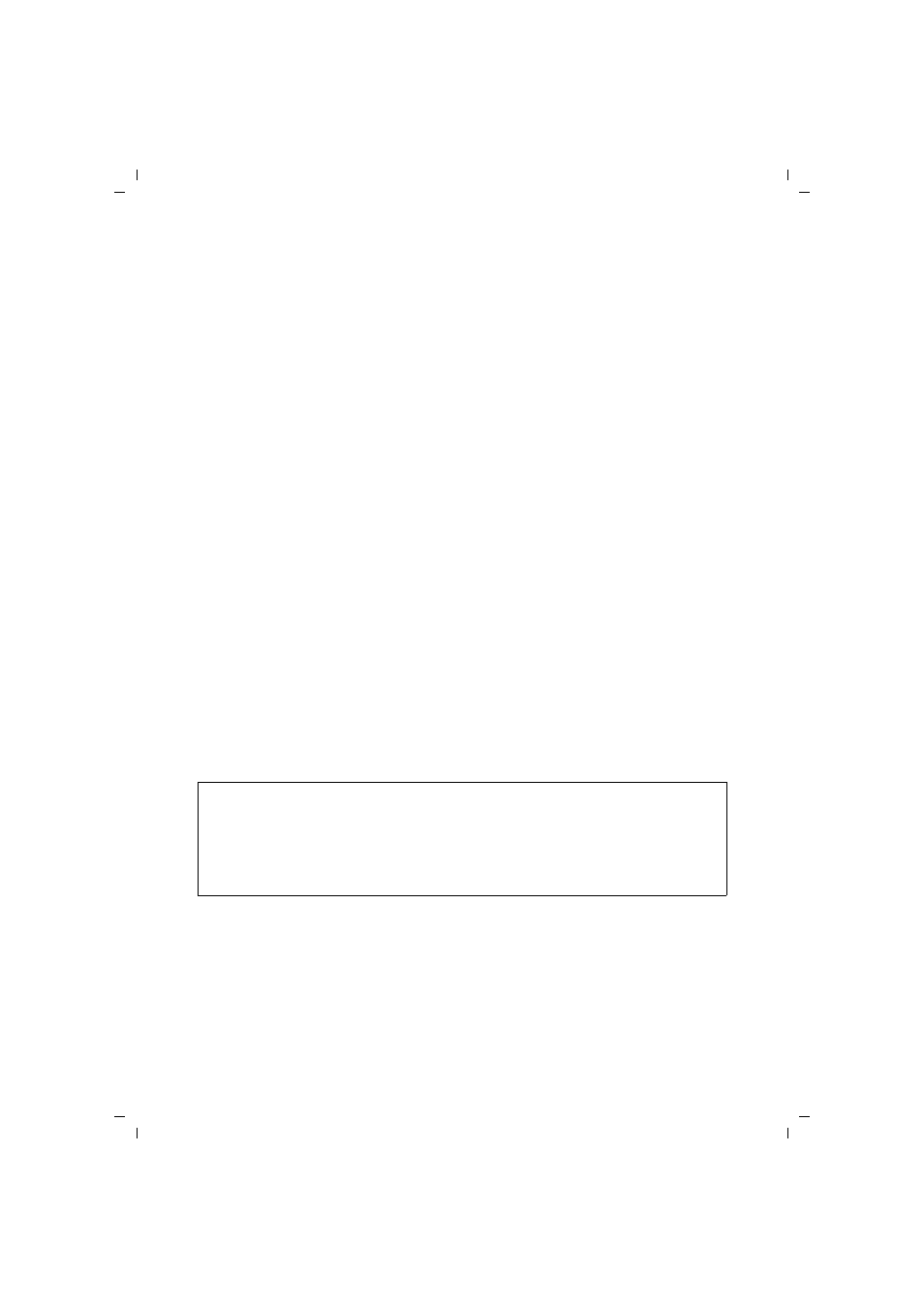
81
Appendix
Gigaset WLAN Repeater 108 / englisch / A31008-M1030-B101-2-7619 / appendix.fm / 23.12.2005
Te
m
plat
e 20
05_0
5_02
Configuring the second (and further) Gigaset WLAN Repeater 108
(as an Ethernet adapter)
ì
Start up the user interface of the Gigaset WLAN Repeater 108 from the PC
(see page 16) and select Basic Setup Wizard.
ì
Select Ethernet adapter as Operating Mode.
ì
On the wireless network settings screen, enter the same SSID that you used in the
first device (access point).
ì
On the local network settings screen, select the Obtained automatically option for
the IP address type.
ì
On the Security Setup Wizard close-down screen, deactivate the option to start the
Basic Setup Wizard and click Finish.
Connecting and getting started
ì
Connect the first device (access point) to games console 1. To do this, connect
the LAN ports of the Gigaset WLAN Repeater 108 and the games consoles with an
Ethernet cable.
ì
Switch on the Gigaset WLAN Repeater 108 and wait until it is ready for use
(WLAN LED lights up).
ì
Switch on games console 1 and configure the console's network settings as directed
in its user guide.
ì
Connect the second device (Ethernet adapter) to games console 2. To do this,
connect the LAN ports of the Gigaset WLAN Repeater 108 and the games consoles
with an Ethernet cable.
ì
Switch on the Gigaset WLAN Repeater 108 and wait until it is ready for use
(WLAN LED lights up).
ì
Switch on games console 2 and configure the console's network settings as directed
in its user guide.
Please note:
1. If your games console has a USB port, you can also use the supplied USB cable to
supply power to the Gigaset WLAN Repeater 108 – providing the games console
can emit sufficient power.
2. A Gigaset WLAN Repeater 108 can also be configured to interact with a
Gigaset M740 AV.
