3 restarting the system, Turn on the ac power sequencer power switch, Turn on power to the terminal – Sun Microsystems 6.0005E+11 User Manual
Page 199: Turn the key switch to(the power on position), 3 restarting the system -7, See section 12.3, “restarting the, System, Restarting the system
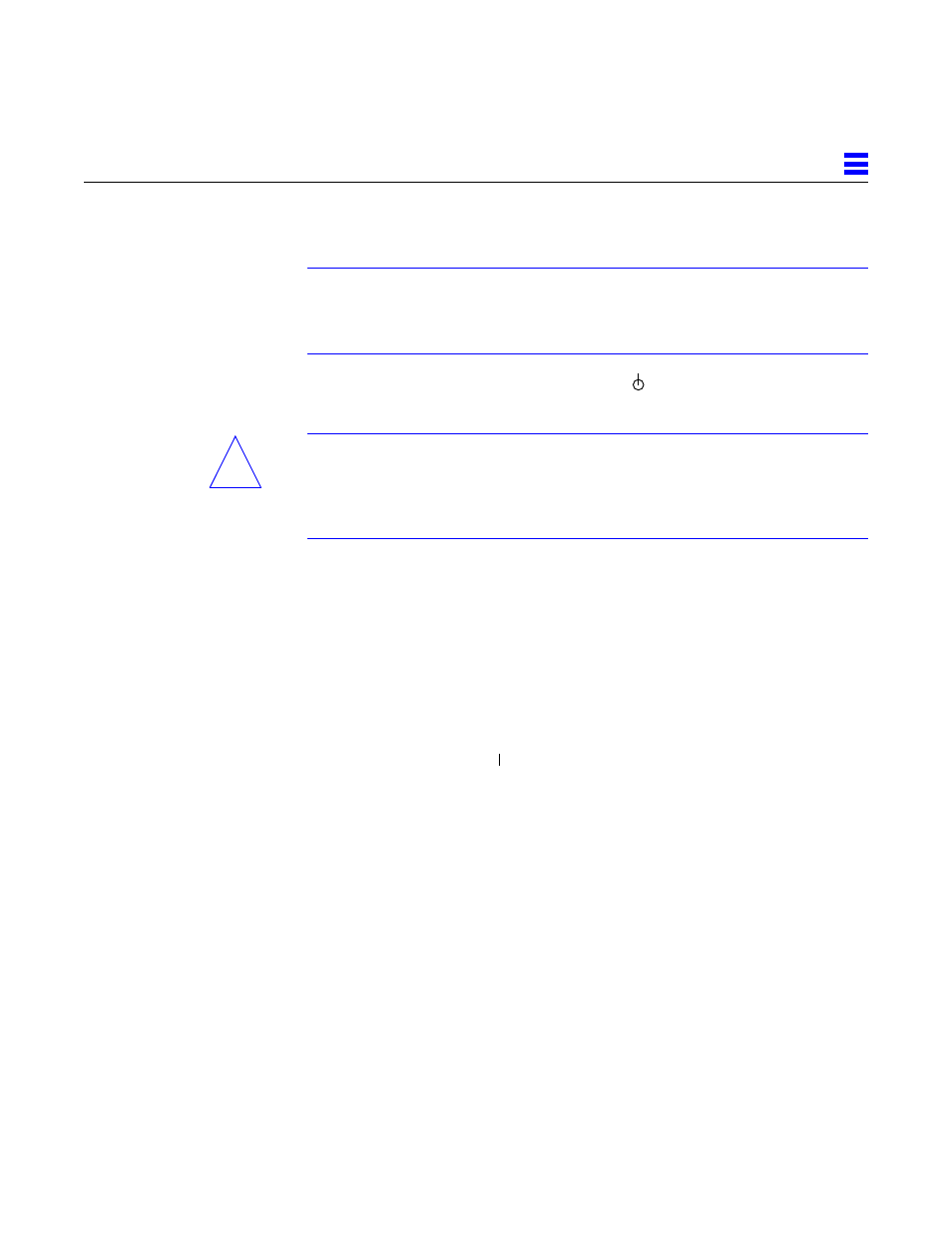
Powering Off and On
12-7
12
12.3 Restarting the System
Note – As the system starts up, watch for error messages from the POST
diagnostic program. If a terminal is not already part of the system, install a
TTY terminal before continuing the startup. See Section 9.1, “Using a
Terminal,” on page 9-1 for terminal settings.
1. The system key switch must be turned to
(the standby position).
See Figure 12-1 or Figure 12-3.
Caution – The outlet must be a 120-240 VAC 30-ampere circuit, intended solely
for use by the server cabinet, as described in the site preparation instructions in
the Ultra Enterprise 6000/5000/4000 Systems Installation Guide. The electrical
receptacle must be grounded, and the grounding conductor serving this
receptacle must be connected to the earth ground at the service equipment.
2. Enterprise 6000/5000 systems only: turn the Local/Remote switch down, to
Local
.
See Figure 12-6.
3. Turn on the AC power sequencer power switch.
See Figure 12-2 or Figure 12-4.
4. Turn on power to the terminal.
A terminal is required for viewing system messages. For setup instructions,
see Section 9.1, “Using a Terminal,” on page 9-1.
5. Turn the key switch to
(the power on position).
See Figure 12-1 or Figure 12-3.
Several things will happen:
•
The left front panel LED (green) turns on immediately to indicate the DC
power supply is functioning.
•
The middle front panel LED (yellow) lights immediately and should turn
off after approximately 60 seconds.
•
The right front panel LED (green) flashes after POST has ended to show
that booting is successful and the operating system is running.
•
The terminal screen lights up upon completion of the internal self test.
!
