Defining a preset ptz position, Stopping the recording server, Display the [ptz preset positions for device name – JVC VR-N1600E User Manual
Page 94: Window
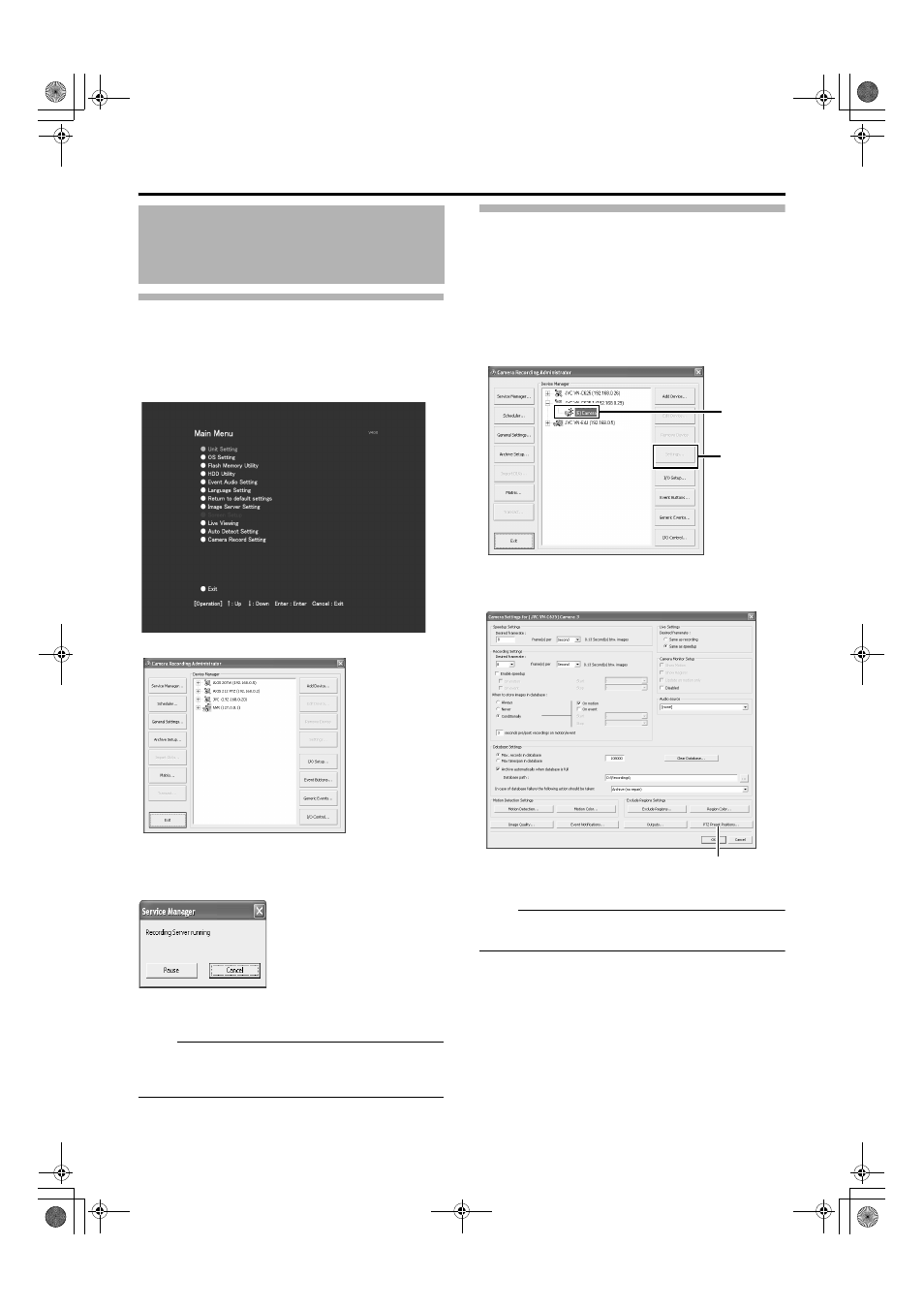
86
Stopping the Recording Server
Stop the recording server before defining the PTZ camera
settings.
1
Select [Camera Record Setting] from the main
menu
2
Click the [Service Manager...] button
The [Service Manager] screen appears.
3
Click the [Pause] button
Note :
● Video images and audio sound are not recorded when the
recording server is temporarily stopped. Display of live
images on the surveillance computer is also turned off.
Display the [PTZ Preset Positions for
Device Name] window
The [PTZ Preset Positions for Device Name] window lets you
define preset positions for the PTZ cameras.
1
Select [Camera Record Setting] from the main
menu
2
Select a camera from [Device Manager] and click
[Settings...]
Note :
● The preset position may be displaced by a few degrees for
some cameras.
Defining a Preset PTZ
Position
Main Menu
[Camera Recording Administator] Screen
[Service Manager...] Screen
1
2
[Camera Recording Administator] Screen
[Camera Settings] Screen
[PTZ Preset Positions...] Button
VR-N1600_J.book Page 86 Tuesday, June 3, 2008 2:26 PM
