Audio copying – JVC VR-N1600E User Manual
Page 133
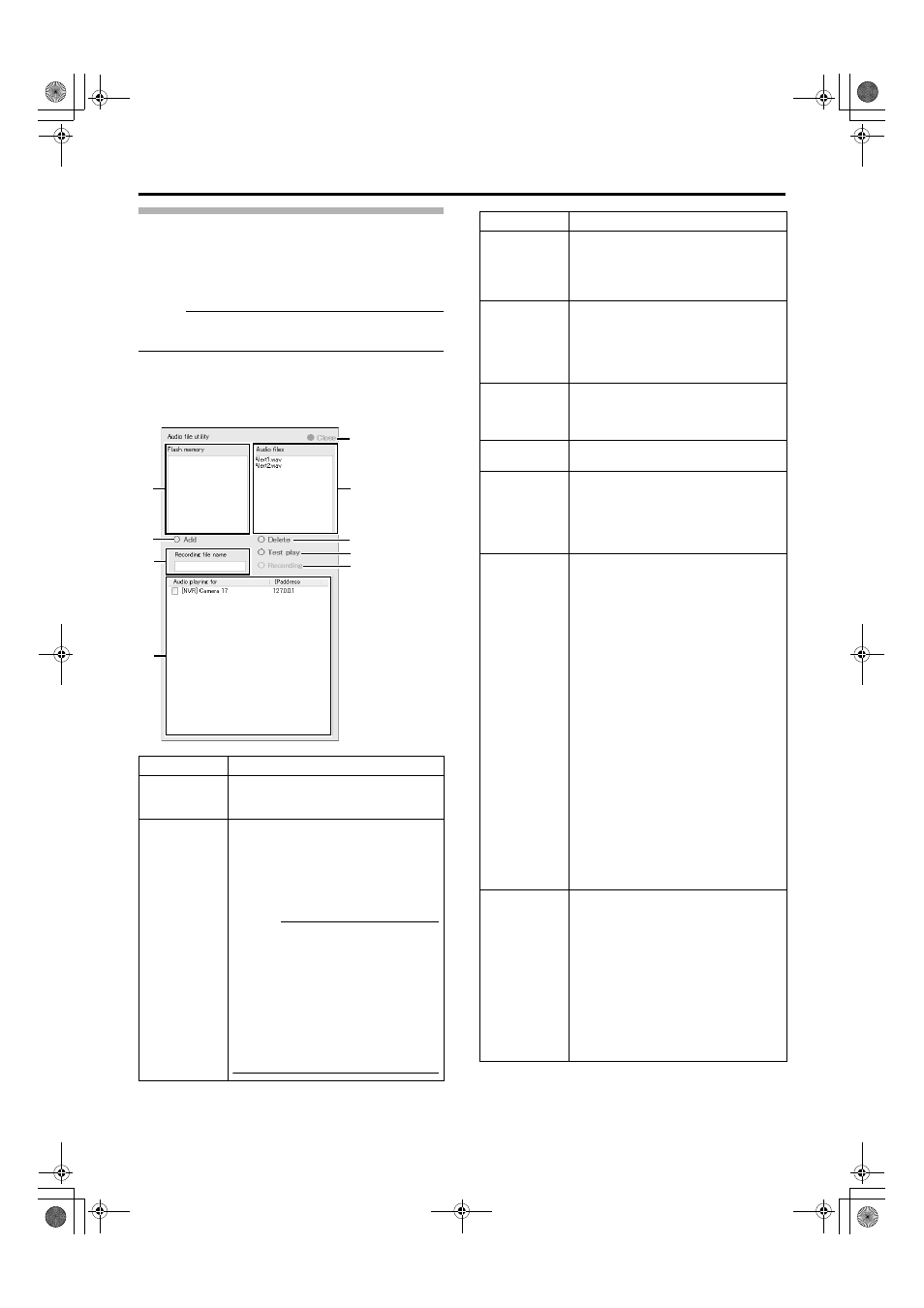
125
Audio Copying
This feature enables you to copy (register with this unit), delete,
perform test play, and record audio files used on the [Event
Audio Setting] screen. Format supported is G711
µ-law
monaural sound. Playback time up to 300 seconds is
supported.
Memo :
● Set the audio file playback time to an interval not longer
than 180 seconds.
1
Click [Audio files copy] on the [Event Audio
Setting] screen
● The [Audio file utility] screen appears.
Item
Description
A
Flash
memory
The G711
µ-law monaural format audio
files in the root folder of the USB memory
device connected to this unit are displayed.
B
Add (Stop
Select one audio file from the [Flash
memory] list, and press [Add] to copy the
audio file inside the [Flash memory] to this
unit. When audio file copy is in progress,
the [Add] button switches to a [Stop]
button. To stop copying of the audio file,
press the [Stop] button.
Memo :
● If an audio file with the same name
already exists on this unit, a
confirmation message asking whether
you want to overwrite the existing file
appears.
● You can add up to a maximum of 100
audio files to this unit. An error
message appears when the number
of files exceeds 100, and copying
cannot be performed.
B
E
G
A
C
D
F
H
I
Item
Description
C
Recording
file neme
For entering the file name when you
perform recording using the microphone
connected to this unit. The [Recording
(Stop)] button I is enabled once you have
entered a file name.
D
Audio
playing for/
IPaddress
For selecting the camera for audio playback
during test play of audio files. Select a
camera by ticking the corresponding check
box. You can sort the order of the list
accordingly by clicking [Audio playing for] or
[IP address].
E
Close
Closes the [Audio file utility] screen.
The [Close] button cannot be selected
during addition, deletion, test play, or
recording of an audio file.
F
Audio files
The G711
µ-law monaural format audio
files stored on this unit are displayed.
G
Delete
To delete an audio file from the USB
memory device or this unit, select the audio
file from the [Flash memory] or [Audio files]
list, followed by clicking the [Delete] button.
A confirmation message appears, and the
selected audio file is deleted.
H
Test pray
(Stop)
For performing test play of audio files using
a camera that supports bidirectional audio
sound or this unit.
Select an audio file from the [Flash
memory] or [Audio files] list, and press the
[Test pray (Stop)] button. Select the
camera to use for the test from the [Audio
playing for] list D.
When test play is in progress, the [Test
pray] button switches to a [Stop] button. To
stop test play while it is in progress, press
the [Stop] button.
When password authentication of the
camera receiving the audio file fails, the
indicator of the receiving camera lights up
in red. When connection with the camera
receiving the audio file fails, the indicator of
the receiving camera lights up in yellow.
Playback time is displayed in the
[Recording file neme]C field when
playback is in progress.
As the audio playback is transmitted
through the network, the playback time
displayed is only a reference time. This
may slightly differ from the actual playback
time.
I
Recording
(Stop)
Enables you to mix and record audio sound
input to the [AUDIO IN 1/AUDIO IN 2]
terminal of this unit by entering the file
name in [Recording file neme]C and
pressing the [Recording] button.
(Maximum duration: 180 seconds)
During recording, the [Recording] button
switches to a [Stop] button. To stop
recording while it is in progress, press the
[Stop] button.
Recording time is displayed in the
[Recording file neme]C field when
recording is in progress.
VR-N1600_J.book Page 125 Tuesday, June 3, 2008 2:26 PM
