JVC VR-N1600E User Manual
Page 130
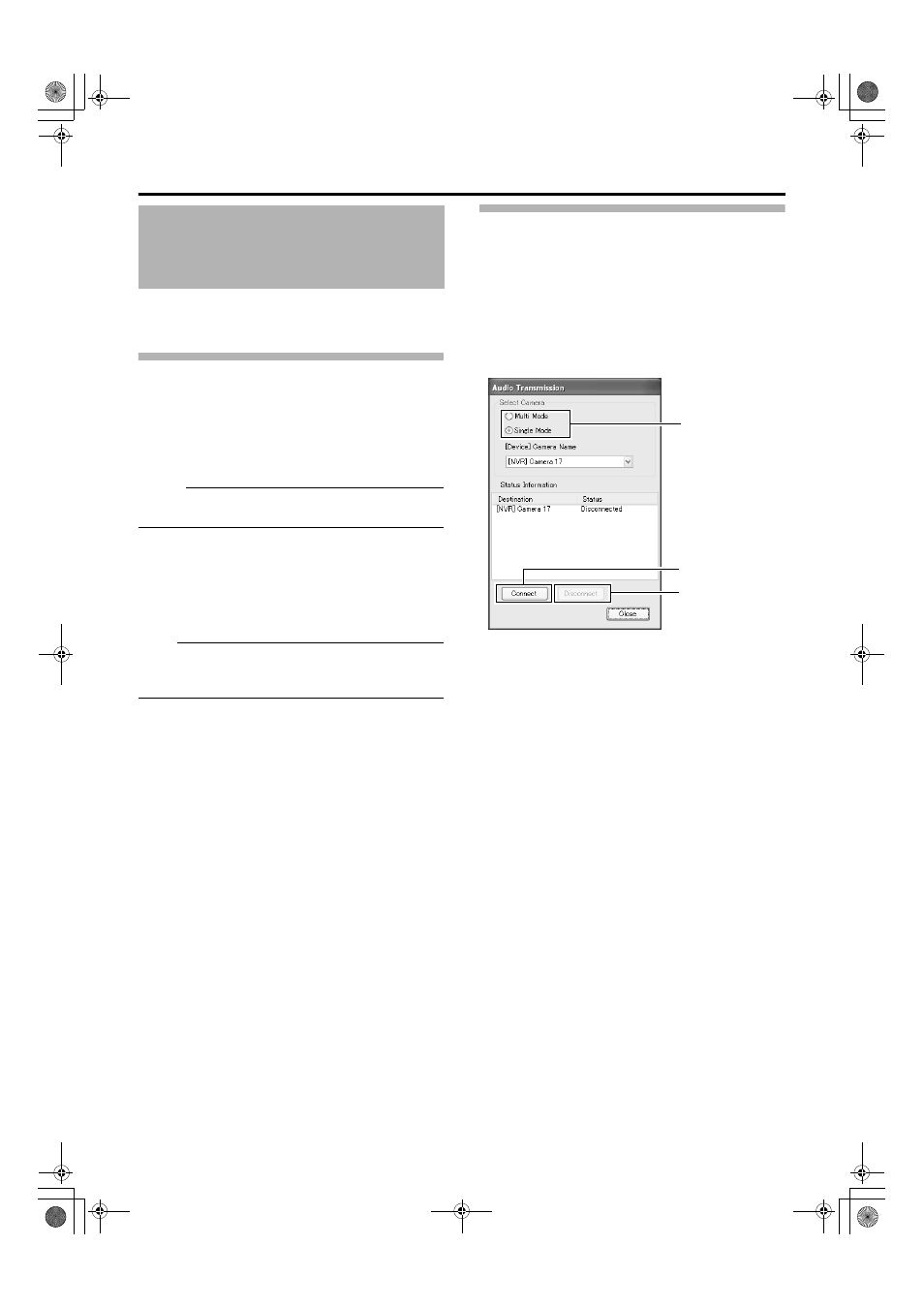
122
Audio sound input (such as from a microphone) to the [AUDIO
IN 1] terminal is sent to a camera that supports bidirectional
audio, and output to the speakers connected to the camera.
Preparation
Ⅵ Connection
1
Refer to [System Connection Example] (A Page
22) to connect the microphone to the
microphone amplifier or mixer, and connect the
output to [AUDIO IN 1] on the rear panel
Memo :
● Audio sound input to the [AUDIO IN 2] terminal cannot be
sent to cameras that support bidirectional audio.
Ⅵ Registering camera that supports bidirectional
audio
1
Refer to [Adding Cameras] (A Page 82) to
register the camera that supports bidirectional
audio
Note :
● If you have changed the camera password, specify the
new password in [Event Audio Setting] of the main menu.
Audio Transmission
1
Start up the NVR Viewer to check the live
images of the camera
● With the wallpaper or main menu displayed, press the
[LIVE/BROWSE] button to start up the NVR Viewer.
2
Press and hold the [FUNCTION] button, and
press the [7/B] keypad button at the same time
to start up the [Audio Transmission] screen
3
Select an audio transmission mode
● There are two audio transmission modes, namely [Multi
Mode] and [Single Mode]. [Multi Mode] enables you to
send out audio sound to multiple cameras at one time.
[Single Mode] sends out audio sound to only one
camera.
● In the case of [Multi Mode], select the camera for
receiving the audio data on the [Event Audio Setting]
screen of the main menu. Select
AMulti ModeB from the
list at the left end of the [Event Audio Setting] screen,
and select the checkbox corresponding to the camera
for receiving the audio data. (A Page 124)
● In the case of [Single Mode], you can select the
camera for receiving the audio data in [[Device]Camera
Name].
● The camera that is receiving the audio sound appears
on the [Status Information] list.
Audio Transmission
Application Control (VR-
N1600U/E)
3
4
5
[Audio Transmission] Screen
VR-N1600_J.book Page 122 Tuesday, June 3, 2008 2:26 PM
